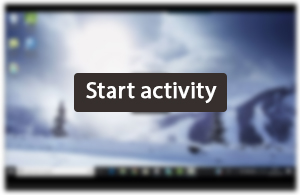Getting started with SPSS
Use 'Print preview' to check the number of pages and printer settings.
Print functionality varies between browsers.
Printable page generated Friday, 19 April 2024, 4:56 AM
Getting started with SPSS
Introduction
The aim of this OpenLearn course is to provide a step-by-step introduction to some of the most commonly used statistics in the social sciences, and the computer programme we use to carry out these analyses: SPSS. This tutorial is aimed at students who are both new to statistics, and new to the software package SPSS.
For many students statistics represent an area that they are concerned about, either because they have had little experience of statistics before, or due to concerns over the mathematics that might be involved. These interactive videos are designed to help you familiarise yourself with the basic statistics that you are likely to use as part of your course and reduce any anxieties you may have about studying and using statistics.
The good news is that these days, when we carry out statistics in social science, very little of it is done by hand. Instead, we use a computer programme to do most of the hard work for us. The most common computer software that we use for carrying out statistics in the social sciences is the aptly named: Statistical Package for the Social Sciences or SPSS. But while using SPSS may help to cut down the amount of maths and calculations that you have to do by hand, it can sometimes add another layer of complexity to learning statistics.
Again, these tutorials have been developed to help alleviate any concerns you make have about using the program itself by. Each tutorial interactively guides you through the SPSS program, taking you through the basics of what the program to do, with the aim of increasing your familiarity and confidence with using SPSS. You don't even need to have SPSS installed on your computer to use them.
Throughout this course you will take part in seven separate activities (or tutorials). Through each of these you will learn the basics of SPSS, as well as learning how to produce some commonly used statistics. All of the tutorials are based on SPSS version 25, but don't worry if you have a different version of the programme – they are all recognisable!
Other statistical software packages are available and may also be suitable for those who wish to carry out statistical research. Links to two such alternatives are provided below. The Open University is not recommending or endorsing SPSS or any other statistical software, and the URLs provided are for the purpose of illustrating that other such software packages are available.
SPSS Statistics The R Project for Statistical Computing
SAS products and solutions
Minitab statistical software
This OpenLearn course provides a sample of Level 2 Social sciences
Learning outcomes
After studying this course, you should be able to:
understand how to start SPSS
define a variety of statistical variables
enter basic data into SPSS
carry out a statistical analysis that can test hypotheses.
1 The SPSS statistics tutorial
This online tutorial is designed to help you familiarise yourself with the software package SPSS and learn about basic statistics. You will need to follow the instructions within each activity in the sequence presented to complete the course.
Some activities have questions, whilst others will encourage you to explore the various software options. All are designed to help you think about how SPSS works and how to carry out some basic statistical work.
All the required work for this course takes place within each activity – nothing is downloaded onto your computer.
Please note that the software package SPSS is not provided with this course. The course is designed as a series of activities that can be used to help you familiarise yourself with some basic statistical analyses and how they can be carried out in SPSS.
1.1 Hints before you start
Each section of this course requires you to follow a series of instructions such as:
“SELECT the Independent Variable”
“CLICK HERE to continue”
“CLICK on the highlighted columns to explore what they mean”
When action is required from you, it will appear underlined and in bold.
Each activity should take approximately 20 minutes to complete. Here is a summary of the activities in this course:
Activity 1: How to start SPSS
This is recommended if you have not had any experience with SPSS and are fairly new to computers.
Activity 2: Using the Menu
This is recommended to enable you to get an interactive overview of the different menu options. This should help to put your mind at ease about learning SPSS.
Activity 3: Adding variables
If you are doing any work with SPSS, the chances are that you will be required add variables to SPSS as this constitutes the way raw data is entered into SPSS.
Activity 4: Obtaining descriptive statistics
At the most basic level of statistics we want to know what our data looks like and be able to describe it. This course will show you how to get basic descriptive statistics from your data in SPSS.
Activity 5: Correlation
This is one of the simpler statistical tests you will use. This activity shows you how to carry out a correlation.
Activity 6: Independent T-Tests
This is one of two t-test types. It is used when you have two groups of individuals and you are making a comparison between the two groups, for example through an experiment.
Activity 7: Paired Samples T-Tests
This is one of two t-test types. It is used when your design is a ‘within participants’ design. In ‘within participants’ designs, participants contribute data for the dependent variable in all conditions. You would also use this test if you adopted a matched samples design (for example when comparing twins), which is why it is also known as a ‘paired samples t-test’.
2 How to start SPSS
Activity 1
This activity shows you how to start the SPSS software, and open any SPSS files that you might have saved on your computer.
You will be asked to follow a series of simple instructions in order to achieve these tasks.
All of this activity takes place in a simulated desktop tutorial below. No software is loaded onto your computer. To proceed with the activity follow these instructions:
- click once anywhere on the tutorial image below
- follow the instructions that appear in the tutorial.
Warning – these tutorials sometimes don’t display properly in Google Chrome. This is a common issue that occurs when Chrome’s ‘Use hardware acceleration when available’ option is switched on. This option is enabled by default, however disabling it should correct this problem. To do this, click on the three dots in the top right corner of the Chrome browser, select 'Settings’ and then ‘Advanced Settings’ at the bottom. Turn off this option underneath the ‘System’ heading, and then close down and restart Chrome. Alternatively, using a different browser should allow you to view the tutorials properly.
3 Using the Menu
Activity 2
This activity follows the previous one by encouraging you to explore the menus available in the SPSS software. Each item has been annotated to provide you with a brief overview of the menus. Click on each of the menus to discover what options are available to you. We have created a feature that will hide the parts of the menus you are not likely to need when using SPSS yourself. We hope this helps you feel less anxious about how much you need to know about the software.
Hint
Try looking at the following menus:
File
Edit
View
Data
Transform
Analyze
Graphs
Utilities
Window
Help
To proceed with the activity, click once anywhere on the tutorial below, then follow the instructions that appear on the screen.
Warning – these tutorials sometimes don’t display properly in Google Chrome. This is a common issue that occurs when Chrome’s ‘Use hardware acceleration when available’ option is switched on. This option is enabled by default, however disabling it should correct this problem. To do this, click on the three dots in the top right corner of the Chrome browser, select 'Settings’ and then ‘Advanced Settings’ at the bottom. Turn off this option underneath the ‘System’ heading, and then close down and restart Chrome. Alternatively, using a different browser should allow you to view the tutorials properly.
4 Adding variables
Activity 3
This activity explores how to create data sets and add information to SPSS. If you are doing any work with SPSS the chances are that you will need to enter in your own data by adding variables to SPSS.
At the end of this activity you will be provided with a simple dataset in PDF format that you can use to experiment with data entry into SPSS. You can open the file directly or save it for use at a later date.
Warning – these tutorials sometimes don’t display properly in Google Chrome. This is a common issue that occurs when Chrome’s ‘Use hardware acceleration when available’ option is switched on. This option is enabled by default, however disabling it should correct this problem. To do this, click on the three dots in the top right corner of the Chrome browser, select 'Settings’ and then ‘Advanced Settings’ at the bottom. Turn off this option underneath the ‘System’ heading, and then close down and restart Chrome. Alternatively, using a different browser should allow you to view the tutorials properly.
You can download this data entry exercise here.
5 Obtaining descriptive statistics
Activity 4
This activity demonstrates how a simple dataset can be used to produce some basic statistics. You will see how the data from a simple experiment can be described in a number of different ways.
For example, you will be shown how to produce the following statistical results (as well as finding out what they mean):
N
Range
Minimum
Maximum
Mean
Standard deviation
Warning – these tutorials sometimes don’t display properly in Google Chrome. This is a common issue that occurs when Chrome’s ‘Use hardware acceleration when available’ option is switched on. This option is enabled by default, however disabling it should correct this problem. To do this, click on the three dots in the top right corner of the Chrome browser, select 'Settings’ and then ‘Advanced Settings’ at the bottom. Turn off this option underneath the ‘System’ heading, and then close down and restart Chrome. Alternatively, using a different browser should allow you to view the tutorials properly.
You can download this SPSS file from this tutorial here.
6 Correlation
Activity 5
This activity demonstrates how a simple correlation analysis can be carried out. Correlations tell us about the relationship between pairs of variables. For example:
weight and height;
age and language learning performance.
The example used in this activity relates to the relationship between serotonin levels and reported depression symptoms. The expectation is that will be a relationship between these variables, and specifically, the hypothesis predicts that ‘there is a negative correlation between serotonin and depression score’.
Warning – these tutorials sometimes don’t display properly in Google Chrome. This is a common issue that occurs when Chrome’s ‘Use hardware acceleration when available’ option is switched on. This option is enabled by default, however disabling it should correct this problem. To do this, click on the three dots in the top right corner of the Chrome browser, select 'Settings’ and then ‘Advanced Settings’ at the bottom. Turn off this option underneath the ‘System’ heading, and then close down and restart Chrome. Alternatively, using a different browser should allow you to view the tutorials properly.
You can download this SPSS file from this tutorial here.
7 Independent T-Tests
Activity 6
This activity introduces the independent t-test – a powerful test to use when you are comparing two groups or conditions. There are two variants of the t-test:
independent t-test;
paired samples t-tests.
The independent t-test is used when you have two groups of individuals or cases. For example:
male versus female;
experimental versus control group.
Data files are set up differently according to which t-test is chosen. In addition there are separate menus in SPSS for each type of t-test. Finally, each t-test will produce different outputs.
Hint
For an independent t-test the data file should have at least two columns – one for the independent variable and one for the dependent variable.
Warning – these tutorials sometimes don’t display properly in Google Chrome. This is a common issue that occurs when Chrome’s ‘Use hardware acceleration when available’ option is switched on. This option is enabled by default, however disabling it should correct this problem. To do this, click on the three dots in the top right corner of the Chrome browser, select 'Settings’ and then ‘Advanced Settings’ at the bottom. Turn off this option underneath the ‘System’ heading, and then close down and restart Chrome. Alternatively, using a different browser should allow you to view the tutorials properly.
You can download this SPSS file from this tutorial here.
8 Paired samples T-Tests
This activity introduces the paired samples t-test. It is also known as the ‘repeared measures’, ‘within participants’ or ‘related’ t-test. It is used when your design is within participants, i.e. where participants contribute data for the dependent variable in all conditions. If participants were to contribute to two conditions, for example an experimental and control condition, then a paired samples t-test is used.
Activity 7
Remember that there are two variants of the t-test:
independent t-test;
paired samples t-tests.
Data files are set up differently according to which t-test is chosen. In addition there are separate menus in SPSS for each type of t-test. Finally, each t-test will produce different outputs.
They are often used in ‘pre-post’ designs where measures of the same dependent variable are taken both before and after some intervention. Comparisons are then made between the pre and post data to see how effective the intervention has been.
Hint
Once again, it is important to remember that there will be one independent variable – with two conditions, for example:
pre and post;
condition 1 and condition 2.
Please observe that the same participants are providing the data for each condition. This is a requirement for using the paired samples t-test.
Warning – these tutorials sometimes don’t display properly in Google Chrome. This is a common issue that occurs when Chrome’s ‘Use hardware acceleration when available’ option is switched on. This option is enabled by default, however disabling it should correct this problem. To do this, click on the three dots in the top right corner of the Chrome browser, select 'Settings’ and then ‘Advanced Settings’ at the bottom. Turn off this option underneath the ‘System’ heading, and then close down and restart Chrome. Alternatively, using a different browser should allow you to view the tutorials properly.
You can download this SPSS file from this tutorial here.
Conclusion
In this course you have been introduced to the software package SPSS and how to enter and manipulate some simple data. You should now have a good understanding of how to open SPSS, define variables, and enter a variety of data into the package.
A simple dataset was provided at the end of some of the third activities so that you can experiment with SPSS at a later date.
This free course is an adapted extract from the course DSE212 Exploring psychology, which is currently out of presentation. If you are interested in this subject and want to study formally with us, you may wish to explore other courses we offer in Social sciences.
Acknowledgements
This free course is an adapted extract from the course DSE212 Exploring psychology, which is currently out of presentation. If you are interested in this subject and want to study formally with us, you may wish to explore other courses we offer in Social sciences.
The content of this course was developed by Volker Patent, Faculty of Social Science at the Open University. The work was funded by the Higher Education Academy and the content is released under the Creative Commons Licence. This OpenLearn course was updated with the help of Gini Harrison in July 2019.
Course image: Thomas Galvez in Flickr made available under Creative Commons Attribution-NonCommercial 2.0 Licence .
Except for third party materials and otherwise stated (see terms and conditions), this content is made available under a Creative Commons Attribution-NonCommercial-ShareAlike 4.0 Licence.
The material acknowledged below is Proprietary and used under licence (not subject to Creative Commons Licence). Grateful acknowledgement is made to the following sources for permission to reproduce material in this free course:
Every effort has been made to contact copyright owners. If any have been inadvertently overlooked, the publishers will be pleased to make the necessary arrangements at the first opportunity.
Don't miss out
If reading this text has inspired you to learn more, you may be interested in joining the millions of people who discover our free learning resources and qualifications by visiting The Open University – www.open.edu/ openlearn/ free-courses.
Copyright © 2019 The Open University