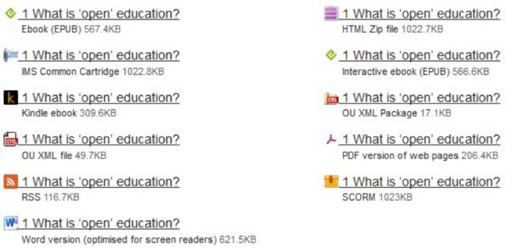Use 'Print preview' to check the number of pages and printer settings.
Print functionality varies between browsers.
Printable page generated Tuesday, 16 April 2024, 10:20 PM
3 Platform and hosting
Introduction
Your course will need a platform that allows learners to access the content and provides features to support their learning, such as a learning management system (LMS) which has the right type of functionality to host the course.
This session of the course looks at how you might go ahead choosing the right platform for your course, as well as the alternative formats that your platform may generate.
Listen to the following audio recording in which Anna Page introduces the session.
Transcript: 3 Platform and hosting
3.1 Choosing a platform
Choosing a platform to host your course is a crucial decision and depends partly on who the audience for your course will be and the activities and functionality you require for your course. Your choice will also depend on how easy it is to set up the course, how user friendly the interface is for learners studying online, whether the platform offers alternative methods of presenting material to learners for accessibility purposes (especially important if you anticipate that a lot of your intended audience may have special educational needs), and how much information about the learners and their progress the platform gives you (learning analytics). Hosting costs may also be a deciding factor. If you are based at a University or college, your existing Virtual Learning Environment may only be set up to host closed courses for enrolled paying learners and may not have the functionality for an open online course.
Open platforms you might consider include OpenLearn Create where this course is hosted, Canvas free tool for building a class online and OPENedX.
3.2 OpenLearn Create
This section explores what The Open University offers in terms of a platform.
If your course needs to be open and available perpetually you might want to consider OpenLearn Create which offers the following features for course creators and learners:
- free hosting of an open course or resource
- the facility for assessment activities
- open badges which can be automatically issued by the platform based on activity completion
- the facility for learners to download their activity record while they are working through the course
- a free Statement of Participation for successful completion of a course
- a course forum for enrolled users of your course (though a forum needs to be moderated)
- optional activity tools such as questionnaires, quizzes, glossaries, peer assessment (for tutor/moderator supported courses only which have a start and end date), wikis and blogs.
- video and image uploads
- the system can generate alternative format versions of your course materials (such as PDF, XML, Word, ebook versions of your course) for learners to download if the materials have been uploaded using structured content tools (it is currently only possible for Open University staff to set this up). It also supports you uploading alternative formats or supplementary material to help users who have difficulty accessing certain resource formats (such as transcripts for video or audio files)
- a licence choosing tool to enable you to decide which open licence to use for your course.
OpenLearn Create is a Moodle-based platform and supports XML structured content uploads. Anything created using the Moodle-only functionality will not generate alternative formats of your course materials – these have to be uploaded manually to the platform.
Guidance for using OpenLearn Create can be found in the Get started section of the website.
A direct authoring tool for creating and rendering a course using structured content functionality will be available on the platform soon.
3.3 OU Structured content tools
The Open University developed the OU structured content tool (using oXygen XML editor) to enable the creation of other formats of course material from one structured content text file (which also references images, video, audio and animation files). At the moment the system uses templates for the different formats which include OU branding and Intellectual Property information as it was developed for the OU Virtual Learning Environment and is used for all courses on the free online learning platform OpenLearn and for some OU collaborative project courses on OpenLearn Create. The branding and IP information has to be stripped out for external projects which are using OpenLearn Create to host their courses, making it a two-stage process of ALT format creation for external projects.
The following alternative formats are available from users which have been rendered to OpenLearn and OpenLearn Create using the OU structured content tool:
For offline study:
- Word
- ePub 2 and 3
- Mobi (for use on a Kindle)
For uploading the materials to another Learning Management System or providing a feed for a website:
- SCORM 1.2 (not compatible with all Learning Management Systems)
- RSS
- IMS Common Cartridge
- HTML zip
- OU XML
The advantage of using a structured content tool which can generate other formats of the course material for download means that the same content file can be used for creating all the formats. This helps with version control when making a course. It also means that learners studying those materials can choose to download and study sections of a course offline, even if they have to return to the online version to complete any assessment activities which count towards a digital badge or a Statement of Participation. At the moment this tool is not available to external users of OpenLearn Create as it has to be set up by OU staff and the interface is not very user friendly. However, the university is building a direct authoring tool called ‘OpenCreate’ for its academic staff. The new tool will bring this structured content functionality to external users of OpenLearn Create with an easy to use interface.
3.4 Alternative formats
Have you ever watched a video on Youtube or listened to an audio track? Did you notice a transcript and if so did you use it? Did the video have captions or subtitles showing what was being said on the video? Did you find these helpful?
Maybe you found the captions distracting if you didn’t need them, or maybe you ignored the transcript. But there is also the chance that these were vital to your ability to actually get something out of the video – for some people they are essential to using the video.
You also need to think about the textual material in your course which will be displayed online. You need to use appropriate sentence construction to make text more accessible to learners and to help reduce screen fatigue. For example long sentences and paragraphs are heavy to read and absorb. In the online setting a long paragraph listing a series of facts or aspects of a concept can often be broken into a bulleted or numbered list. This makes it visually clearer to read on screen and easier to understand, especially if a screen reader is being used to read the material out loud to the learner.
Providing alternative formats of your course materials is good practice both for accessibility purposes and supporting learners who might have limited internet availability or need flexible options for study. In addition, requiring the learner to only use one format to access a particular piece of learning can be a barrier – for example people often study in spaces where they cannot easily listen to audio. This might be when using a computer in a public library or when at home with other people. Requiring them to listen to an audio file without providing a transcript they can read instead can be a barrier.to learning
For example, video is good for many users providing them with a direct visual and audio connection to an explanation of a concept, a lecture or an interview, but for users who are visually impaired, deaf, have certain types of dyslexia or have internet bandwidth limitations, online video is often inaccessible or harder to use, though for some people with dyslexia visual resources are vital tools to aid understanding of text heavy materials. In addition, many users who don’t have any problems with video or prefer not to watch a video like to use a transcript of a video, especially if it is searchable or can be printed out as this allows them to annotate the transcript or quickly find a point they observed in the video when they first watched it. The same goes for audio. Providing transcripts and captions/subtitles (video) is good practice when you are using video or audio in a course.
3.4.1 Images and accessibility
Is your course likely to include lots of images or animations to illustrate a point visually and perhaps aurally to learners? If you have ever created an animation of a concept did you test it with learners who have visual or audio impairments and if so what was their reaction to your animation?
Providing an alternative version to help these people gain the same knowledge as those without visual impairment or dyslexia is important and sometimes the textual description of an image or diagram, a transcript or description of an animation proves to be a useful supplement to learners who can see the image or animation and gives a textual perspective on what they observe. In addition, for learners whose first language is not the same as that in which the course is delivered will appreciate a transcript of an animation which includes captions as vital parts of the message because they can get the transcript translated. Some people with dyslexia find descriptions of complex diagrams or figures helpful – even if it is text which they may find hard to read, they can get a long description read out loud by computer software to ‘talk them through’ the image or diagram.
OU accessibility guidelines for staff state that a visual element needs describing if:
- it contains essential information which is not readily accessible anywhere else e.g. a graph with data needed to complete an assignment; a map with rainfall data to be interpreted in a self assessment question or a photograph used as a basis for discussion
- it is a visual summary of a long section which has no text summary
- there is no caption or the caption is not adequate
- it introduces a type of diagram commonly used in subject areas
- it is being used to teach how to use a particular type of diagram rather than, or in addition to conveying information.
Therefore it is really good practice to provide an image description which goes beyond the title of the image.
The following optional activity will guide you through the issues you need to consider when describing an image which will be included in your course. Because it is an activity which asks you to describe the image provided, in this instance an image description is not provided with the image. If you have a visual impairment and cannot see this image to be able to describe it, you may still find the steps of the activity a useful demonstration of how image description is done.
Activity 1
You are writing a course about sewing. You have picked the following image to illustrate the history of sewing and specifically about the arrival of the home sewing machine in the nineteenth century.
Think about how you will describe it to visually impaired learners so that they can gain some information from the image which will contribute to their understanding of the point you are making.
You are using the image to explain the topic. What features of the image would you pick out as the key reasons you chose the image for this purpose? How can you keep the description concise and clear?
Write a description of the image with these thoughts in mind.
Hint: Use words like ‘foreground’, ‘background’, ‘left’, ‘right’, ‘centre’ to help with describing the position of different elements in the image. You could also use, numbers and sizes. You can use colour words even though blind people will not have seen colours and some people are colour blind, because colours are so widely referenced, learners will already be familiar with the concept of colour used for description.
Discussion
Here is an example of a description for the image: The image illustrates an early Singer Sewing and embroidery machine being used by a woman who is wearing a long dark skirt with a blouse and overcoat edged with smart braid, which places the date of this image before the first world war. The woman, who has her hair pinned up around her head, is sitting behind the machine and facing forwards out of the picture, though she is looking down at her work as she sews a large piece of cloth with an embroidery frame. The sewing machine is mounted on its own cast iron frame and table with an integrated mechanical foot treadle. Across the centre of the frame under the machine, the word ‘Singer’ is written backwards in the cast iron, it also appears written forwards on the sewing machine. On the right, the table for the sewing machine has been extended to allow for larger pieces of fabric to be sewn. Under the table and on either side of the cast iron frame, closed wooden boxes are suspended from the table platform. The image is in sepia tones and appears to be a drawing or engraving rather than a photograph. There is light shading behind the woman in the background.
Your long description may have covered some or all of these points. The most important issue is that the description should be factual, clear, concise and helpful to the learner. It should not include an interpretation of the picture, as that would be done in the subsequent discussion in the course content. For example, in this instance a course author might wish to point out that the woman is smartly dressed and the machine is a specialised embroidery machine, indicating a family which is able to afford a luxury item, and depending on the focus of the course, the associated social and cultural implications of these points.
If you were describing a chart or a diagram, you may use measures or figures to explain the positions of important elements, this is not usually necessary when describing a picture.
Finally, by its very nature this learning activity would be difficult for a visually impaired person to complete. In this case, we made the activity optional and suggested that reading through the process steps and the discussion would be useful for people to whom this is less than fully accessible. However if this activity was essential to completing the course successfully, it would be very important to provide an alternative activity which is fully accessible for visually impaired learners to give them an equal chance of participating and successfully completing the course.
3.5 Summary
In this session, you have been encouraged to think about what platform you could use to host your course and have learned about what The Open University can offer in terms of platforms and hosting. As part of this, you have learned about the alternative formats of your course materials that you might need to produce and how you can ensure that your course is accessible to all.
In the next session you will learn about how to find and incorporate existing free content into your course, helping you to save time and budget.
You can now go to Session 4.
Acknowledgements
This session of the course was written by Anna Page on behalf of the Free Learning team at The Open University.
Except for third party materials and otherwise stated (see terms and conditions), this content is made available under a Creative Commons Attribution-NonCommercial-ShareAlike 4.0 Licence.
Images
Figure 2: plalsanter~ https://flic.kr/ p/ 9SYmCb CC-BY Share-Alike 2.0, from an old catalogue www.archive.org/ details/ singerinstructio00sing
Every effort has been made to contact copyright owners. If any have been inadvertently overlooked, the publishers will be pleased to make the necessary arrangements at the first opportunity.