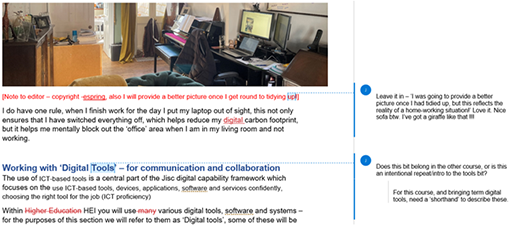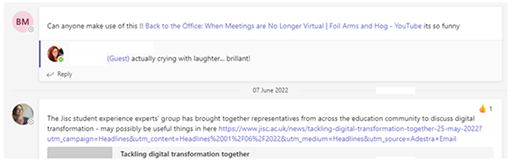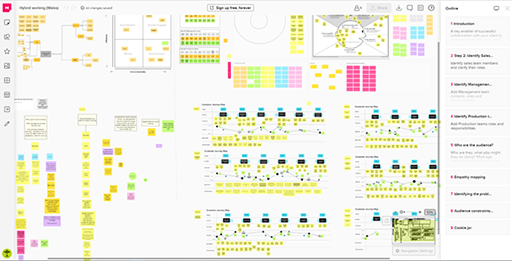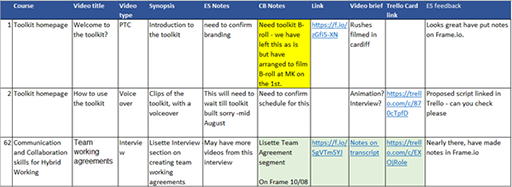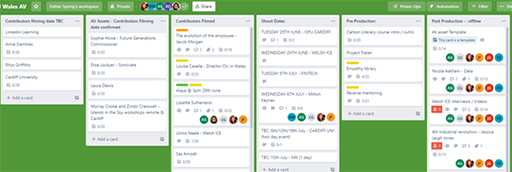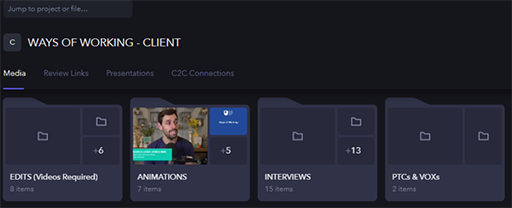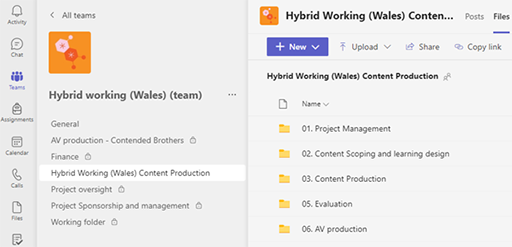6.1 Case study: collaboration to create this course
During the production of this course, we used emails; chat channels; and onsite, hybrid and virtual meetings. We also communicated and collaborated using many other digital tools, as the team was based worldwide and had external suppliers. We continually adapted both our approach and the tools we used, depending on the outcome we needed to achieve. The following are some examples of the tools we used, though please note they may not be suitable for all contexts or organisations, and other options will be available.
Microsoft Word
The image below shows an early draft of the text for this course before it was built in the online platform. The author wrote a draft in Word and then shared it for others to review. There are notes to different team members; Track Changes to see what has been changed; and also, because we know each other well, personal interactions in the comments.
Microsoft Teams
We used a Microsoft Teams chat channel to share information and possible resources to use. We were fairly informal in this channel, also using it to provide quick updates on progress among the core team. (This was in addition to a regular formal progress report emailed to senior stakeholders following ad hoc meetings, with them held only when absolutely necessarily.)
Online whiteboards
Throughout production we used a Mural board for learning design, to understand the approach we wanted to take and to work on the structure. We had sessions where we worked in live time (synchronously) on the board, using it during virtual workshops, or we used it at different times to suit us (asynchronously) and then updated one another via our chat channels.
Excel, Trello, Frame.io
For the production of the videos, we used a combination of digital tools.
We used Excel for a high-level overview and to track progress at that high level. We used it to list all the videos and provide brief updates and links to the various other collaboration tools we were using, including Trello and Frame.io (see below).
For tracking progress of the creation of the videos at a more detailed level, we used Trello, as shown below.
Finally, to allow us to review the videos during the editing process, we used a system called Frame.io. This helped us to see progress or areas that needed immediate attention by using colours.
WhatsApp, Microsoft Teams, phone calls
During filming, where some members could not attend in person but needed to provide input, we took a hybrid approach. This involved the producer joining the filming via video conferencing to provide direction and brief the contributors. When setting up the filming, we also used phone calls and WhatsApp.
What enabled us to communicate and collaborate effectively was a clear team working agreement and a defined approach to file and information sharing. We were very strict on who had access to certain areas, how we saved documents – everything had to be stored in the shared areas and in the right folders (see the figure below) – and how we used communication channels. There was a common terminology, we produced clear briefs for different workstreams and everything was allocated an ‘owner’.