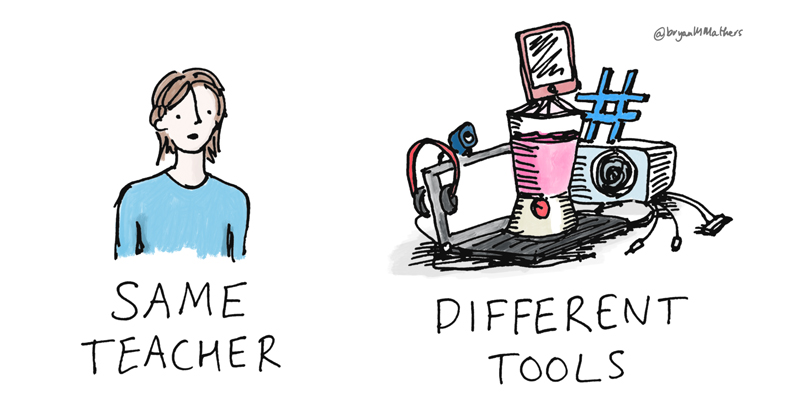1.1 Repurposing and extending slide presentations
Presentation tools such as PowerPoint and Microsoft Sway contain features for enhancing content presentation, for example by adding narration to a slideshow or adding sound clips to individual slides. These features mean that synchronous online slideshows can be repurposed for an asynchronous online audience.
You can choose to make a continuous recording of your narration or you can add sound clips to individual slides. One advantage of individual sound clips is that learners can choose when to begin listening – for example, they may wish to read the content of the slide first. Similarly, a vision-impaired learner using a screen reading program can listen to the text being read aloud before selecting the audio clip.
By contrast, a single narration file across the entire slideshow forces learners to pause the narration if they cannot read and listen to everything in the time you allow before moving on. Users of screen readers will hear the text being read aloud by their assistive technology at the same time as your narration, which can be confusing.
If you would like to share presentations online, services such as Slideshare [Tip: hold Ctrl and click a link to open it in a new tab. (Hide tip)] make this a straightforward process.
Tip
Use a good quality microphone to ensure clear sound. These are usually inexpensive, but the increase in output quality makes investing in this equipment worthwhile.