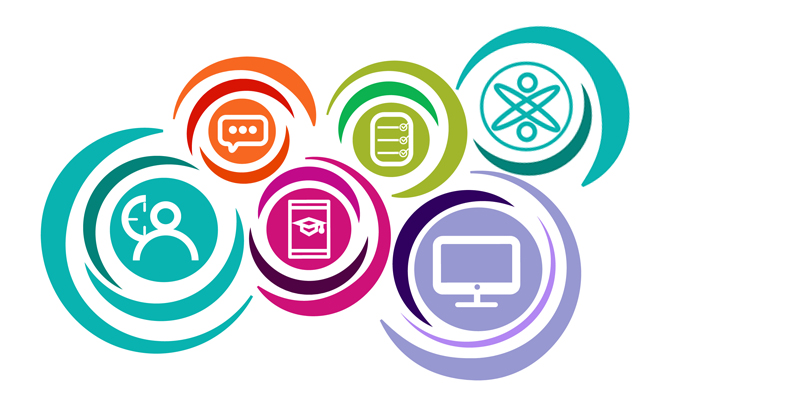1.1 Overview of StudentHome
StudentHome is available to all registered OU students. It’s your personal page that contains all the links and information you’ll need in your learning journey with the OU.
Activity 2 Exploring StudentHome
Watch the following video exploring the key features you’ll find on StudentHome. You might find it helpful to look at this alongside your own StudentHome.
Transcript
This is StudentHome, your central hub linking you to the online resources you’ll need during your studies with the Open University.
On the homepage, the central column focuses on your qualifications and modules. The title at the top will usually be the name of your current qualification or will say ‘Modules’ if you’re not studying towards a qualification.
Just below the title is where any prompts and alerts are displayed, these will alert you to anything that you need to do. These will change throughout the academic year so it’s a good idea to check regularly to see if there is anything new that you need to do.
Under your prompts you’ll find useful links relating to your study.
The link to your ‘Study record’ will take you to a page where you’ll see your current qualification and modules. Here you’ll also see any previous qualifications and modules you’ve completed
Back to the homepage, the link to ‘Your tutorials and study events’ takes you to the booking page for all your tutorials for your modules. This page also shows your booked tutorials and previous tutorials you’ve attended.
Returning back to the homepage and the link to ‘Choose your modules’ is for when you’re ready to select your next module to study. You’ll also receive prompts to do this when registration opens for the next academic year.
If you need to contact your Student Support Team at any time you can use the ‘Student Support Team’ link on the homepage to use the online contact form. They can help you with a wide range of queries and issues around your studies.
If you’re a student in England, Wales or Northern Ireland you’ll see a link to ‘Your student loan’ if this is how you’ve chosen to pay for your studies. Here you'll find information about your loan and you can check the status of an existing application.
Under these links in the central panel are sections for all the modules you’re currently studying.
When your module website is open, which is usually a couple of weeks before your module starts the module name and the ‘module website and record’ links will take you to your module website. This is where you'll go to study your modules online. You’ll find your study planner and online materials, together with your assignment questions, forums and links to your tutorials.
Before your module website opens these links will take you to your module record page.
The rest of the links in the module section take you to your module record page throughout the duration of your module.
Your module record page gives you important dates during your study, for example, when your module website will open and your assignment deadlines. As it becomes available, other information will appear here as well, such as your tutor details and if your module has an exam, the time, date and location of that exam.
This page is specific to your module so there’ll be different information on it depending on the modules you’re studying. It’s well worth taking a few minutes to read through it for each of the modules you’re studying.
Back to the homepage, the first column provides a range of useful links under the headings 'Profile', 'Tools', 'Services', and 'Links'.
Let’s explore ‘Profile’ first. Here you’ll find your personal identifier, or PI. You’ll need to quote this when you get in touch with us, so it's well worth taking note of where to find it.
Next is the email address we currently have on record for you. We’ll send all emails to this address. You can edit it by clicking on this link.
The next link ‘View emails sent by us recently’ will show you the last three months of emails sent by us centrally, including those sent by your tutor to your tutor group. It will not include individual contact emails from your tutor.
The link ‘Update personal details’ takes you to 'Your profile' where you can update your account information such as your password, your email address and contact details and preferences, together with other personal information we hold about you.
Lastly under the Profile heading, ‘Study record’ is the alternative link to the Study record page we explored earlier in the video.
The next heading is ‘Tools’ where you’ll find access to useful tools such as Office365, if available to you. There are also quick links to ‘Your tutorials and study events’ where you can book on to tutorials and for ‘Your student loan’ page if this is how you’ve chosen to pay.
Under the heading ‘Services’ you’ll find various links that take you to key tasks quickly.
In the third column on the homepage under the heading ‘How do I’ you will find links to specific useful information in the Help Centre.
Under ‘How do I’ you’ll find the bulletin board. Here you’ll see messages posted relating to your module and also news and notification of events from the OU that you may be interested in taking part in.
The global navigation links, located just before the first page heading are shown on most pages within the Open University. This navigation provides links to key pages and information wherever you are on the Open University website.
The links shown in this navigation are: ‘StudentHome’ which brings you back to this page. ‘Profile’ which takes you to ‘Your profile’ where you can update your personal information. ‘Study’ goes either to the Study website for your qualification or subject or your personal dashboard. Library’ takes you to the library website home page. The library has lots of useful online resources so it’s well worth checking it out. ‘Careers’ directs you to the Careers and Employability Service web pages where you can contact the Careers and Employability Team, find links to careers forums and webinars and find useful tips and advice on career planning. ‘Community’, this is the social side of the University. You'll find links to the Students Association here and details of OU news and upcoming events. And finally the Help Centre where you can find information on all aspects of study with the OU. For example payment options, tips to help write assignments and how to access online rooms for tutorials.
This the end of the tour. Take some time now to explore your own StudentHome and make sure you're familiar with where to find everything.
StudentHome is personal to you, what you see depends on what you’re studying, how you’re funding your studies and when your module(s) starts, so it might not be exactly the same as this example.
Now you’ve explored StudentHome, try updating your profile.
Activity 3 Updating your profile
Log into StudentHome, click on ‘Update personal details’ and then ‘Edit your online appearance’ (under Settings).
Click on ‘Edit online appearance’.
Upload an image that you’re happy to share on your profile. It doesn’t have to be a picture of you: use a picture of a pet or a cartoon image if you’d prefer.
Add the detail you feel comfortable with to the profile and then select the level of visibility for your profile and email address.
Now you’ve got to know StudentHome, let’s take a look at the website that is specific to your module.