2.2.18 Lab: install a Linux virtual machine (optional)
Virtualisation is a critical factor in cloud computing and data centres. You can experience virtualisation on your own PC by installing a virtual computer.
Virtual computers that run within a physical computer system are called virtual machines. Today, entire computer networks are virtualised. Anyone with a modern computer and operating system has the ability to run virtual machines from the desktop.
Watch a demonstration of installing a Linux virtual machine.
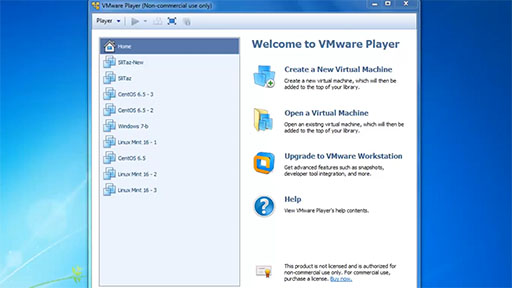
Transcript
The video demonstration shows how to complete this activity. After viewing the video, you can download the Lab – Install a Linux Virtual Machine (Optional) [Tip: hold Ctrl and click a link to open it in a new tab. (Hide tip)] document to investigate the activity on your own.
Please be aware that virtualisation and running a Linux Virtual Machine will not work on all computers and devices being used to read this course. This optional activity is designed for desktop virtualisation using a personal computer. Another challenge you must be aware of before you commence is that virtualisation requires extra computer system memory which your own system may not have. If you have at least 2Gb (gigabytes) of memory (RAM) available this activity will work.
An alternative solution, if you have sufficient bandwidth on your internet connection, is to use SuseStudio. While this is advanced, it does allow you to run a remote Linux desktop system.
Another alternative is to use the web browser friendly demo version of Linux Unhatched from NDG who also work in partnership with Cisco Systems. You will need to sign in and you will be able to use Linux on any HTML5 compatible browser. This is unique as it is running on cloud based virtualisation.
