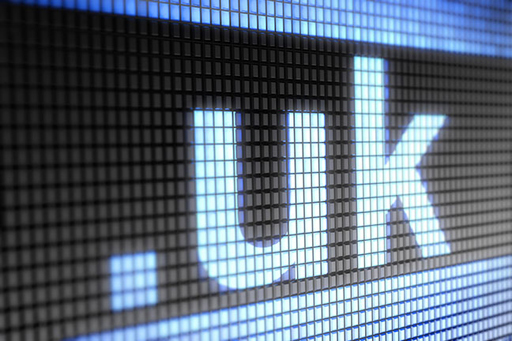3.3 From numbers to names
When we type an address (such as www.open.edu) into a browser, the address is translated into a unique IP address by a name server, called a Domain Name Server (DNS), located somewhere on the internet. This IP address is attached to every IP datagram destined for the Open University server.
As an example we will use an IP datagram belonging to an email being sent to Bob who works in the coffee bar at Big University in America (Bob’s address is bob@coffee.big.edu). The address is sorted from the most general part of the address to the most specific. First of all, the name server on the sender’s machine makes a request across the internet to a computer which holds the addresses of all American universities (most of which use .edu at the end of their address) asking for the IP number of big.edu. Assuming that big.edu exists, the .edu name server then responds with the IP number for the name server at Big University.
The sender’s machine then uses that IP number to make a link to the name server at Big University and requests the IP number of the coffee shop computer used by Bob. The big.edu name server will then respond with the address of the coffee shop. The IP datagrams can then all be addressed correctly and sent into the network.
Up until 2019, the DNS information requested was sent as plain text and could be intercepted even when the data being sent or requested was encrypted. From 2019, it has become possible for DNS requests to be encrypted. In Firefox browser go to Settings, then Network settings and select the enable DNS over HTTPS checkbox.
Chrome 78 is also experimenting with this feature, which can be enabled by browsing to ‘chrome://flags/’ in your Chrome browser, searching for ‘dns-over-https’ and enabling. You will have to restart the browser for this change to take effect.