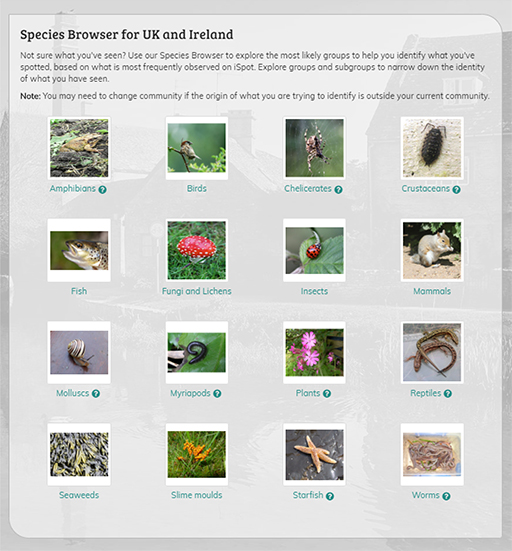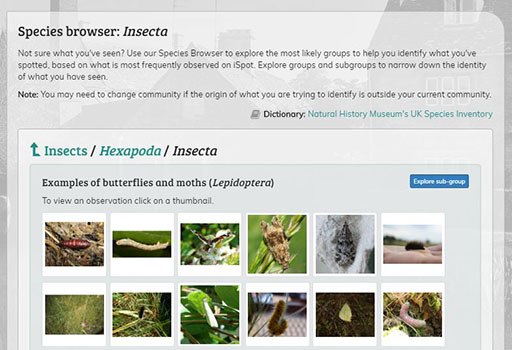6.1 Using the Species Browser
The Species Browser is designed to provide a fun and quick way to explore the species recorded in iSpot and can help you to identify your own observations. To find the browser, click on the ‘Explore community’ button in the taskbar at the top of the page (Figure 11). Then select ‘Species browser’ from the drop-down menu or by clicking on the ‘Identify’ button and selecting ‘By browsing species’ from that drop-down menu (Figure 12).
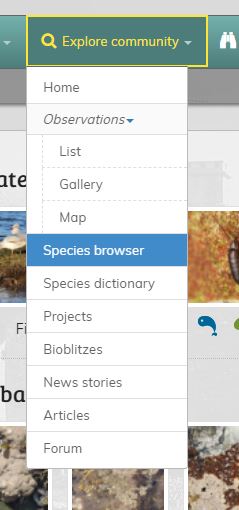
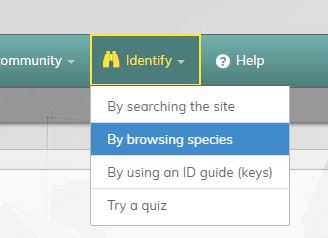
The Species Browser page opens with a gallery view which allows you to select from 14 groups such as birds, mammals, reptiles, insects, etc. (Figure 13). Simply click on the group you want to explore and you will be shown examples of the most frequently seen species in that group, broken down into taxonomic sub-groups. For example, if you click on ‘Mammals’, you will see a set of images divided into sub-groups for rodents, carnivores, artiodactyls (deer, etc.), and so on, ranked in order of descending frequency of observation.
If a sub-group is a particularly large one, you can browse within it by clicking on the ‘See more examples of this group’ link at the bottom of the group images, as you will see in Activity 3.
Activity 3: Searching in the Species Browser
For this activity, first make sure you have selected the ‘UK and Ireland’ community, then go to the Species Browser and select ‘Insects’ (Figure 14).
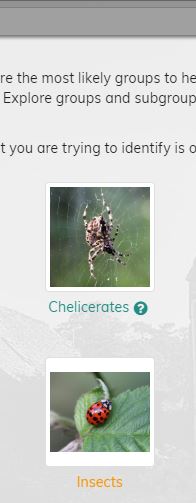
A page should appear showing groups of all the most frequently observed insects on iSpot, as shown in Figure 15.
By clicking on the ‘Explore sub-group’ button shown in Figure 15 you’ll be taken to a page where the insects are separated into sub-groups of butterflies and moths, flies, beetles etc. (Be patient here as the site filters hundreds of thousands of observations, so the page might take a little time to load as you scroll down.)
You can click on an observation thumbnail image at any point to see a preview of the observation for that species. To have a go at this, under ‘Examples of butterflies and moths’, find the observation of a peacock butterfly shown in Figure 16.
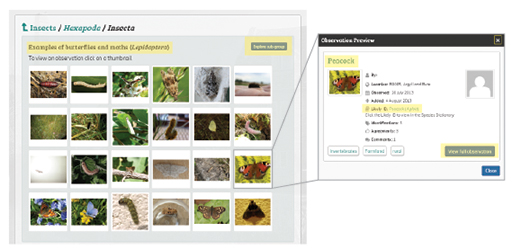
From the preview of the peacock butterfly, first click on the ‘View full observation’ button, then click on the link after ‘Likely ID’ to navigate to a page showing the taxonomy links for this species.
Now that you’ve become familiar with the iSpot Species Browser, it’s time to move on to the next section, reflecting as you do so on the steps you have just gone through.