3.1 Introduction to computers
3. Computer Software
What is software?
Computer software are all applications that can be run on a computer. They are basically the instructions that tell the hardware of a computer what to do. The infographic below shows in a very simple way how the different layers and the different elements of a computer system interact.
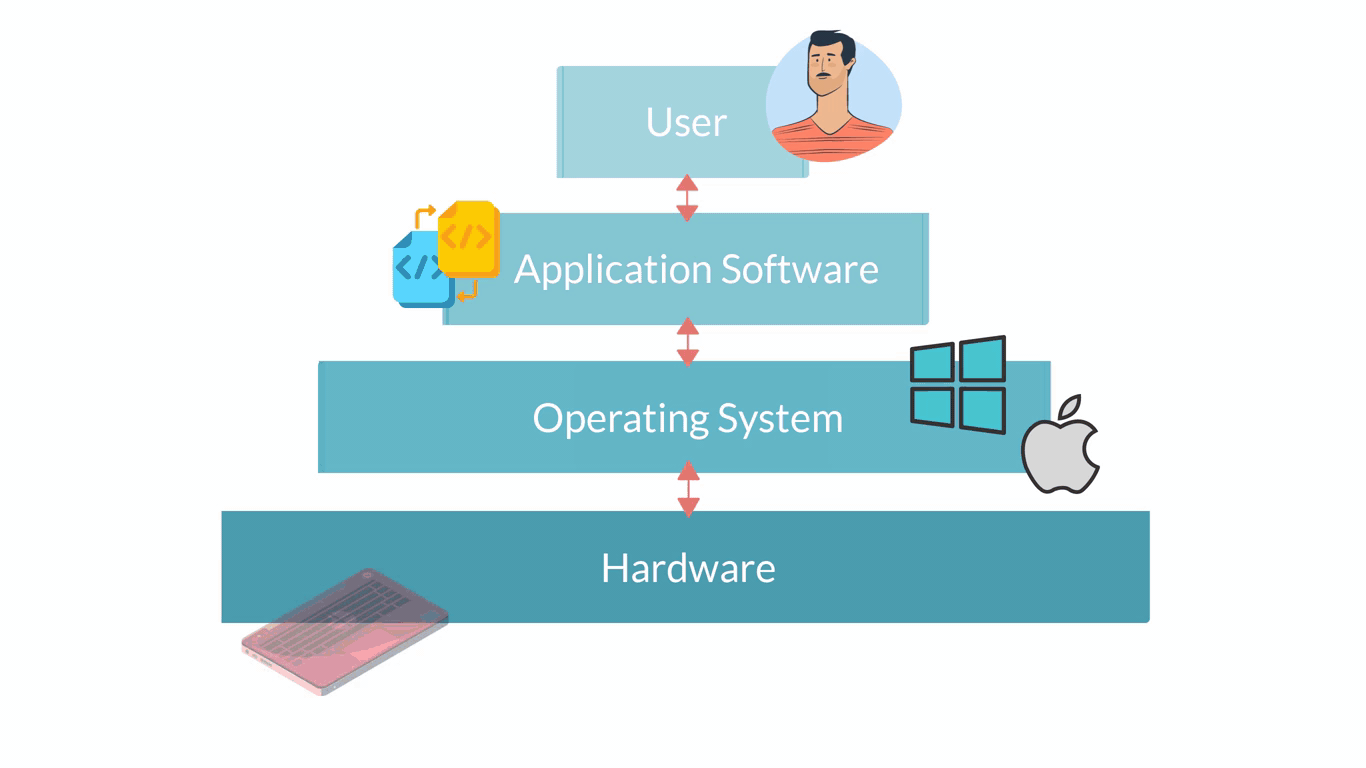
Software describes all computer programs, so non-physical elements important for the functioning of a computer that cannot be touched. Software can be considered as a set of instructions that tell the computer’s hardware how to behave.
Types of Software
There are a few different types of software that can be grouped into two categories: Application Software and System Software
Systems software are those programmes that control a computer's internal functioning through an operating system.
- Operating System Software (OS) manages all other Software on the computer and allows Application Software to communicate with the hardware. Some of its main functions are:
- Allowing multiple programs to run
- Coordinating tasks when the user switches from program to program
- Sharing memory among multiple programs
- Sending the user or programs status messages or warning and error messages from the computer
- Examples of Operating System Software:
- Windows 10, Windows 8, Apple MacOS
- Mobile OS: Windows 10, Apple iOS, Android e.g. 11
- Utility Software provides supporting features such as analysing, optimising, configuring and maintaining a computer.
Application software are computer programmes designed to carry out specific tasks and commands given by the user such as image editing or word processing. Application Software require an Operating System Software to be able to run. So, if you look back at the infographic showing the different elements of a computer system, Application Software is on top of Operating System Software. Some examples of Application Software are:
- Word Processors – are used for composing, editing, formatting, and printing documents.
- Graphics tools – are used for creating and editing drawings and images. Many support the creation of both 2D and 3D images.
- Web browsers – are used for retrieving, presenting and browsing information on the Internet.
- Database programs – are used for managing information in a database structure.
- Audio and Video Editing programs – are used for creating and editing audio and video files.
Turning your computer on
The first steps for using your computer means becoming familiar with turning the computer on and off, getting comfortable with using the input devices (e.g. keyboard, mouse/touchpad, touchscreen) and opening/closing programs.
- Locate your computer’s power button with the symbol on the right in the picture below.
- If you are using a desktop computer, it is normally on the front of the system unit as shown in the picture on the left.
- Press the power button. A yellow status light should appear.
- Next, locate and turn on your monitor’s power button, which is normally located on the lower front. A yellow status light should appear near the power button.
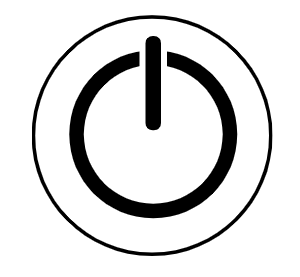

- If you are using a laptop computer, you will need to flip open your computer and find the power button, often located in the top right corner of your keyboard as shown in the image below.
- Press the power button. A yellow status light should typically appear.

When the Startup process is complete, your Desktop is displayed on your monitor’s screen.
If your computer was configured with a user account, you may be asked to type/ enter a username and password via a Login screen. After typing the username and password, press the Enter button on your keyboard. If the information entered was correct, your Desktop should be displayed on your monitor’s screen.