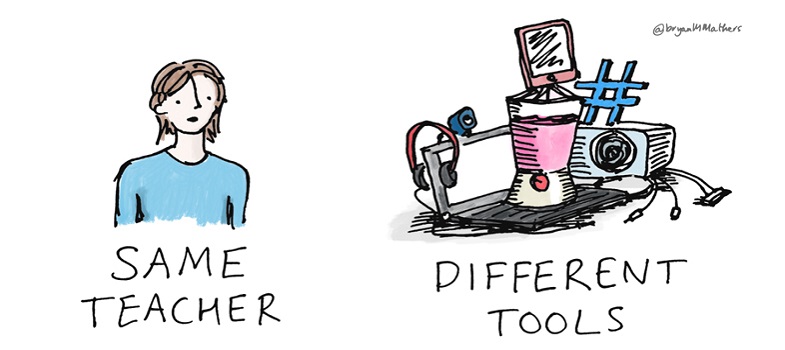1.2 Screencasting
This is a way of recording what you are doing on a computer screen, with a voiceover. It is ideal for demonstrations where learners benefit from seeing something being done. The learners can replay the screencast as often as they wish, and can pause and rewind. Applications of this kind of content creation tool include demonstrating how to use a certain software program or how to access a particular database (Peterson, 2007). Free screencasting tools, and free trials of paid-for tools, are available, although they may be limited in terms of the length of recording that can be produced, and sometimes the finished recordings contain a watermark ‘advertising’ the tool used. Paid-for tools offer a much greater range of features and flexibility in output. But you can try it out first and see if you or your institution considers it worthwhile to purchase a licence. Camtasia and Adobe Connect are examples of paid-for tools which offer a free trial at the time of writing. Google makes available for free web service of Google classroom and Google Meet. Wikipedia hosts a list of screencasting software [Tip: hold Ctrl and click a link to open it in a new tab. (Hide tip)] that includes many free and paid-for tools.
Tip
Screencasts can quickly accumulate very large file sizes because they capture both audio and visuals. You may aid your learners by producing a number of shorter clips, for example, 3 minute maximum rather than long ones, as these will download or buffer more quickly.
Activity 1 Demonstrations of screencasting
Watch these two short screencasts. The first is demonstrating how to align or justify text in word processing software, the second shows some tips for using photo editing software. It is not the subject matter of these clips that you should note here, but you should use them as inspiration to think about the possibilities for which elements of your own teaching might be explained or demonstrated effectively by the use of screencasts. Note down some ideas for suitable topics in your own teaching.
Screencast 1: Aligning text
Screencast 2: Photoshop Lightroom
Discussion
Screencasts can be very effective for explaining or demonstrating certain concepts or topics. This activity should prompt some thoughts about elements of your own teaching that might make good subject matter for screencasts. The videos show some different approaches that can be taken and screencasts vary depending on the subject matter. If you think there is potential then we recommend trialling some of the software listed above as this can be a very powerful tool.
A related approach of sharing the screen during a ‘live’ video call is possible using many modern video conferencing tools. However, if this is not recorded it would not be available for later use in the way that these screencasts are.
1.1 Repurposing and extending slide presentations