Use 'Print preview' to check the number of pages and printer settings.
Print functionality varies between browsers.
Printable page generated Friday, 21 November 2025, 8:36 AM
Week 4: Staying safe and legal
Introduction
How safe do you feel when you’re online?
Last week while exploring your digital footprint and identity, you identified techniques to help you create the ‘right’ image online. You are now aware of your presence and impact in a digital environment. In addition to this, you also need to know how to protect yourself online and stay within the law. This is all part of
Over the course of this week, you will be introduced to some key strategies to help you keep safe online such as how you can set good passwords, steer clear of computer viruses, and we’ll be touching on the whole area of digital well-being. Being aware of possible threats and understanding how to deal with them will go a long way towards increasing your confidence when you’re online.
Protecting yourself is also about looking after your own digital property (content) and respecting content owned by others. It is useful to know how your content is protected legally and how that works for anything you create and share online. If you decide to reuse someone else’s content, you should only do this with permission from rightsholders (those who are in control of the rights you need) or by making use of your country’s legal defences – such as the Myanmar Literary and Artistic Copyright Law (May 2019).
Where work has been licensed under Creative Commons, this also makes clear how you can re-use it. Using Creative Commons licenses to share your own work is highly recommended if you wish to encourage others to make use of it freely. In the first section you will be exploring passwords and finding out how to protect yourself online.
By the end of this week, you should be able to:
- make sure that your online experience is safe and constructive
- begin to consider and improve your digital well-being
- use online information without breaking the law.
1 E-safety
Although the internet is a wonderful resource, it also has its dark side, which can make us feel vulnerable at times. The good news is that there are some simple steps you can take to ensure your safety in this digital environment. Before you begin to explore these, think about how safe you feel when you’re online.
Activity 1 How safe do you feel online?
Identifying where you feel vulnerable online will help you to focus on what you need to do in order to feel safer. For example, you might have been the victim of a
Use the box below to make some notes on how safe you feel online. Have you or anyone you know ever had a bad experience (for example, being scammed) or had to deal with a computer
Discussion
Your response to this activity will be personal to your own situation. Bad online experiences can often make people wary about using the internet. Some reasons people feel unsafe are:
- the risk of being scammed
- finding out that your personal information has been lost or stolen
- lack of trust in internet companies
- not knowing what happens to your information when you are online
- not knowing how to protect yourself against viruses
- having an unpleasant exchange with someone on social media
- being offended by what you see on social media
- finding out that a video or photograph has gone viral, in other words, been shared beyond your immediate circle of friends.
In the next few sections, you will be given guidance on the basic steps you can take to ensure that you are safe online.
1.1 Passwords
We use passwords for everything – email, banking, shopping, social media – the list is endless. When you are asked to create a password, you are advised to use a mixture of numbers, characters and letters, making up a combination that would be hard to guess.
Think about how you go about creating a password. Do you have a strategy? Do you use different passwords for different things? If so, do you have a strategy for remembering which password you’ve used? Thinking up a strong password can be difficult, especially if you are trying to create something unique. It’s a good idea to assess the strategies you use to do this.
Activity 2 Creating a ‘strong’ password
Think of a few passwords and spend five minutes testing them out on the password checker below. Doing this will help you to understand what makes a strong password.
For security reasons, do not use your current passwords.
In the box below, note down how successful you were.
Discussion
The password checker will indicate the strength of your password, when you first try it. The exercise might have highlighted that you need to strengthen your password. Even if you found that your passwords are strong, a few additional tips could help you to improve them further.
Now watch the video below, which provides some tips for improving the strength of your passwords.

Transcript
Hello everybody, I’m Paul Ducklin, and this is a two-minute tutorial on How to pick a proper password. Number one. Make your passwords hard to guess. The crooks have dictionaries, books, movie scripts, song lyrics, Facebook, Twitter, and much more. So avoid passwords based on nicknames, birthdays, quotations, pets, anything of that sort. And don’t forget that easy passwords don’t get harder if all you do is add some digits on the end. Password cracking programmes can do that as well. Point two. Go as long and complex as you can. Random, eight-letter passwords look pretty tough, with 26 to the power 8 possibilities. That’s a whopping 200 hundred billion.
But a password cracking server costing less than $20,000, under ideal circumstances, can try out more than 100 hundred billion passwords each second. So mix together uppercase, lowercase, digits, and punctuation. And aim for 14 characters or even longer. That may look terribly complicated, but you can make up a little saying to help you out. If you don’t like that approach, some people take several unusual words and combine them into a meaningless phrase, like the XKCD cartoon’s famous correct horse battery staple password. But watch out for words that relate obviously to you. They do need to be unusual. And point three. Consider using a password manager. Examples include LastPass, KeePass, and 1Password.
Password managers can make up complex, random nonsense for each account, plus they remember which password goes with what website. That also helps protect you from phishing, because you can’t put the right password into the wrong page. But do remember, you will need a really good password for the password manager itself. So let’s go over the points again. One, make your passwords hard to guess. Two, go as long and complex as you can. Three, consider using a password manager. And no, we haven’t forgotten. Number four. One account, one password. Don’t reuse passwords. Don’t make things easy for the crooks. And until next time, stay secure.
Here are Paul Duckin’s top tips on how to pick a proper password. Paul is a computer security expert at the cyber security firm Sophos:
- Make your passwords hard to guess – avoid passwords based on nicknames, birthdays, quotations or the names of pets
- Go as long and complex as you can – aim for 14 characters or longer, and mix together different letters, numbers and punctuation marks such as ! or $. Or you can take several unusual words and combine them into a meaningless phrase.
- Consider using a password manager – these can help you make up random complex passwords and remember which password goes with which website. If you use a password manager, you will need a really good password for the manager itself.
- Don’t re-use passwords for different accounts – use a different password for each account
Activity 3 Re-thinking your password
Consider the passwords you were trying in Activity 2 and try to improve on them by following the advice above. Check them in the Password checker.
Remember not to use your real password.
Use your reflective journal to make a note of the techniques you used to make a strong password.
Discussion
The video should have provided you with some tips on how to improve your password.
Software for
For some kinds of information, such as online banking, even strong passwords aren’t secure enough. Passwords alone can be subject to attack and leave your information vulnerable.
A number of companies, including Facebook, Google, Microsoft, Apple and eBay, support a system known as ‘
It is worth finding out whether two-factor authentication is available on sites you use. In general, if a site requires a strong password or offers two-factor authentication, it is more likely to be trustworthy.
2 How to protect yourself
At the beginning of the week, you were asked to note down how you felt about online safety. You may have expressed concerns about your personal data being taken, or you may have been worried about viruses on your own computer. Using strong passwords and two-factor authentication are good first steps towards protecting yourself, but there are other measures you can put in place to improve your confidence when exploring the internet.
As more services move online, cybercrime in Myanmar is becoming more widespread. There are some organisations with useful websites that can help you stay safe online.
- Get Safe Online is the UK’s leading source of unbiased, factual and easy-to-understand information on online safety.
- Guide to internet security from Cyber Security and Cyber Bay Kin from Myanmar, the first in English, the second in Myanmar language
- Reliable information about current scams and hoaxes at Hoax slayer.
Knowing how to protect yourself online is one step towards improving your digital well-being. The next section looks at this in more detail.
Over the next few sections, you will be finding out how to protect yourself in four different areas. As you read through, use your reflective journal to make a note of any advice or websites that will be useful to you, either now or in the future.
2.1 Protecting yourself from viruses and malware
Viruses and
To combat cybercrime and prevent harm to your computer, it is sensible to ensure that you have a
2.2 Avoiding online scams and hoaxes
You may already be aware of email scams, such as emails claiming to be from banks or those that ask for personal details. These hoax emails can look genuine but often contain links that lead to unsafe websites or attachments that contain viruses. You can also be scammed through social media, for example, through a Facebook quiz that requires access to information held on your Facebook account.
Remember to:
- Be vigilant and trust your gut instinct on suspicious emails.
- Be critical. Look at the style of writing. Is it stilted?
- Think about who has sent the email. If it comes from people you know, consider whether this is something they would send.
- Look carefully at what information apps or games (for example, those shared via Facebook) require for access, and think about how comfortable you are about agreeing to this access.
Next week, you will explore, in greater detail, who and what you can trust online.
2.3 Protecting personal data
An increasing number of services conduct business online. They all involve providing personal data over the internet. This may be shopping, banking or even a job application process.
Ensure that the webpage is secure by looking out for these features:
- secure sites will have a web address that begins https://
- some sites may provide a padlock in the address bar
- use websites that are trustworthy – you’ll be finding out how to judge how trustworthy a website is in Week 5.
There are a number of free tools that can warn you if a site you are accessing is considered unsafe before you access it. For hackers, their first target to attack is your browser because a browser stores lots of your personal data on their cookies. We’ve provided some examples below, but you might want to search for your own.
- WOT (Web of Trust) – a free browser extension for Chrome that helps you decide which websites you can trust based on other users experiences.
- McAfee Site Advisor – free download that gives ratings to signal when to click and when to skip.
- Avira Browser Safety – a free browser extension for Chrome that blocks harmful sites, protects your privacy and finds deals while you shop.
- Virustotal – You can scan a suspicious link, files, or application. It will show you whether they contain any virus, malware, spyware, or any other threats.
2.4 Agreeing to terms and conditions
If you are uploading, storing or sharing anything online, like a photo to Facebook or a file to
Read these terms and conditions carefully before you agree. You need to ensure that the rights you have to material you’ve created are not compromised in ways that make you feel uncomfortable. Some companies may stipulate that they have access to and ownership of whatever you upload. This involves you agreeing to them using, moving or modifying your content. In most cases this is just to ensure that they are able to improve the service they are offering.
Later this week, you will be finding out more about
3 Digital well-being
Digital well-being is all about feeling comfortable, safe and confident when you are using technology in an online environment. It is about feeling in control in a digital world that can sometimes seem overwhelming. It is also about maintaining positive relationships with others online and avoiding unwanted behaviour such as cyberbullying. Most importantly, it concerns the balance between your online and offline worlds.
People in Myanmar spend an average of 2.4 hours per day on the internet. In a survey, 60% said social media was the main reason they accessed the internet, while 45% use message and internet phone services. A further 40% watch online videos (NewLight, 2017). Digital media has penetrated Myanmar rapidly making traditional print and electronic media less popular. Therefore, if you do spend time online, it’s worth taking steps to ensure your own personal safety.
Activity 4 Your typical week online
It would be interesting to compare the Myanmar national statistics with your own experience. We often do not realise just how much time we are online or connected. For example, if we keep our mobile phones on all the time, we can potentially be connected 24 hours a day. Estimate how much time you spend online in comparison with other areas of your life using our Time calculator.
Make a note in the box below about how your online time compares to your offline time. How happy are you with the balance?
Discussion
Your results will be personal to your own situation. The activity should give you an idea of the proportion of time you spend online. If you are unhappy about the balance with your offline life, you may want to make a few changes to the way you do things.
Being online in itself can sometimes be stressful and expensive. It can also have an impact on other aspects of your life and your relationships with people around you. Your digital well-being can have an impact on your physical and mental health.
Activity 5 Improving your digital well-being
Below are five tips on how to improve your digital well-being. Make a note in your reflective journal of two or three tips you would want to try.
- Keep a diary of how long you are spending online and how much it is costing you.
- Take regular breaks and make time to relax.
- Think carefully about what apps and tools you are signing up to. Delete your account if you are not finding these apps and tools useful.
- Think carefully about what notifications and subscriptions you sign up to. Unsubscribe if these are not useful.
- Develop your communication skills so you can deal confidently with any bad behaviour online.
Discussion
Again, your response to this activity will be personal. You may have identified a number of things you would like to change. Here are some suggestions.
- Turn my phone off when I’m with other people (restaurant, pub) – or at least put it on silent, in case of emergencies.
- Don’t answer text messages when I'm with other people, or in the middle of a conversation with someone else.
- Take some time away from electronic devices. Build in some ‘me’ time to relax.
- Take up a hobby that doesn’t involve being online.
- Unsubscribe from emails notifications and newsletters I don’t need.
Some apps allow you to ‘
Good communication skills and wise online behaviour will help your online interactions with others to be positive and beneficial. You will explore this in the next section.
3.1 Connecting and communicating safely
There are many ways to connect and communicate with people online. You have probably communicated with people online through social media services like Facebook and LinkedIn. You may also want to keep in touch with people you know or connect with people from around the world who have similar interests to you. Social media provides a perfect opportunity to share useful information and learn from others.
Communicating online can be tricky because you can’t see people’s visual cues or reactions. There is a set of rules for online behaviour. This is referred to as ‘netiquette’. Of course, the conventions may vary depending on the context. If you are unsure, observe how others are interacting before joining the conversation.
When you are communicating with others, it’s important to ensure that you protect yourself by limiting the amount of personal information you provide. The tips below will help you.
- If you are communicating with people you do not know personally, try to find out some information about them. Read their profile or look up their digital footprint as you did for yourself in Week 3 Making your mark online. Assess how trustworthy they are, especially if they are providing you with information.
- Be aware of what you are sharing. Think carefully about who you are sharing personal information with and avoid giving away any details that you would prefer to remain private. Check your privacy settings on social media such as Facebook.
- Be aware of your safety when you are on social media. For example, if you post information about where you are, it can make you and your home vulnerable.
- If you are concerned, use an image rather than a picture of yourself to represent you. You may even decide not to use your real, or full, name.
If you are sharing information about other people, including images, ensure that you have their permission and take steps to protect them.
4 Keeping it legal
One of the exciting things about the internet is that you can create,
Remixing means taking existing material and reworking it for your own purposes. It is very easy to do, and you may have seen videos on Facebook or YouTube where people have used films or famous songs for their own videos. This is sometimes referred to as a ‘parody’ or ‘mash up’. The video below is an example. This was made to teach the scientific method and uses the song ‘Gangnam Style’ by Psy.
There are a number of sites that offer space to share original material. For example, YouTube is popular for video and Flickr is a popular photo sharing site.
If you want to use someone else’s material (often referred to as third party content), you need to be thinking about getting permission to do so, whether that’s through an exception such as Fair Dealing (more later), a Creative Commons licence or by contacting the rightsholder. If you need to contact the rightsholder to seek permission, make sure you allow plenty of time for a response, and explain the context of your use and the media in which you want to reproduce their content.
When you share your own original material online, you should also be thinking about how you can best protect your own copyright and avoid confusion by any potential users of your content.
For the remainder of this week you’ll be finding out more about copyright law and how it is used. You’ll also learn about
4.1 What is copyright law?
Intellectual property refers to anything unique that someone has created and may want to protect. Examples include written content, images, photographs, sound recordings and video.
Copyright is an Intellectual property right (IPR) protected in statute in the Myanmar under the Copyright Law (2019). Other countries have their own legal systems for protection of copyright works. The law of copyright prevents the unauthorised copying of original literary, dramatic, musical and artistic content (often referred to as ‘works’) in any medium and in any territory. Such content would include software (programs and underlying code), novels, poems, plays, films, musical works and sound recordings, drawings, paintings, photographs and sculptures.
Copyright in Myanmar protects economic rights until and 50 years after the author’s death, 50 years after publication or creation of an audio-visual or cinematographic work, and 25 years after creation of applied artwork. Copyright comes into forces as soon as a work is created.
The Myanmar Copyright Law of 2019 lays out the new legislative framework for the protection of literary and artistic works and other related rights. However, it is more relaxed than many other copyright laws as the unauthorised reproduction of literary and artistic works by libraries for non-commercial purposes does not constitute copyright infringement. This allows teachers to distribute materials amongst their students. Also, use for reporting of news and current events, and reproduction for purposes of research and private study are also not infringing the law. It is noteworthy that Myanmar’s Copyright Law includes a provision allowing for a two-year transition period from the enforcement of the law, during which the distribution of unauthorised copies of protected works is permissible. This is to allow the country to prepare for complying with the law.
The Copyright Law is one of four pieces of legislation for safeguarding intellectual property in Myanmar. The others are a new Trademark Law, Industrial Designs Law, and Patent Law.
Useful resources
Myanmar Literary and Artistic Copyright Law (May 2019)
4.2 Copyright responsibilities
Given the ease with which online material can be reused, whether it belongs to you or someone else, it is very important to be aware of the implications for copyright owners and users.
Unless assigned to another party by contract (e.g. employment or publisher) the copyright holder is usually the person who has created (authored) an original work. This might be a picture, photograph, song, text or a piece of software. As long as it is saved in a fixed form, they control the rights (intellectual property rights IPRs) to that content. As you’ve already discovered, the author’s rights are automatic from the time the work is created.
To make it clear that work is owned by an individual, it is often a good idea to record ownership of the work itself. You can do this using the copyright symbol, ©, on the work itself, for example ‘© Jane Bloggs (date)’. If you are the copyright holder, you should consider in what ways you would allow use of your work without asking for your permission. You can also add this to your work using Creative Commons licences for example. It is a good idea to add on your contact details so that users can contact you to request permission which is not covered.
Copyright users
A copyright user is anyone who uses someone else’s original work. It’s easy to find material online, but it’s also important to ensure you have permission to use it as you intend which may include presenting it via a different media. Copyright protection exists in all media (and all territories) including the internet. Just because you find material online, you should not assume that you have the permission of the copyright owner to reuse it. You do have the right to read and look at it online though. Unless the rightsowner has specified permission on their work, you will need to seek permission to copy it and share it online or distribute it further.
A copyright user has the responsibility to:
- contact the copyright owner to ask permission to reuse their material, unless a permission exists on their work such as a Creative Commons licence to copy and share their work
- credit the original creator of the work in the form of an acknowledgement. This will state the name of the work you copied, the author, the url or page numbers (if applicable) and the date of the original publication, for example ‘extract from Sandar, S.Y (2019) ‘Yangon teashops in hot water’, Myanmar Times, 13 May. https://www.mmtimes.com/ news/ yangon-tea-shops-hot-water.html (Accessed 14 May 2020).
Exceptions
There are a number of exemptions under copyright law in most countries including Myanmar such as
Exemptions under Fair Dealing are:
- criticism, review, and more recently, parody
- news reporting
- personal study and non-commercial research
- education (personal study and other limited provision).
The exemption for education allows students and academic researchers to access and copy the work of others (as they wish) as long as that original work is properly credited, and the use is fair. Note: use of a whole work (for example, a book) may not be fair under this provision. Students and researchers use reference lists and bibliographies to credit the contributions of others in the development of their own ideas.
Creative Commons licences, set out in easy to understand language and symbols, provide a means for establishing specific rights without the need to contact the copyright owner. This is explained on the next page.
4.3 Creative Commons (CC) licences
Copyright laws are all about protecting the (mostly) economic rights of the individual creator and preventing unauthorised use. They provide a legal framework for copyright owners to pursue those who copy or use their material without credit, which is known as
Copyright laws in some countries have been in existence for many years and can be slow to change. In Myanmar, copyright law was enacted as long ago as 1914 based on the 1911 British Copyright Act, being replaced in 2019. Digital technology, such as the internet, provides the means for rightsholders to share their works more easily. However, many rightsholders wanted to share their works (and at the same time benefit from others sharing) but were concerned about protection of their works and needed assurance that they were only going to be used in ways that they agreed with.
Creative Commons was founded in 2001 and provides a set of licences which are guaranteed by the rightsholder to be non-revocable providing the user abides by the easy-to-read licence terms. These licences operate both online and offline. Creative Commons licensing has proved successful and easily identifiable by its logo and symbols, which are internationally recognisable even if the licence itself is written in a local language.
So rights owners can make their works freely-available under an appropriate CC licence and any rights not granted still rest with the copyright holder (rights owners). This means that their copyright is protected as well as being shared. Using Creative Commons in this way also promotes their works and could result in some income streams which are still available to licence under a commercial licence if they need to. A rightsholder may withdraw their work from a CC licence at any time. However, those works already accessed and being used still enjoy the non-revocable licence.
The video below was made by Creative Commons and illustrates the benefits of the licences.
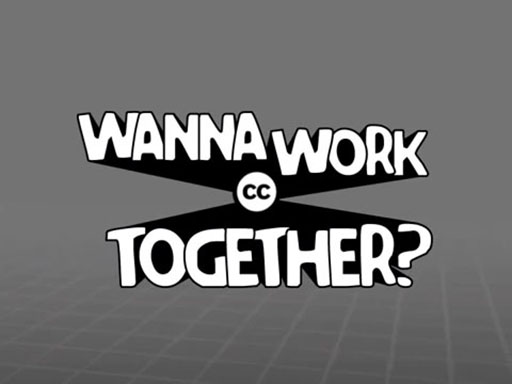
Transcript
When you share your creativity, you’re enabling people anywhere to use it, learn from it, and be inspired by it. Take the teacher who shapes young minds with work and wisdom from around the globe; and the artist who builds beauty out of bits and pieces she finds online; and the writer, whose stories use ideas and images crafted by people you’ve never even met – these people know that when you share your creative wealth, you can accomplish great things. They and millions of other people all around the planet are working together to build a richer, better, more vibrant culture using Creative Commons.
To understand Creative Commons, you need to know a little bit about how copyright works. Did you know that when you create something – anything – from a photograph, to a song, to a drawing, to a film, to a story, you automatically own an all rights reserved copyright to that creativity. That’s true. Copyright protects your creativity against uses you don’t consent to.
But sometimes full copyright is too restrictive. What about when you want all those millions and millions of people out there to use your work without the hassle of coming to you for permission? What if you want your work to be freely shared, re-used, and built upon by the rest of the world? Luckily, there’s an answer – Creative Commons.
We provide free copyright licences you can use to tell people exactly which parts of your copyright you’re happy to give to the public. It’s easy. It only takes a minute and it’s totally free.
Just come to our website and answer a few quick questions like, will you allow commercial uses of your work? And will you allow your work to be modified? Based on your answers, we’ll give you a licence that clearly communicates what people can and can’t do with your creativity. You don’t give up your copyright, you refine it so it works better for you.
Welcome to a new world where collaboration rules. It didn’t even exist just a few years ago, but now there are millions and millions of songs, pictures, videos, and written works available to share, re-use, and remix all for free. Want to work together? Then join the commons – Creative Commons.
4.4 How do Creative Commons licences work?
You will have seen from the video that Creative Commons licences work within existing copyright laws to protect digital property. They make it easy to share and reuse online content, and ensure the terms and conditions are clear. The distinctive badging means that potential users of any online content can see immediately what they are allowed to do with it. It saves time because you don’t have to find the owner and ask permission unless your use is not covered by the licence.
If you are trying to protect your own work, or looking for something you can reuse legally, then you need to understand what the different licences mean. It won’t take you long to recognise the symbols when you see them online.
The best way to explore the different licences is to visit the Creative Commons website.
You can also download this Creative Commons licences and contexts document. This explains each licence and shows how they might apply.
Activity 6 Choosing a Creative Commons licence
You should now have a good idea about how Creative Commons licences work. The best way to illustrate how these work in practice is to try to set one up for yourself.
Imagine that you have taken some wildlife photographs. You’re so proud of the results that you would like to share them online. You’d like to allow people to use them for free, but you don’t want them to be modified in any way. You also want them to acknowledge you as the photographer. You don’t want your photos to be used commercially.
Go to the Creative Commons Choose a Licence page. Work through each of the steps and generate a licence. Make a note of the licence you were advised to use in the box below.
Discussion
The correct licence in this case would be Attribution-NonCommerical-NoDerivs (CC-BY-NC-ND).
You might want to try some other scenarios that are more relevant to you.
5 Reflection
At the beginning of this week, you explored issues around your online safety. In your reflective journal you made some notes on steps you can take to stay safe online. You now also realise the importance of your digital well-being and maintaining a good balance between your online and offline activities. You have been given good advice on how to communicate online.
You should also now have a better understanding of how copyright and Creative Commons licences work. You can use your knowledge to protect your own rights and stay within the law when you use someone else’s material. When you want to find resources you can use freely, look for ones displaying a Creative Commons licence. If you upload your own work to the internet, think about protecting your rights with a Creative Commons licence.
Activity 7 Next steps
Reflect on the lessons you’ve learned about protecting yourself online. In your reflective journal, note down three steps you can take within the next month to improve your online safety.
Here are Kyaw Win’s reflections on staying safe and legal.
“I have started my own blog. Recently, I wrote a post about how to service a bicycle. I followed the advice of a friend and I didn’t include any details that I thought might be too personal. Instead, I thought about what kind of information people would be expecting and what they would find useful and I focused on that.
I’m thinking next of making a short video on my smartphone about how to service a bicycle. So I’ll be creating video content, and when I put it up on Facebook or Youtube, I can decide what Creative Commons licence to give it. That will be cool!
Because I’m so new to the whole online community thing, I’ve been really cautious when I’ve talked to people online. I’ve just sort of sat back and followed conversations for a while. This helped me feel a bit more comfortable before I launch in with what I think. I don’t want my personal details being seen by people I don’t know, so I’ve been really careful about setting my privacy on Facebook.”
6 This week’s quiz
Check what you’ve learned so far in the course by taking the quiz.
Open the quiz in a new window or tab then come back here when you’ve finished.
7 Summary
We are now at the end of the week. In addition to feeling more confident about e-safety and digital well-being, you should also have a greater understanding of how to protect your own work and respect the rights of others.
This week you have considered your online safety and well-being, and explored copyright and Creative Commons. You have:
- assessed how safe you feel online
- built up some strategies to create passwords and protect yourself online
- reflected on your digital well-being and the balance of your online and offline activity
- developed the ways you communicate with people online
- gained an understanding of how copyright and Creative Commons protects the work you create and share online
- established how to reuse the work of others legally.
You have learned:
- how to protect yourself online
- how to communicate with people online
- how to manage the time you spend online and connecting with other people
- how to use Creative Commons licences.
Next week, you will learn how to search online for reliable information and find what you need quickly. You will also find out how to judge who and what to trust when you are in a digital environment.
You can now go to Week 5.





