Use 'Print preview' to check the number of pages and printer settings.
Print functionality varies between browsers.
Printable page generated Friday, 21 November 2025, 8:36 AM
Week 6: The right tool for the job
Introduction
Have you ever wondered whether there was more to life than deleting unwanted email, or if there’s a better way to timetable those music practices or football matches? This week will give you the opportunity to think about online
So far in this course you have been introduced to the idea of the information age and you have thought about your own digital presence and identity. You have also been given tips on how to stay safe online. You will also have gained a better understanding of how to find, evaluate and use online materials in an ethical way that respects the other people’s content.
Week 5 introduced you to the concept of your ‘information landscape’ and helped you think about what information sources are most relevant to you in your own particular environment. You were introduced to filtering and evaluation techniques to help you deal with information overload, and some critical approaches to evaluating the information and people you encounter online.
This week develops the idea of your information landscape and asks you to consider how this relates to the tasks you carry out in your everyday life at home, for work, or when studying. You will explore ways that you can do these more efficiently and effectively by either moving the task online or by using a better online tool for managing the task.
You will use similar evaluation techniques to those developed in Week 5 to help you choose the best tool for the job.
By the end of this week, you should be able to:
- find the right online tools for your needs
- identify the best tools for working with others online.
1 Everyday life, everyday tasks
We all have things that we need to do regularly as part of our everyday lives. These can include:
- doing the shopping; running the household finances
- fulfilling routine appointments, like the children’s drawing training
- less routine appointments, like visits to the dentist and hairdressers
- keeping up with family – local and further away
- socialising
- checking personal email.
These things are all important but can sometimes get on top of us. We can miss things like friends’ birthdays, or even dentist appointments. Keeping on top of our email lists can seem to take forever.
Activity 1 Everyday tasks: thinking about your own ‘taskscape’
A ‘
Think about and make a note of some of the routine tasks that populate your everyday life in your reflective journal. These tasks could be to do with home life, but you may want to think about the tasks you routinely do as part of work or study.
Then add some details about:
- how you manage your everyday tasks at the moment
- what tools you use (e.g. pen and paper, scrawled lists, project management software at work, shared calendars, spreadsheets)
- which tasks take longer
- which tasks you do less well than other people
- which tasks get in the way of other things you’d like to do with your time?
You’ll revisit your own notes as you progress through the week’s activities.
1.1 ‘There’s an app for that’
You may have heard this phrase a lot over the last few years. In fact, it’s been used so many times that Apple – who first used it in 2010 as part of an advertising campaign – have actually been granted sole use of the phrase as a commercial trademark.
Apple might have the monopoly on the use of the phrase ‘There’s an app for that’, but they don’t have the monopoly on apps themselves. Apps are created for each platform, such as Apple’s own OSX and iOS, Android systems and Windows-based platforms. Most apps use the internet to retrieve or share data.
During this week, the terms app and tools are used to mean the same things. So let’s take a moment to look at exactly what they mean.
‘App’ is short for application, which is a computer program designed to fulfil a very specific function, such as retrieving data from Facebook to your smart phone. The implication is that an app will do one thing very well, although many do more than one thing. Although they are commonly used on mobile devices, whether tablet or smart phone, they are also used on a desktop PC or laptop.
‘Tool’ has broader definitions, but in computing terms, Google define it as:
a piece of software that carries out a particular function
It is generally defined as an implement to help with a particular task. Within this next activity we use the term ‘tool’.
For a further explanation of apps and what they are, you might want to read this BBC WebWise article.
Activity 2 Thinking about your own use of apps
Many people use particular apps or online tools to help them get more organised. This activity helps you reflect on the online tools you currently use and to start thinking about areas where you might want to explore some new apps.
In your reflective journal, use the table to help you think about the different areas of work, study and home life where you might currently use apps to help you. Use the questions below to help you complete the table.
- How often do you use the app?
- What do you find particularly useful about it?
- What do you find particularly annoying about it?
You might be surprised when you complete this table at just how many online tools you currently use.
In the discussion, you can compare your responses with Zin Min Thant’s.
Discussion
Zin Min Thant has thought about the different areas of his life in which he currently uses apps and has completed parts of the table.
| Function: what are you doing online? | Which app? Which device? | Work/study/daily life? (Can be more than one.) | How often? | What do you like about the app? What do you not like? |
|---|---|---|---|---|
| Money management | ||||
| Online banking | Website based online banking; PC. | Daily life | Once or twice a week | Remembering all the complicated passwords! But much better than going into a branch. |
| Pingit; phone. | Daily life | Rarely | Added to help a mate out who’d lost his bank card. Don’t really need it at the moment. | |
| Leisure – music, video and games | ||||
| Music online | iTunes; phone. | Daily life | Daily | Syncing is useful. |
| Soundcloud; phone. | Daily life | Weekly | Great for dance stuff and free music that you can’t get on iTunes | |
| Bandcamp; phone. | Daily life | Weekly | Having to create an account was a bit annoying but you need to do that to get band updates. | |
| Games | Temple Run; phone. | Daily life | Weekly | Adverts are annoying with free version. |
| Video and audio | iMovie; phone. | Daily life; work | Weekly/monthly | Really easy to use; just got a friend to video me while cooking! |
| Audio | Recorder for iPhone; phone. | Daily life; work | Monthly | Recorded tunes for adding to video. |
| Video editing | iMovie; phone. | Daily life; work | Monthly | Use this for adding sound to my videos before uploading to YouTube. |
| News | ||||
| BBC news and weather | Free BBC apps or PC based website; PC and phone. | Daily life | Daily | I have set the font size higher so it’s easier for me to read. I like the videos and audio rather than having to read all the time. |
| Picture and video sharing | Snapchat; phone. | Daily life | Weekly | This was funny at first but now the app keeps freezing. I haven’t used it in a while. |
| Instant messaging and group chat | Facebook and Facebook messenger; PC and phone. | Daily life | Daily | Great free messaging tool; group chat great for nights out. Not dependent on platform like some messaging tools. |
| Blogging software | Blogger; phone. | Daily life; work | Weekly/monthly | I’ve only recently started my blog. This was fine to get me started but already I want to embed video. I am thinking I might want to do more than this app will enable. |
| Text to speech software | OS X; phone. | Daily life; work | Daily | Love this: helps me digest text differently when the dyslexia is slowing me down a bit. |
| Organisation | ||||
| Travel | Google maps; phone and PC. | Daily life; work | Weekly | What’s not to like? It’s like having a free sat nav! |
Your table will look different according to your individual circumstances. When Zin Min Thant was thinking about what he liked about these apps and how frequently he used them, he decided to uninstall a few as he realised he didn’t use them very often. He also found alternatives for apps he found annoying.
Did you feel the same about some of the tools on your list? Are there any apps that you have heard of, thought might be useful but have never found the time to explore? Are there any that you have come across while studying this course that you would like to explore?
You will build on this activity and your answers to some of these questions as the week goes on.
1.2 What can apps and tools do for you?
So far this week you have looked at those areas of work, study or home life where you feel a bit disorganised, or where you might be aware that there could be better ways of doing things. You have also had a chance to think about the sorts of tools you already use to help you get things done.
There is now a bewildering array of apps and tools available that can be used in many different areas of life. We are now going to look at some tools and applications that you might not be aware of.
Have a look at this The Internet in Real-Time infographic (Penny Stocks Lab, n.d.) which shows the estimated amount of data generated in real time by the most commonly used apps; it can give you are a real sense of the scale of activity.
Same tools: different uses
You’ll have seen from the definition of an app that they are designed to do one thing very well.
Perhaps that is a bit of an oversimplification, because people usually discover that they can use them in all sorts of different contexts and situations. One app will be used differently by people, depending on their situations and circumstances. Take the teenagers who use a Facebook group chat to complain about their maths homework, but who then use that same chat to work through how to do that difficult homework by working collaboratively.
The first use of this Facebook group chat is purely social. The second, with largely the same group of people, is helping them study. The ability to communicate and collaborate with lots of people who are all engaged on a similar task can help understanding and completion of that task.
There are a limitless number of things you can do with apps. For example, you can manage work tasks such as managing your work schedule, agree meeting times, book a work visit, book hotels, review hotels, edit a video to embed in a presentation, and then share that information with colleagues around the world. You could even meet online using video conferencing if you couldn’t get together in the real world. This can be useful not just at work, but also for social activities. You could use exactly the same tools to plan your business meetings or sales conference, as you would to plan a holiday itinerary with friends.
1.3 What are apps doing with your personal data?
It’s important to be aware that apps can only do many of these wonderful things if they can access, store and sometimes share your personal data. In Week 4 you learned about the importance of reading, then thinking about the terms and conditions of a service before you sign up to it. Some services like Facebook own the copyright of any data that you post to their site; they will very rarely use or share that data with anyone, but you need to be aware that you sign away complete control of any information you share in Facebook.
Mobile device users may find their location information is constantly monitored by some apps and sometimes shared with advertising services. Free apps are more prone to sharing location data than other types of apps, because of their need to generate revenue through other means.
Activity 3 A judgement call
It’s important to be more aware of the personal data that mobile devices harvest from us. This activity helps you think about the typical judgement call you would make when choosing an app.
In this scenario you have found a free app that helps you manage your photos. This app enables editing, curation and the sharing of photos through social media. The terms and conditions state that this app needs access to your location data, and that by signing up you agree to your location data being used by the app.
Take a moment to consider the implications of accepting those terms and conditions, and then decide whether you would still want to use that service. Click on the discussion to see what we thought about the issue.
Discussion
There is no right or wrong answer to this question. Whenever you are thinking about using an app or online service you will need to consider the value of the service offered and whether it is worth the inconvenience of agreeing to some of the terms and conditions. Many of us accept a little invasion of our privacy to share things with friends online and adjust our privacy settings in social media according to personal preference. Location data is often necessary for some apps to function: geolocation services like travel and direction finders could not work without location data. Restaurant booking services and hotel finders need such data to work better.
Ultimately these decisions are up to you, but you need to be aware of the implications of your choices. Don’t be put off using apps but do use them in full knowledge of what you might be agreeing to.
You might like to read this online article, ‘Apps snoop on your location way more than you think’ that appeared in Wired magazine (2015).
2 Which apps might be for me?
Now you’ll think about which tools might help you at work, at home or in your studies.
Activity 4 Same tools different uses
Thinking about apps and tools by their different functions, and where those functions overlap, can help you evaluate their potential use. It can also help you think more creatively about the possibilities they provide.
The following video sets out some of the ways you can use apps and tools to help you in different areas of daily life, such as work, home or study. The apps are grouped under four categories:
- tools for communicating and connecting
- creation tools
- collaboration tools
- tools for keeping up to date and managing information.
As you watch the video, think about the apps described, and how well they fit into these groupings. These groupings are one way of thinking about apps. What are some other ways? How would you group them? Note your ideas in the box below.
Some of the terms used in this video may be new to you. These are included in the glossary list below:
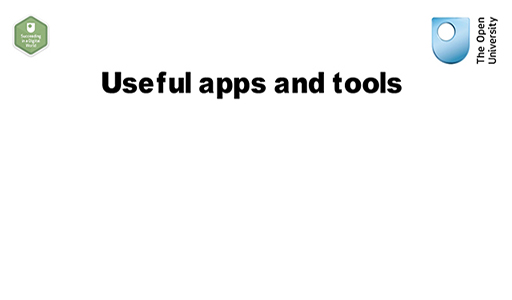
Transcript
Apps can help you in a variety of different areas of daily life whether you're at home, at work, or studying. Tools for communicating and connecting are usually associated with leisure activities-- for example, Facebook, Instagram, Skype, and Twitter. These are great for sharing information, photos, video, and interesting links.
Some tools enable real time audio and video calls over the internet. These social media apps don't just help us to be more sociable. People use them to share ideas and boost their creativity as well as to have a bit of fun.
These tools can also be useful for work or for studying. Connecting with people allows you to discuss and explore new ideas and to network with people who have similar interests. Tools and apps make it easier to be creative. You can take photos, make audio and video clips, put together presentations, or remix content to give it a new spin.
They are also built to work with social media, which makes it easier to share what you create. Good presentation tools can help you to manage different media and deliver your message in more innovative ways, which goes a long way towards intensifying the power of your message. Collaboration tools are especially helpful if you need to work on a specific task with a group of people. Documents and assets are stored in a cloud, which makes it easy for them to be shared with others either at work or while you're studying.
Social media tools connect you to that cloud and make it easy for you to collaborate with others. Here are some examples. SlideShare makes it easy to share presentations. Google Docs and Dropbox make it easy to collaborate on documents.
There are a range of tools that provide collective calendars and task managers to help with project management. SurveyMonkey is useful for gathering opinions, but you can also use one of the many polling devices within social media. With all of these tools, you should always be aware of the different levels of security.
Our final group includes social networking tools that help you to keep up to date with the important people in your life whether that's at home, work, or while you're studying. These tools also make it easy for other people to keep up-to-date with what you're doing. For example, on LinkedIn, anyone that you're connected with can be notified whenever you update your profile with new skills, qualifications, or work experience.
Although you can use Twitter socially, it's also really valuable when it comes to breaking news before the formal media channels. Following people on Twitter can be useful for work and study because it makes it easy to track the key professionals in your field. Information management tools can help you to draw together ideas on projects. They allow you to manage interesting websites or links to useful information, and you can use keywords or tags to make your resources easy to find at a later date. Then there are apps which help you find information quickly-- such as travel directions, train times, the nearest hotel or national trust property while you're on holiday. There are also apps that can help you manage budgets and banking online. As you can see, modern apps can help us with all sorts of areas of daily life in a way that many people wouldn't have thought possible just a few years ago.
Discussion
Here are some of the different groups:
- some apps that can help us in all three of our contexts (work, study and home life). You might have grouped them in this way.
- you might group apps by whether they can be used across lots of different platforms, or whether you can ‘
sync ’ them on all your devices - you might have grouped them by the type of information they work with: text, image, data, finance and so on.
Apps are great enablers, they allow us to accomplish all sort of things.
2.1 Finding apps
In the next activity you will explore an app store to get a sense of the breadth and scale of apps written for different purposes. Many of these are free to download.
There are three main app stores. The one you choose to use will depend on which mobile device or smartphone you use.
- Google Play store: You would use this on Android devices (like Samsung, and HTC)
- Apple App store: You would use this for Apple devices (iPad, iPhones, Macs)
- Microsoft Windows store: You would use this for Windows devices (like Windows smartphones, tablets and Xbox).
All three stores are available on desktop or laptop computers.
Activity 5 Exploring app stores
Go to the app store for the device you use. If you don’t have a mobile device or smartphone, use Google Play, as you don’t need to be registered to search for apps.
Search for two apps that might appeal to your own interests or requirements. Some ideas are:
- an app that will allow you to set up task lists
- a calendar/diary app
- an app that provides up-to-date sports scores
- a news app
- an app that turns your phone into a torch
- an app that tells you about restaurants in your location
- a navigation app
- an e-reader app.
Think carefully about the keywords you use when you search.
When choosing each app:
- read the description to get further details about them
- read one or two of the reviews to get a sense of potential glitches or bugs which other users might have experienced, or features they particularly liked
- check their terms and conditions. Do they suit your needs?
In the box below, make a note of the two apps you chose. For each of them, briefly write down what they do and any issues reported by other users.
Discussion
You should now know where to find new apps for downloading and how to navigate your way round online app stores. You will also have begun to look at ways of evaluating apps by reading product reviews by other users.
2.2 Communicating, creating and collaborating
Some examples of common apps that fit under the four functional categories you thought about in Activity 4 are explained below. We have provided downloadable PDFs explaining what they do and how they can help you.
Read one or two of the descriptions under each of the headings within these tables and think about some of their possible uses. You might want to download these PDFs for future reference.
You might be able to see a different use for these apps. Depending on the area you work in, you might have a use for Facebook in your job, or you might run a Facebook page to advertise your company or want to set up a closed group for colleagues.
Tools for communicating and connecting
The tools on the Tools for communicating and connecting PDF provide different ways of communicating with others online. Others widely used in Myanmar are Line, WeChat and Facebook Messenger.
Creation tools
Creation tools help you create, edit and share different types of content. The different applications described on the Creation tools PDF help you create presentations, visualise mathematical data, video, screencasts, record and share audio, and curate images.
Be aware that all sites with video capabilities might contain some pornographic material. If you wish to avoid that content, you can set limits on your searches or choose not to use a particular service. Different services provide different ways of limiting searches.
Collaboration tools
All the social media tools already listed in Communicating and connecting also enable collaboration. Many of the tools and apps listed here rely on
Tools for keeping up to date and managing information
The tools within the Tools for keeping up to date and managing information PDF are most likely to be used by those pursuing study; some, like Twitter and Reddit, are also used for more social purposes.
You might be able to see a different use for the apps in the PDFs above. Depending on the area you work in, you might have a use for Facebook in your job, for instance, to run a Facebook page to advertise your company or to set up a closed group for colleagues.
3 Reflection
This week has introduced you to the wonderful world of apps. You have been encouraged to think about them in terms of what they can do for you, as well as what you need to be aware of when using them. You have already begun to think about some of the important questions you need to consider when using an app, like whether charges apply, or whether terms and conditions require access to too much personal data.
Use the mnemonic ACCEPTS to help you evaluate all aspects of an app:
Access – how will you access it? Laptop, phone, iPad, etc.? Different devices?
Collaboration – how collaborative is this tool? How easy is it to share information, or control privacy?
Cost – many tools start off free then require payment later, or offer a base application free with a fuller version that you need to pay for.
Ease of use – how long are you willing to spend learning how to use this tool? Will it be intuitive?
Purpose – how much functionality do you need?
Trust – does the app look trustworthy? Who produced it? Who else is using it? What personal data are they harvesting?
Activity 6 Evaluating apps
When choosing apps for real you will need to evaluate them before installing to make sure you understand what you are using. This activity helps you practise evaluating apps.
At the beginning of this week, you thought about some areas of your life where you would like to feel more organised or where you would like to be doing things a little differently and noted them in your reflective journal. Review them now, then go back to the app store you were using in the previous activity and look for three apps that you might find useful. Make sure that one of the apps you select has collaborative uses.
- Google Play Store: You would use this on Android devices (like Samsung, and HTC)
- Apple online store: You would use this for Apple devices (iPad, iPhones, Macs)
- Microsoft Windows store: You would use this for Windows devices (like Windows smartphones, tablets and Xbox).
All three stores are available on desktop or laptop computers.
It might be that your particular function is more likely to be based on a laptop or PC; if that is the case you might want to search Google for applications or software that fit your chosen task.
You do not need to download the apps; you can read the summaries of their functionality on the app store together with the product reviews provided by users. You could also search for review articles by bloggers and journalists as they are often useful to help you evaluate apps and services.
Critically evaluate each of the three apps/tools you chose according to the ACCEPTS mnemonic that you’ll find in your reflective journal.
Then think about the different criteria for evaluation within the ACCEPTS mnemonic. How useful was it to use this framework to evaluate your chosen tools? Make some notes in your reflective journal on which criteria were the most useful. Would you have used different criteria?
Discussion
The framework provides a set of questions to ask of each tool. What an app does, how complex the functions are and how important it is to you in your work, study or daily life, will affect how important each of the criteria are for you. If you are downloading a free Sudoku game to while away your daily commute, then you will worry less about its functionality and shelf-life than a tool that is managing all the citations in your dissertation or helping you project manage your house extension.
You may also have thought about reliability, and whether the checklist ought to include this. Reliability is hard to measure without downloading and using the tool yourself for a period of time. Reading other users’ reviews can help you gauge reliability.
One of the most compelling reasons for choosing to use an online collaborative tool is because other people that you know are already using it; this is not included in the evaluation criteria in the ACCEPTS framework. This criterion is an important one when most of the tools we use have a collaborative element; as we cannot collaborate with others if we are not part of their conversations.
Look at Mon Mon’s completed checklist. She was particularly interested in exploring collaborative sharing of documents to help with car sharing rotas for the children’s activities, so her evaluation also considered the ease of use for others within her circle; the app chosen would have to be easy enough to ensure everyone’s involvement.
Here are Kyaw Win’s reflections about this week:
“I liked this week because it was about making my life easier, not only my online life but everyday life too. There's an app for pretty much everything these days, isn’t there? My favourites are to do with helping me get more organised and I really like being able to pick up social media or the news from wherever I am. I liked the questions to help me decide which app is right for me. It was more systematic and critical than I usually am. I usually download a new app and give it a go, and if it isn’t doing what I want it to do, I delete it…well eventually I do!
But what I really need is something to help me get up in the morning. I’ve heard there’s some really cool online alarm clocks available. I’m just off to take a look.”
4 This week’s quiz
Check what you’ve learned this week by taking the end-of-week quiz.
Open the quiz in a new window or tab then come back here when you’ve finished.
5 Summary
This week you have focused on your own taskscape and how tools and applications (apps) can help you. You have:
- been introduced to the wide range of tools and apps that exist
- thought about the personal data that applications use
- thought about different ways of categorising tools and apps
- considered different criteria for evaluating those tools.
You have learned:
- how to search for apps
- how to evaluate them using a framework.
You have had the opportunity to put what you have learned into practice using real-life scenarios and your own experience. The key point from this week is the importance of thinking critically about applications and online tools, whether at work, at home or for your studies, so that you can choose the best tools for the job.
Next week you will reflect on how digital skills relate to everyday life, study and work.
You can now go to Week 7.

