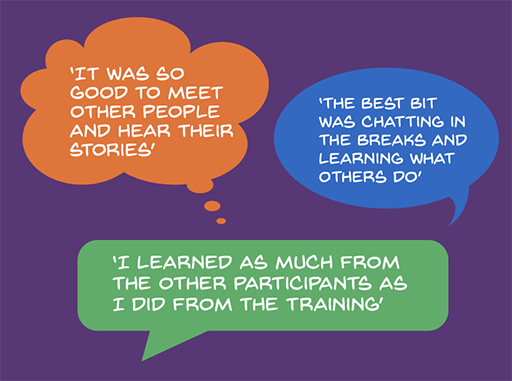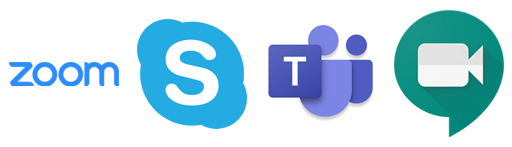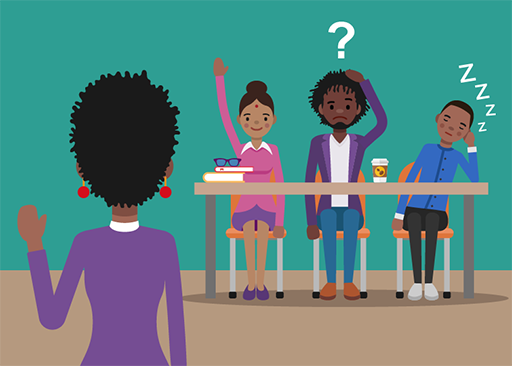Use 'Print preview' to check the number of pages and printer settings.
Print functionality varies between browsers.
Printable page generated Friday, 21 November 2025, 6:47 AM
Online communication and collaboration
Introduction
If you are running a training session or workshop in a
If you are delivering training online all of this is very different. There can be a danger that training is reduced to one-way communication from you to them that is both dull and ineffective.
You can avoid this trap by making use of the many tools and methods that enliven online training and enable you to facilitate collaboration and encourage collective learning.
This section looks at the main types of communication and collaboration tools available for use online and will help you consider which are appropriate for you and how and when you might use them.
What do you need to communicate?
This may look like a question with an obvious answer – you want to communicate the content of your training so that your learners will learn!
But in an online setting you may also need to find ways to convey information that would ‘normally’ be available in other ways, such as pinned on a course noticeboard, printed in a handout or announced to the whole group at the start of the day.
Online learners can easily feel isolated and unsure, so clear and consistent communication about what happens next and what they are expected to do is very important. This is especially important for self-guided training programmes but also applies to facilitated
Activity: What do your learners need to know?
Make a list of the items of information your learners will need at the start of the course.
Discussion
You will have your own answers, but we thought of:
- An overview of the course content and learning outcomes.
- The main components of the training, with advice on any software or equipment needed.
- A schedule for the training with dates and times, especially for any synchronous activities, e.g. webinars.
- How course content will be provided to the learners (e.g. will you send Zoom invitation emails? Do they need to log on to a website?)
- How much time they are expected to allocate to the training.
It may be worth repeating these messages more than once to be sure the information is understood by all. You may also want to let your learners know when you are available to be contacted, your preferred method of contact (email, phone, etc.) and how long it may take you to respond to queries.
Building a sense of community
Imagine you’ve just come to the end of a week-long workshop where you’ve been gathered in one location with colleagues from different parts of your organisation or with a diverse group of people from many different places. In this situation, you might hear comments like those shown here:
Replicating this informal
Developing trust
The opportunities to create a learning environment that encourages peer-to-peer support will depend to some extent on the online tools you use. Of course, simply using the right technologies will not force a sense of community, nor will it make shared learning develop, but it will give these things a chance of happening.
But perhaps the most important element is to try to develop trust and a willingness to share between you and your learners, and within the learner group. This is all the more important if you are working with topics and issues that may be sensitive or personal.
A very simple first step is to make space for introductions so the group can get to know each other. At an early opportunity you should introduce yourself and invite learners to introduce themselves individually to the group. As well as obvious information like name, location, organisation and role, it is helpful to ask everyone if they are willing to share something personal about themselves, such as a hobby or interest.
This is, of course, only a start and you may need to include more extended social exchanges to encourage people to be comfortable in communicating with each other.
- Put participants in to breakout rooms and ask them to find something unusual that they all have in common.
- Give participants one minute to find and show an item e.g. something yellow, fluffy, shiny, etc.
- Ask people what their ‘guilty pleasure’ is.
If your learners are working
- Share a photograph of something meaningful to them.
- Share something good that happened to them recently.
- State their favourite colour and why they like it.
Managing challenging behaviour online
There are some possible negative aspects of online communities you should be prepared for. You will be aware that in any group of people some personalities may dominate while others are quiet and rarely contribute to the conversation. Some may occasionally be insensitive, disruptive or even offensive, all behaviours which need to be stopped immediately. If you cannot remove offending messages then you should contact the person privately and explain why their message is inappropriate. It is a good idea to have a set of written rules for respectful communication that the group has either developed themselves or agreed to at the start so you can refer to this agreement if the need arises.
In some contexts, especially asynchronous environments like a discussion forum, you may need to be vigilant about bad behaviour or bring in someone to act as ‘moderator’ whose role is to monitor online conversations and intervene if necessary.
If there are people who do not participate and appear disengaged, there may be a simple explanation; for example, some people are very busy and just don’t have time. However, there may be underlying reasons of greater concern, so you may need to find ways to gently explore and manage this situation. If people are simply reluctant to get involved you may find that explaining the concept of ‘
Communities of practice
The concept of communities of practice was originally developed in the late twentieth century by the educational theorist Etienne Wenger. Wenger suggested that people who share a common goal or purpose can form a community of practice through which they share insights and experiences.
Members of a community are practitioners in a particular area. Communities of practice are defined as:
‘… groups of people who share a concern or a passion for something they do and learn how to do it better as they interact regularly.’ (Wenger-Trayner and Wenger-Trayner, 2015)
Communities of practice come in many forms and can develop wherever a common interest exists between individuals. This could be a shared profession: for example, trainers in a particular area who discuss their ideas and experiences in a shared online space, or it could be a group of practitioners participating in a training programme.
The same principles apply whether the community exists as an online network or meets in person. Active participation in a community of practice enhances individuals’ learning and can also increase their professional networks and recognition.
Further resources
Learn more about communities of practice.
Tools for communication and collaboration
Effective online training relies on good communications not only between you and your learners but also peer-to-peer among the learners, and potentially with others.
Email has its place as a communication tool but it has obvious limitations, so other online facilities are needed for training, and we take a brief look at some of them next.
Video conferencing platforms
There are many
These platforms may differ in detail but generally they offer similar tools so if you are uncertain which to use, choose one that your organisation already has or that your users are familiar with.
It is also advisable to check that all your users can access the chosen platform as some
Also known as online conferencing or web conferencing, these platforms are generally designed with business meetings in mind, but they also allow trainers to give virtual seminars (
These platforms tend to be used in
In addition to the basic meeting/presentation mode, most platforms offer a range of tools that enable you to create more dynamic and varied training sessions. For example, as the ‘meeting host’, you can use breakout rooms to divide your learners into sub-groups for separate discussions before bringing them all back together later in the session.
As the host, you can switch between breakout rooms at any time.
Video conferencing platforms also usually have a chat box facility that displays instant messages on the same screen as the session in real time.
Tips
- Before you use breakout rooms in Zoom, Teams etc., check on their websites for any technical requirements and find out how to set them up and use them.
- If you are leading or presenting a session with a large number of participants, ask a co-host/colleague to help so you can focus on the main event without being distracted. For example, you could ask someone to share the presenter role, to monitor and respond to chat box queries, to facilitate breakout groups, or help with technical problems.
- For a good discussion in an unfacilitated breakout group, aim for no more than four or five people in the group.
- If anyone has problems with internet connection, suggest they turn off their camera and use audio only.
- If you want to make your training session available for viewing at a later time, don’t forget to start the recording at the beginning of the session!
Other facilities that are widely available and which you might want to use include an interactive whiteboard (for taking notes that everyone can see), and polls and surveys (that allow you to ask questions with multiple choice answers).
If you are moving into the online environment with your training you don’t need to be a technical expert, but it is a good idea to familiarise yourself with the common technical issues your learners may face. If, for example, you can advise on ways to resolve audio problems you can save both time and stress for learners and build their confidence.
It is worth finding out whether there are training or development opportunities focused on the specific online teaching technologies you wish to use and setting aside some time to practise with them.
Social media and messaging tools
Facebook, WhatsApp, Twitter and other social networking tools are widely used for communicating and sharing with friends, family and the wider world, but they can also be useful in online learning because they are familiar and help to encourage collaboration.
In this video, Charlotte, an international development consultant, talks about how she and her team used Whats App to move their training online. (If you have already studied the section called ‘Knowing Your Learners’ you may not wish to watch this video again.)

Transcript
CHARLOTTE CHISHAVA:
So, what I'm going to share with you is an experience that we as a programme are going through, as a way to adapt the way that we do capacity development for our volunteers during this COVID era. We were one of the organisations that used to do face-to-face trainings, because we totally believed that children interaction plays a key role in building skills, knowledge, and attitudes that are essential in implementing a programme. But, unfortunately, due to COVID, we couldn't meet, so we had to adapt the way that we interact with our volunteers fast.
One of the things that we ended up settling for, as a programme, is the use of WhatsApp. Why the use of WhatsApp is because we thought every volunteer had a phone, every volunteer could type, and every volunteer could buy, you know, bundles. They are really cheap, and it would enable them to then just give an interaction within the platforms.
But I must say things are not always as we expect them to be. Yes, people had phones. Yes, they had experience in typing, but the experience we later learned during our trainings is that we would, for example, ask our volunteers to use emojis just to show their presence in a workshop. For some, with big phones, it was easy. They would quickly look for a smiley and then press on it. And voila -- it comes.
But for some with small phones that need extra buttons they had to work extra hard to get to that image, and sometimes it would take a lot of time than anticipated, meaning by the time they get to see the image and send it, we would be doing question number one, question number two. So that was the biggest problem that we noticed.
The second thing that we noticed is that not everyone was quick in typing and reading. So, in a group WhatsApp platform where you have about 40 participants, everyone is busy typing an answer in response to what the facilitators asked. One wants to read and check whether what they want to write has not already been mentioned. One wants to also learn what others are saying. At the same time, they also want to concentrate with putting their response to the question. By the time they actually press Enter, what will happen is we are on question number 3. So, we realised that pace, typing skills, general knowledge, and appreciation of WhatsApp functions were crucial, and were things that we had taken for granted, mainly because we just thought everyone works with WhatsApp.
How we have managed to work around this problem is that we have introduced another module where we still use WhatsApp platforms, but what we now do is we send information in advance to different groups, so they're working groups of about five volunteers at a time. They read through the materials. They discuss in their free time before the actual training date.
When they come for the actual training date, what they then do is they are simply giving feedback to what they've discussed as a group. The good part about this is that it enables different groups to share experience that they actually do within their school hubs It enables participants to ask each other questions, comments, clarifications on why they've done things in a certain way. And it enables, for example, the facilitator to give the leading role to the participants, because they then determine what is crucial to understand within the training itself, and what new ideas they are then -- what they're picking, unlike our old model, where everything used to be sent out to the group, then the facilitator -- then they would get to summarise it for everyone for them to be on the same level.
If you are planning to use social media, a first and essential step is to check that all your learners have access to the tool you are thinking of and are comfortable using it. You should check the terms of your organisation’s social media policy, if it has one. You’ll also want to consider privacy and security, so you will probably need to set up a closed group only accessible to you, your learners and any others you want to invite, rather than being open to anyone. (Note that this is not possible with some of these networking tools.) Your learners may also have concerns about sharing and use of data so make sure everyone understands how and with whom they may share information if they use social media.
Whether you incorporate social media in your training or not, there will always be the possibility of interactions between learners in spaces away from the ‘official’ locations. Although the lack of control of such spaces may be a cause for concern, they can be a great help for learners by providing peer-to-peer support. For example, if they are in touch with each other via an instant messaging app such as WhatsApp during an online learning event they can often help each other with understanding the issues covered.
Tip
For any of the tools and technologies you may be considering, a simple online search will almost always bring up helpful videos and guides on what they offer and how to use them.
Activity: Social media in online training
Think about your own experience of using social media and consider the possible pros and cons of using it for teaching and training. If you are short of ideas, read The Use Of Social Media In Online Training: Benefits And Drawbacks by the eLearning Industry, an article that summarises some key benefits and drawbacks. It is written for the commercial sector but is also relevant in other contexts.
Note down your pros and cons in the table below.
| Pros (benefits) | Cons (drawbacks) |
|---|---|
Discussion
The main points from the article are summarised here. You may have your own answers as well.
| Pros (benefits) | Cons (drawbacks) |
|---|---|
|
|
Obtaining feedback from learners
In face-to-face training, you sometimes get really clear immediate feedback from your learners.
But in online learning it can be much harder to tell what they are thinking and feeling. In synchronous video conferences many people leave their cameras off and say nothing, and in
Getting feedback is just as important in online training because it helps you to make the materials more responsive to learners’ needs. However, there are lots of ways you can get feedback from online learners – you just need to think a bit differently.
For example, you could:
- Start a synchronous session with a mood check-in – ask participants to speak or write one word in the chat box to describe how they are feeling.
- Ask learners to raise a thumb to show they have understood or to indicate whether they agree with something you have stated. Many synchronous video conferencing tools, such as Zoom and Microsoft Teams, include a graphic of a thumb as a feature, or you can ask participants to raise an actual thumb if they have their cameras on.
- Use an online tool to generate a word cloud, where participants type in words and the most popular ones appear bigger. You can find free tools to do this from providers such as Mentimeter and within Poll Everywhere.
- Set up a poll or a quiz, using a free tool such as Poll Everywhere or Google Forms.
- Share a document or form into which everyone can type using a sharing platform such as Dropbox, One Drive or Google Documents.
- Use formal evaluation and feedback forms just as you would in a face-to-face context, but using an online tool such as Google Forms or Survey Monkey.
Further resources
If you would like to read more about ‘Technology and tools for online learning’, Jisc has created a resource combining guidance with case studies. (Jisc provide digital services and advice to UK higher and further education providers.)
Activity: Applying to your context
Using tools for communication and collaboration
Look at the online tools in the table below and list the ways you could use that tool for communication and collaboration in your online training.
| Online tool | How could I use this for communication and collaboration? |
|---|---|
| Screen sharing (e.g. in Zoom or Teams) | |
| Breakout rooms (e.g. in Zoom or Teams) | |
| WhatsApp group | |
| Chat box (e.g. in Zoom or Teams) | |
| Online poll | |
| Interactive whiteboard | |
| Google docs |
Discussion
You will have your own answers, but these are some uses we thought of:
| Online tool | How could I use this for communication and collaboration? |
|---|---|
| Screen sharing (e.g. in Zoom or Teams) | PowerPoint presentation |
| Breakout rooms (e.g. in Zoom or Teams) | Ice-breaker activities Small group discussion of case studies |
| WhatsApp group | Remind learners of the work they need to do before the start of a session |
| Chat box (e.g. in Zoom or Teams) | During a training session, invite learners to type any queries into the chat box; ask a colleague to read and respond to them |
| Online poll | To collect feedback |
| Interactive whiteboard | To make notes of ideas generated in group discussion |
| Google docs | Ask learners to contribute one thing they learned from a session |
Now choose your next section.
End-of-course survey
If you have finished exploring the different sections of this course, please do the end-of-course survey before you leave the course.
This survey gives you the opportunity to tell us about your experience of studying Take your training online and what you plan to do with your learning.
The survey should take no more than 5 minutes to complete.