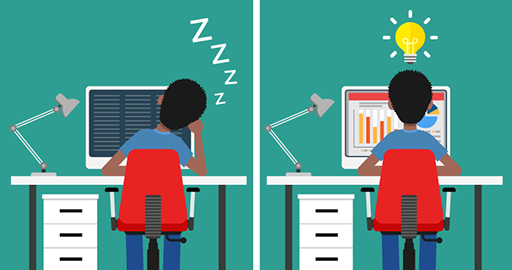Use 'Print preview' to check the number of pages and printer settings.
Print functionality varies between browsers.
Printable page generated Friday, 21 November 2025, 6:47 AM
Making your own: creating and adapting content
Introduction
In many ways, developing new materials to deliver online is not very different from preparing materials for
As you design a new session or course you will be thinking along familiar lines of deciding what the learning outcomes should be, how can they be achieved, what resources will you need, and so on. Rather than being a constraint, online delivery can open up new possibilities that you may not have considered before.
With online training comes the potential to use a variety of media and to use content creation tools to package them all together into a coherent learning experience. As well as providing interesting ways to use audio and video in training, if you want to explore further, there are online tools available to produce graphs and infographics, animations, storyboards and more.
You can turn static documents featuring text and images into online exploration tools, linking to websites, animations, videos and so on to enrich and enliven the learning experience.
There are so many technologies available that could be used for content creation and adaptation we could not give full details here. Instead, this section provides an overview of the kinds of tools available to improve online learning experience and some tips for things you should be aware of when using them.
Writing text for online learning
Before turning to more animated online tools, it is worth considering the way you might use written text in your training. For online training, using a lot of continuous text is not advisable because reading from a screen is tiring and can rapidly become boring. However, providing summaries or supporting material in text can be helpful, especially if there are problems of intermittent or limited internet connection.
If you are asking your learners to read material from a screen rather than a printed page there are some subtle ways you can vary your writing style that can make the learning experience more enjoyable for the participants and more likely that they will engage with the material and learn from it.
Write in short sections, using sub-headings. Use photos, diagrams, cartoons and other images, and design features like bulleted lists, tables, boxes and quotations to break up the text and make it easier to digest.
Remember, online learners can feel isolated so you can help by using a friendly tone and conversational language in your writing style, addressing the learner as ‘you’ and relate the training to their own circumstances.
You can also include short questions that will make the learner pause and think before they move on. Providing answers to these questions can be affirming for the learner if they have come up with a similar answer themselves but this method can also encourage those who may be less confident.
Repurposing and extending slide presentations
Tools like PowerPoint contain several features you can use to enhance a basic slideshow presentation: for example, by adding a recorded narration or including video clips. Adding audio can be used for a
You can choose to make a continuous recording of your narration or you can add sound clips to individual slides. One advantage to individual sound clips is that the learner can choose when to begin listening – for example, they may wish to read the content of the slide first. Similarly, a vision-impaired student using a screen-reading programme can listen to the text being read aloud before selecting the audio clip.
By contrast, a single narration file across the entire slideshow forces the learner to pause the narration if they cannot read and listen to everything in the time you allow before moving on, and the screen-reader user will hear the text being read aloud by their assistive technology at the same time as your narration, which can be confusing.
Tip
Use a good quality microphone to ensure clear sound. The microphone on your phone or camera may be good enough, but if not, you may need to buy one. It is worth testing by making a short recording and playing it back to make sure the sound quality is acceptable.
Low-tech video recording
You may be able to find existing videos available on the internet that you can incorporate in your training (see the section Off the shelf: using existing online materials for more information on this) but you may also want or need to make your own.
This does not need to be complicated nor require sophisticated equipment. A simple set up with a phone camera can work well.
Activity: Using low-tech video
Watch this short video, which was created by Pauline Tyson, an independent Primary Education Consultant, to show people teaching numeracy skills how to create a simple ‘arrow cards’ tool.

Transcript
PAULINE TYSON:
Hello. My name's Pauline. I'm making this video today to demonstrate some of the ways that you can use the arrow cards. I cut arrow cards out of old cardboard packaging, making sure that the cards are exactly the same height, the arrows are the same size, and that when they were fitted together, you could see the correct part of the number.
You can see that I've made number 213 here. You can show learners the value of each digit in a three-digit number by expanding it. So, I can take this number apart. The 2 is worth 200. The 1 is worth 10. And then we've got the 3.
You can ask learners to make the number out of the arrow card. So, if, for example, you would like them to make number 132, you'd expect them to get a 100, the 30 -- important thing is to line up the arrows in the right places -- and a 2, 132.
Now watch the next video, in which Pauline gives some practical tips about how to make short videos like this to use in your training.

Transcript
PAULINE TYSON:
Hello, my name's Pauline. I'm going to share with you some tips and techniques for making training videos I've picked up over the last few years. Let's start with some technical tips. Always film landscape and in HD. Keep the background simple. Wear plain, non-branded clothing. Make sure your face is clearly visible.
Good sound quality is important. If your device doesn't have a good microphone, use a headset or an external microphone. Speak clearly and try not to talk too fast.
You don't need any special equipment to make a training video. I often prop my phone up on a pile of books if I don't need to move the camera. A tripod can come in useful, though, if I need to change the focus, for example, from my face to the desktop. I often ask a friend or a colleague to help with that.
If I want to share myself writing, I take the glass from the bottom of the fridge, prop it up on two piles of books, and put my camera face down on the glass. Choose a technique that works best for the point you want to make and for your particular audience. When making a training video, I go through a process that involves four P's -- purpose, plan, prepare, and practise.
First, purpose. What are the key points that I want to get across? What does my audience really need to know? Writing these down helps me to keep focused and make sure the video is not too long.
Second, plan. I write myself a script. And against each point, I put the props that I'm going to need, the kind of resources that will help to get my point across. Third, prepare. Now I need to make all of the props that I've decided I needed, and I write myself a prompter sheet. This saves me reading from the script, which sounds really artificial.
I make sure everything is really easily available for me so that I don't have to move away from the camera. So, here are the arrow cards that I made to use with the arrow cards video and the book that I used. You see they're just here right in front of me.
Once you've got everything ready, expect to do quite a lot of practicing. It takes a while to get it the way that you want it and to remember all the words that you want to say in the right order. Once you've got it so that you're happy with it, you're ready to shoot your final film. Remember, enjoy yourself. Have fun. And just be yourself.
Spend some time practicing, and you'll soon feel confident to film yourself. Short to-the-point videos with lots of visual aids are a great way of training and will prove an invaluable tool for you.
Make some notes below about when it might be useful for your own training to make some videos yourself.
Discussion
Your own notes will obviously be specific to your own circumstances, but here are a few general possibilities. You could use video for:
- Demonstrating something physical, like Pauline’s arrow cards
- Talking about a prepared diagram and using a pointer to draw attention to specific parts of it as you speak.
- Making a voice recording describing what you are doing while you are in the process of writing or drawing, in the same way you might talk while writing on a whiteboard or flipchart in a face-to-face setting.
- Recording interviews with other people. Note that if you do this, you must tell them what you intend to do with the recording and get their permission to use it first, preferably in writing.
- Recording scenes, views or people engaged in particular activities, indoors or outside, that you can use to illustrate the topics of your training. Again, if you include people you must ask their permission to use the video for your training first.
Further Resources
If you would like to explore the possibilities of making low-budget videos further, you can study this free course Low-Budget Video Production: Visual Communication for Small Charities from The Open University
Screencasting
A
Free screencasting tools and free trials of paid-for tools are available, although these may be limited in terms of the length of recording that can be produced, and sometimes the finished recordings contain a watermark advertising the tool used.
Paid-for tools offer a much greater range of features and flexibility in output but you can try them out first to see if it is worthwhile to purchase a licence. Camtasia, Adobe Connect, and Doceri are examples of paid-for tools which offer a free trial at the time of writing.
Activity: Screencasting
Watch this video, which demonstrates how screencasting software can be used to create an animated lesson, in this case using Doceri to teach a biology class.
Are there are any elements of your training that might be explained or demonstrated effectively through screencasts? Note down some ideas for suitable topics in your own training.
Discussion
Here is what someone working for a human rights organisation thought:
My training contains a software training component where learners receive a demonstration of the online tool they will be using to document human rights data, and then have a chance to practise it themselves as well. This lends itself very well to screencasting, where I can film my computer screen as I’m demoing the software, zoom in on important areas or buttons, and describe and explain the different functionalities using voiceovers. The content doesn’t change much and if there are any software updates to be taken into account, it can easily be edited to reflect those.
Tip
Screencasts can quickly accumulate very large file sizes because they capture both audio and visuals. You can help your learners by producing a number of shorter clips, for example no longer than three minutes, as these will download or buffer more quickly.
Small interactive tools with big impact
Tools that enable you to add interactive items to web pages, such as word clouds, quizzes and drag and drop exercises are all freely available on the internet. If you have an idea for an online teaching technique that you would like to try with your learners, the chances are there’s a tool out there to help you to achieve it.
You can find lists and comparisons of different tools if you search using terms such as ‘online interactive tools’, for example this list from an educational not-for-profit organisation.
Tip
It is worth checking whether the interactive components work well on different kinds of
Going further: e-learning development tools
We hope that this course has made you realise that creating engaging online training material is within your capability.
However, if you want to go further, there are more complex tools available which can help you to generate comprehensive, multimedia, interactive online training materials should you wish to. If you are interested in immersing yourself in new tools and techniques for content creation, a web search for ‘e-learning authoring tools’ will bring up a range of current technologies you could try.
Many of these will be intended for commercial, large-scale providers, so you’ll need to check which, if any, suit your needs. At the time of writing, examples included Adobe Captivate, Articulate 360, Xerte Online Toolkits (free), Elucidat, iSpring, Camtasia, OpenLearn Create (free) and more – new tools emerge every year.
Activity: Applying to your context
Repurposing for online use
Think about existing training materials you have used in the past and choose something that you would like to repurpose for online use. Make a plan of how you could convert it and what you would need to do. For example, you may think of a PowerPoint presentation and make a plan to convert it into a screencast.
Discussion
A person working for a human rights organisation had two ideas for how to repurpose face-to-face training to work online:
One of the things that we used to do during face-to-face trainings that we have lost when changing to webinars is the interactive role-play activities. It would be interesting to try and re-create this as a pre-recorded interview between two participants (with their consent) as an example of an interaction between a human rights defender and a client sharing their testimony. And break up the recording to ask learners what they think went well and what could have been improved in this interview scenario.
Another area of our face-to-face training that can be repurposed are the PowerPoint presentations. I would like to find some videos that can explain more succinctly what human rights violations are, and then use the webinar to discuss the video with learners, rather than trying to do all of it in written PowerPoint slides.
Now choose your next section.
End-of-course survey
If you have finished exploring the different sections of this course, please do the end-of-course survey before you leave the course.
This survey gives you the opportunity to tell us about your experience of studying Take your training online and what you plan to do with your learning.
The survey should take no more than 5 minutes to complete.