Use 'Print preview' to check the number of pages and printer settings.
Print functionality varies between browsers.
Printable page generated Sunday, 23 November 2025, 5:06 AM
V24s3: Teaching ICT KS3
Course information
This is one of the ‘project courses’ from Vital. It provides an opportunity for you to plan, carry out and evaluate a project in your classroom. It is supported by a set of resources and activities to give you ideas for possible projects. You are not expected go through every resource but to pick those which are most relevant to your interests, context and possible project.
You will need access to:
- a computer with a web browser
- headset (including microphone and speakers) for online tutorials (optional webcam)
- a class/group of students – groups could be within classes, whole classes, or groups across classes (e.g. clubs) and schools (e.g. clusters of schools or in collaborative projects).
Duration of the course: You should allow for about one to two hours per week for this on top of the time taken to do the project in your classroom or other setting.
Learning outcomes
N.B. The technology or technologies to be used are identified in the Resources section for the course.
Professional and reflective practitioner skills
At the completion of this course, you should be able to:
- identify statutory requirements for teaching ICT at KS3
- identify opportunities for the effective use of technology to support learning activities linked to your curriculum plans
- reflect on, and discuss, the impact of the use of technology to support learning
- share your learning with others in your field.
Practical skills
At the completion of this course, you should be able to:
- use technology to support teaching and learning in KS3.
Knowledge and understanding
At the completion of this course, you should be able to demonstrate an understanding of:
- a range of uses of technology to support KS3
- the issues involved in using technology in KS3.
Cognitive skills
At the completion of this course, you should be able to:
- critically review the use of technology to support teaching and learning in KS3
- share these reviews with others, constructively critiquing others’ views.
Course schedule
| Week | Course activities | Type | Approximate duration |
| 1 | Activity 1 Getting to know others on the course | Online | 30 minutes |
| 1–2 | Activity 2 Exploring the resources | Online tutorial | 1 hour 30 minutes |
| Activity 3 Guidance on using resources and planning for project | |||
| 3 | Activity 4 Drawing up course plans | Individual planning | 1 hour |
| Activity 5 Confirmation of course plans | Online tutorial | 1 hour | |
| 4–8 | Activity 6 Classroom project | Classroom | No extra time needed |
| Activity 7 Reflective journal | Individual | 30 minutes to 1 hour per week | |
| Activity 8 Keeping in touch with your cohort and facilitator | Online | 30 minutes to 1 hour per week | |
| 9 | Activity 9 Reflecting and reporting back | Online | 1 hour |
| Activity 10 Extracting our shared learning | Online | 30 minutes to 1 hour | |
| Activity 11 Course evaluation and certification | Online | 30 minutes to 1 hour | |
| Total | 9–12 hours over 9 weeks |
Introduction
The course applies a practitioner research model to look at how aspects of learning may be supported and enhanced through the use of technology. Your starting point is ‘a need’ within your practice, which you will investigate how to address. This will involve exploring how other people have already attempted to address a similar need in their practice (bringing in some practical examples of how particular technologies are used in schools), before you plan and implement their use in your school and reflect and discuss what worked and what needs further refinement.
At the heart of your learning is a project that you will carry out in your teaching and learning setting. These materials are written assuming that you have signed up for a course, although they can be followed in self-study mode. Where you have signed up for a course you will be carrying out a project with similar focus to others, both in terms of the phase of education, technology and the curriculum.
Throughout you have an opportunity to share experiences with other participants. Where you have signed up to use these materials as part of a course you will have a facilitator who will conduct tutorials and help support you in your learning and reflection.
The Practitioner Research Cycle
Vital courses are based on a Practitioner Research Cycle as shown in the diagram below.
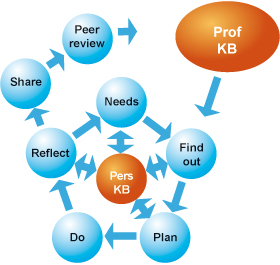
This cycle draws on, and develops, personal and professional knowledge bases. The latter may be seen in the literature, resources, policies and other materials that are used to inform practice.
Throughout the course small icons will indicate the stage of the cycle being addressed.
NB Prof/Pers KB = Professional/Personal knowledge base
Introducing ourselves
For the purposes of clarity the activities from this point on assume that you are on a course with others. If you are in self-study mode then some activities will not be applicable.
This part of the course provides an introduction to each other, to get a feel for the contexts others are working in. This may allow for cross-fertilisation of ideas in projects and for supported reflection.
 Activity 1 Getting to know others on the course
Activity 1 Getting to know others on the course
The objective of this course activity is to get to know the other participants on this course
Task 1 Go to the course forum and the ‘Introductions’ thread. There it will explain how these introductions will be done – e.g. face-to-face, online, using a forum.
Task 2 Where a forum is used, introduce yourself, and your context, telling the other course members what you hope to get out of the course. Reply to some of these messages, identifying areas of overlap with your own context and interests.
Using the course resources in your project
These materials, are complemented by supporting resources and activities, which you can use to support your project. Your facilitator, and others on the course, will help to you to plan and refine your ideas for this project.

 Activity 2 Exploring resources
Activity 2 Exploring resources
The objective of this course activity is to develop your understanding of the resources provided to support this course.
Go to the Resources section, explore what is there and reflect on how might use them in your classroom or other setting. You are not expected to look at all of the resources, but to choose those which seem to be of most interest and relevance to you. In Activity 4, you will develop a project of your own and these resources are designed to help frame that project. As you explore you might want to make notes that you discuss with your facilitator in Activity 3.

 Activity 3 Guidance on using resources and planning for project
Activity 3 Guidance on using resources and planning for project
The objectives of this course activity are:
- to develop your understanding of the resources available
- to develop a shared understanding of suitable project resources.
Go to the course discussion forum and to the thread ‘Tutorial: Resource and project guidance’. This will contain guidance on how the tutorial will be conducted – for example, it may be online or face-to-face. The tutorial will be supported by discussion in the forum. When you attend the tutorial, online, you should be prepared to discuss initial ideas for your project.

 Activity 4 Drawing up course plans
Activity 4 Drawing up course plans
The objective of this course activity is to plan your use of the resources and associated technology in a project in your setting.
You will need to consider:
- how your plan fits with your performance management or other targets
- the classes or groups of learners to be used in the project
- the learning gains or learning intentions
- the intended purposes for using the technology and resources
- what evidence you will look for of the impact of the resources and technologies on learning and teaching
- how you will share your findings with others in your setting.
 Activity 5 Confirming course plans
Activity 5 Confirming course plans
The objectives of this course activity are to:
- develop your understanding of the resources available
- develop a shared understanding of suitable project activities.
Go to the course forum and to the thread ‘Confirming plans’. You should go to this thread and outline what you plan to do. Comment on others’ plans looking, in particular, for plans which are similar to your own so that you may share ideas and findings.
The project
Having developed your plan on how to use the supporting resources in your classroom you now need to carry out the project. This will last for about half a term. Each week, as you work through the project, you should reflect on what you have learnt and the impact it is having on learners. You should be prepared to share your thoughts and reflections with others. 
 Activity 6 Classroom project
Activity 6 Classroom project
The objective of this course activity is to carry out your plan for the use of the resources and technology in your classroom. It is not intended that, in doing so, you spend any extra time over and above your normal teaching and preparation time.
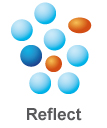
 Activity 7 Reflective journal
Activity 7 Reflective journal
The objective of this course activity is to reflect systematically on what you have learnt.
Each week you should note down what you have learnt from the project. This might take the form of reflection on your plans in Activities 3 and 4. These reflections may be kept in a blog or some other electronic journal. You will need to use these reflections to inform Activities 8 and 9.
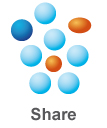
 Activity 8 Keeping in touch with your cohort and facilitator
Activity 8 Keeping in touch with your cohort and facilitator
The objectives of this course activity are
- to share your learning as the project progresses
- to gain support from colleagues on the course
- provide support for others in the cohort.
Each week you will receive a message from your facilitator to support your progress through the course and project.
Go to the course forum and to the thread ‘Project discussions’. Share how your project is going, what you are learning and any other resources that you have found to be of use. Respond to the message sent by your facilitator.
You can also use the forum to ask for support and guidance and to support and guide others. You should check back into the forum regularly – little and often is probably the best method here (15 minutes every other day is likely to be much more useful than a one hour block once a week).
Reflect, evaluate and share with others
Having carried out a classroom project, you will share your reflections of what you learnt from it.
Use the key questions below to help evaluate your project. Use your initial planning sheet and the reflections you have captured as a source of data to help you do this.
- What did the learners do? This is a descriptive activity that explains your action with the learners.
- What did they learn and how do you know? This is an issue of assessment including observation, discussion, question and answer, testing, etc
- Was it worthwhile, i.e. did it succeed in meeting your targets? This question relates to your purposes and intended learning outcomes.
- What did I do? Practitioner research is often done by individuals in their own work. This question requires a description of your own actions.
- What did I learn? This requires analysis of your data and reflection on your answers.
- What do I intend to do next? This relates to your next steps for action. This is where you will try to do things to achieve an improvement and to make the work you do with learners more worthwhile in your terms.
Adapted from Open University Curriculum in Action materials (1981)
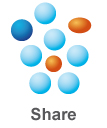
 Activity 9 Reflecting and reporting back
Activity 9 Reflecting and reporting back
The objectives of this course activity are
- to share your reflections on the project
- give feedback to others as they reflect on their projects.
Make a brief presentation to share your findings – maybe as a couple of slides, short video, images etc. Go to the forum, in the thread ‘Reflections’ upload your presentation, and discuss:
- the extent to which your intended learning outcomes were achieved
- the evidence you have for this
- the ways in which you shared your project with others in your setting
- key reflections emerging from the consideration of the key questions for evaluation (listed above).
The use of technology in learning and teaching will provide you with evidence that may be useful when considering the Professional Standards for Teaching. You will have collected evidence from planning through to your notes and evaluation to discussion in the forum. Such evidence may be useful to you when demonstrating ways in which you have met the standards.
Depending on the stage of your career, certain Training and Development Agency for Schools TDA standards may be more relevant than others. Click the ‘Discussion’ button to reveal a possible set of standards. If appropriate you can reflect on these in your feedback to this activity.
Discussion
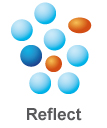 TDA standards relevant to you might include the following:
TDA standards relevant to you might include the following:
- C7 Evaluate their performance and be committed to improving their practice through appropriate professional development.
- C8 Have a creative and constructively critical approach towards innovation; being prepared to adapt their practice where benefits and improvements are identified.
- C17 Know how to use skills in literacy, numeracy and ICT to support their teaching and wider professional activities.
- C27 Design opportunities for learners to develop their literacy, numeracy, ICT and thinking and learning skills appropriate within their phase and context.
- P10 Contribute to the professional development of colleagues through coaching and mentoring, demonstrating effective practice, and providing advice and feedback.
- E2 Research and evaluate innovative curricular practices and draw on research outcomes and other sources of external evidence to inform their own practice and that of colleagues.
- E14 Contribute to the professional development of colleagues using a broad range of techniques and skills appropriate to their needs so that they demonstrate enhanced and effective practice.
Shared learning
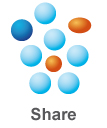
The reflective practitioner cycle is based on developing the professional knowledge base. We have come to the end of the personal reflection phase and will now develop a common understanding of what we have learnt. We will share the key learning points as a group so that these may be collated and added to the community knowledge.
 Activity 10 Extracting our shared learning
Activity 10 Extracting our shared learning
The objectives of this course activity are to discuss and agree what we have learnt as a group.
Go to the course forum and, in the Discussion called ‘Shared Learning’, post the key learning points that have emerged for you during the course. With your facilitator, agree on the common shared learning from the group.
Evaluation
This final section allows for evaluation.
 Activity 11 Course evaluation
Activity 11 Course evaluation
The objectives of this course activity are to complete an evaluation form and rate and review the course.
Your task is to complete the evaluation questionnaire, which can be found on the course page. There are also links there to print a certificate and rate the course. The certificate will be ‘released’ by your facilitator.
Resources
You do not need to do all the activities contained in this Resources section. Select those that are most appropriate to your context, interests and possible projects.
Where possible we provide links to materials hosted by Vital. However, this is not always feasible so please bear in mind that over time material from external websites may become unavailable or obsolete.
1 Rationale: ICT as a subject
Introduction
The topics in this module have been chosen because they tend to be poorly understood, and therefore poorly taught. It’s important to dig deep beneath the surface, if the real potential of ICT to analyse and solve problems, and share information, is to be realised.
Take, for example, the first topic, ‘Understanding ICT at Key Stage 3’. Reading this will enable you to, as it were, get under the bonnet of ICT. Is ICT merely a collection of skills, or does it reflect concepts which are universally acknowledged and respected by educationalists?
The other three topics are concerned with areas which are difficult to teach. It would, perhaps, be more accurate to designate them as areas which are hard to teach well. Again, an understanding of the underlying concepts, and the reasons for needing to know them, are essential.
The purpose of this introductory section is to encourage you to think about ICT as a subject, and how it relates, or might relate, to other subjects in the curriculum.
- First read the National Curriculum for England programme of study.
- Read the Expected levels of attainment section of the ICT scheme of work at Key Stage 3 on the Standards site.
- Read the Key concepts, Key processes, Range and content and Curriculum opportunities sections of the QDCA website.
Reflection
- Which processes and/or concepts in ICT lend themselves well to particular subject areas?
- How effectively is ICT being used in those subject areas in your school?
- How might the teaching of ICT as a subject in your school be changed in order to better meet the needs of other areas of the curriculum without any ‘dumbing down’?
2 Understanding ICT at Key Stage 3
Teaching ICT effectively is not simply a matter of following the programme of study, but of understanding the conceptual framework which underpins the programme of study.
Look again at the National Curriculum programme of study for ICT at KS3, in particular at Section 2 ‘Key processes’. The essential characteristics of each statement are underlined. For example, a key aspect of finding information is to know how to check its accuracy.
A number of these key aspect phrases reappear in the attainment target level descriptors on the final two pages of the document. For example, Level 5 includes ‘They [pupils] select the information they need for different purposes, check its accuracy ...’
Now have a look at Bloom's Taxonomy of learning domains. Another useful resource is Robert Fisher’s Thinking skills.
A useful ‘way in’ to Bloom’s Taxonomy is to look at the verbs associated with each domain category. This work has already been done at: http://www.teach-nology.com/ worksheets/ time_savers/ bloom/
Now read an updated version of Bloom's Taxonomy. As well as theory sections, this includes detailed expositions and rubrics which apply Bloom’s Taxonomy to the use of digital tools like word processing and blogging, as well as processes such as data analysis and evaluation.
Reflection
- Read through the Key Stage 3 ICT programme of study, especially the section on ‘Key concepts’ and the attainment targets.
- How far do the key concepts in the programme of study reflect Bloom’s Taxonomy?
- How far do the expectations at each attainment level reflect the progression inherent in Bloom’s Taxonomy?
- Do you think the updated version of Bloom's Taxonomy is helpful for understanding the Key Stage 3 ICT programme of study?
- Look at the ‘validating information sources’ rubric on page 58 (‘Evaluating’) of the updated version of Bloom's Taxonomy. Is it useful for understanding and therefore teaching the finding information aspect of the programme of study?
- Is there a ‘pupil-friendly’ version of the attainment targets in your school? If so, does it bring out what pupils are expected to do at each level?
- If the answer to either of the preceding questions in the previous bullet point is ‘No’, try writing a version of the attainment targets which does.
3 Hard to teach areas: modelling
Introducing modelling
‘Pupils should be able to … test predictions and discover patterns and relationships, exploring, evaluating, and developing models by changing their rules and values’
Modelling is about asking and answering ‘what if?’ questions, and is often taught through spreadsheets. However, it can be challenging to engage youngsters through such an approach, at least initially, because spreadsheets are perceived as ‘boring’.
In this section you will consider a different approach to introducing the topic of modelling, one which is highly visually appealing. The purpose of this approach is to ‘hook’ youngsters and get them interested in modelling.
Introducing Microsoft Pivot
Microsoft Pivot is a visually attractive and interesting tool that can be used as a way of introducing the concept of modelling and stimulate rich discussions in the classroom. It displays data visually, and enables you to apply filters by checking or unchecking boxes. You can also combine different data sets in different ways, in a very intuitive and visual manner. Being highly visual, Pivot has an immediacy which numbers alone lack for many pupils. It therefore lends itself very well to asking and discussing very probing questions without having to immediately delve into the underlying formulae.
To get a fuller idea of the Pivot modelling tool, start by watching this TEDTalks video of a conference presentation about it. (Just over 6 mins long)
The following videos explain in more detail what Pivot is about:
- http://www.microsoft.com/ presspass/ features/ 2010/ feb10/ 02-11Pivot.mspx (just over 4 mins)
- http://www.silverlight.net/ learn/ data-networking/ pivot-viewer/ pivotviewer-control/ (just over 3 mins)
- http://www.microsoft.com/ presspass/ videos/ default.mspx?VideoGUID=0be6bc92-a3e5-4184-a26d-caa026887074 (just over 6 mins).
Download Pivot from http://www.silverlight.net/ learn/ data-networking/ pivot-viewer/ pivotviewer-control and install it. Then go to the Pivot Collection Gallery and select Dog Breeds (e.g. small dogs live longer than big dogs) and explore the correlations (relationships) between factors such as size, life span and exercise needs. Look at the Scenarios video on http://www.microsoft.com/ silverlight/ pivotviewer/ to see how Pivot can be used.
Reflection
- How could a tool like Pivot as a way of introducing students to the use of ICT to discover patterns and relationships, and to test predictions?
- What could you do to enable your students to progress to the next stage, that of changing the rules and values in a model?
- Why is modelling often perceived as being difficult to teach?
- If you wish, you can take this further by creating your own Pivot dataset, although this is a somewhat technical undertaking. Detailed instructions can be found here: http://www.silverlight.net/ learn/ data-networking/ pivot-viewer/ pivotviewer-control.
- Stop Disasters! is an online simulation game which models real-life disaster situations. It’s a different approach to modelling, which you may prefer to use instead of, or in addition to, Pivot as a way of introducing the concept of modelling to your students. Each game takes about 25 minutes to play. Look at it, and consider how you could use this simulation as a way of introducing the idea of modelling to your students.
- How could you relate the Stop Disasters! simulation to the modelling concepts specified in the KS3 ICT programme of study?
Further reading
Modelling, interesting web pages which explain modelling and simulation using a range of examples.
Sample teaching unit on spreadsheet modelling from The National Strategies, for ICT. It contains useful advice, but note that this site may disappear in time as it no longer represents Government policy.
Why teach spreadsheets? An article which looks at how spreadsheets can be used in an interesting way to teach modelling and sequencing.
4 Hard to teach areas: presenting information
‘Pupils should be able to use a range of ICT tools to present information in forms that are fit for purpose, meet audience needs and suit the content’
Pupils are often taught how to use presentation tools such as PowerPoint or pocket camcorders, and become very skilled at doing so. However, a much harder question is how to use them appropriately.
Read or watch at least two of the following:
- Read Richard Millwood’s blog post, Dimensions in creative work. In particular, study the illustration, which looks at three dimensions of presenting or communicating to an audience: audience, narrative and control.
- Watch the video on How not to use PowerPoint (3′55″) This looks at all the worst PowerPoint mistakes people make, in a humorous manner.
- Read The other half of your presentation: the audience. This examines how to start a presentation, how to judge the mood of your audience, and how to try to re-engage them if they start to lose interest.
- Read or listen to Communicate better with different types of people. This looks at four types of person in the audience, and how best to communicate with them.
- Watch the Teachers TV video, Better learning with ICT – improving your presentations. This looks at how a secondary MFL teacher uses PowerPoint to keep his students engaged.
Read page 62 of the updated version of Bloom's Taxonomy. This considers ways of creating new ideas and products using digital tools.
Explore alternatives to PowerPoint, such as:
- Pulp Motion or PhotoPresenter. These let you create animated presentations from photographs.
- Microsoft Photo Story lets you create slideshows with interesting effects from your photos.
- Microsoft Movie Maker is a free application which allows you to create and edit videos.
- Prezi is an alternative to PowerPoint which lets you create presentations with interesting effects.
- Animoto creates videos from your photos.
- VoiceThread enables you create a presentation from your photos with a commentary, and allows others to leave audio comments.
Reflection
- How might you get your students to understand the importance of tailoring their presentations to the needs of different audiences?
- What are the different audiences to whom they may give presentations?
- What are the principles of a good presentation, and how do they relate to the programme of study?
- Read pages 71 and 72 of the updated version of Bloom's Taxonomy about applying design principles to the development of a digital document, including a slide-show presentation. Could you apply the ideas and the rubric to teaching effective presentation skills in the context of the KS3 ICT programme of study?
- Take one of the presentation applications listed above, and consider how it could be used as an alternative or complement to PowerPoint.
- Do the principles of good presentation of information differ according to the medium chosen?
Further reading
Presentation Zen, useful and interesting advice on giving good presentations, often using examples of good or bad ones to illustrate the point being made. It is worth browsing through the blog, which is updated frequently, to look at the examples of good and bad slides, and why the writer believes them to be so.
The National Strategies, ICT at KS3, Unit 2: Information and presentation contains useful advice on processing information, but note that this site may disappear in time as it no longer represents Government policy.
5 Hard to teach areas: sequencing
‘They [pupils] create sequences of instructions and understand the need to be precise when framing and sequencing instructions.’
Sequencing, formerly referred to as ‘programming’ in the National Curriculum, is an area which tends to be avoided because it seems difficult. How can the concept of computer programming be brought to life at Key Stage 3?
Read Computer programming in Key Stage 3. This has been written by several members of the Computing at School group and argues the case for teaching computer programming as another aspect of digital literacy. It also includes useful theoretical material and practical activities.
Watch the video Programming example. This shows a building’s lights changing in various artistic ways.
Read the article called Understanding keyboard macros.
Reflection
- What are the key concepts in programming or sequencing?
- How might they be introduced to students in a way that sparks their interest?
- What resources are there in school that you can use to teach students about sequencing in an interesting way?
- How could you use the video referred to above to start a discussion with students about the nature of, and possible applications for, computer programming?
- How could you use the article on keyboard macros, referred to above, to introduce to students the idea of programming?
- Why is sequencing often perceived as being difficult to teach?
Further reading
Look at the Scratch programming language website. Scratch is a free programming language, with a community of users. The website shows examples of how it has been used.
Look at the Alice programming language website. Alice is a free programming language, and the website shows examples of how it has been used.
Control from the KS3 ICT National Strategy. Contains useful advice, but note that this site may disappear in time as it no longer represents Government policy.
Control systems from the KS3 ICT National Strategy. Contains useful advice, but note that this site may disappear in time as it no longer represents Government policy.
Other applications you may wish to explore, although some will need to be purchased, include:
- Lego world builder
- Kodu (visual programming language made specifically for creating games – requires X-box environment)
- Little big planet (commercial game-making application)
- Microsoft Dark GDK (professional game-developing environment; free with Microsoft Visual C++ 2008 Express)
References
Acknowledgements
Author: Terry Freedman
Reviewers: Miles Berry, Drew Buddie, Pete Bradshaw
Editor: Peter Lee, Matthew Driver