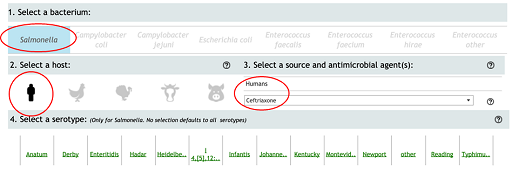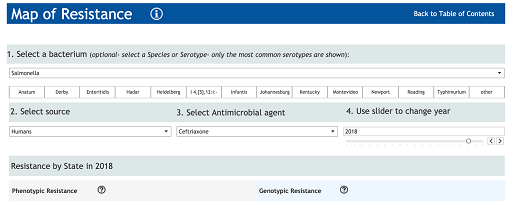3.2 Specialist software tools
There are now several freely downloadable statistical programs for conducting more complex analyses. Even for simple analyses, there are many advantages to using statistical software, including the ability to reproduce graphs and maps if data is updated, or if another user needs to conduct analyses. Some software programs have steep learning curves but are very powerful once mastered.
R is an example of a free statistical software programme that can be used to summarise and present data in interesting ways, including producing a range of graphs and maps. You can download R by visiting the R project website [Tip: hold Ctrl and click a link to open it in a new tab. (Hide tip)] .
QGIS is an open-source Geographical Information System (GIS) platform that can be run on all operating systems and can support a number of database formats and functionalities. It allows users to analyse and edit spatial information as well as creating and exporting graphical maps.
Activity 7: Interactive graphing and mapping of AMR data
Box 1: Steps for generating a graph from the NARMS interactive website
Step 1: From the NARMS website, click on the icon ‘Antimicrobial Resistance by Year’ (there is also a tab at the top of the interactive display).
Step 2: On the ‘Antimicrobial Resistance by Year’ page, make the following selections:
- Select a Bacterium – select ‘Salmonella’.
- Select a host species – select the icon of a person.
- Select a source and antimicrobial agent(s) – from the drop-down menu select ‘Ceftriaxone’ and click on ‘Apply’.
Box 2: Steps for generating a map from the NARMS interactive website
Step 1: From the NARMS website, click on the icon ‘Map of Resistance’ (there is also a tab at the top of the interactive display).
Step 2: On the ‘Map of resistance’ page, make the following selections:
- Select a Bacterium – select ‘Salmonella’.
- Select a source – select ‘humans’.
- Select an antimicrobial agent – from the drop-down menu select ‘Ceftriaxone’ and click on ‘Apply’.
- Use the slider to select the year – ‘2018’.
3 Creating data visualisations using common software