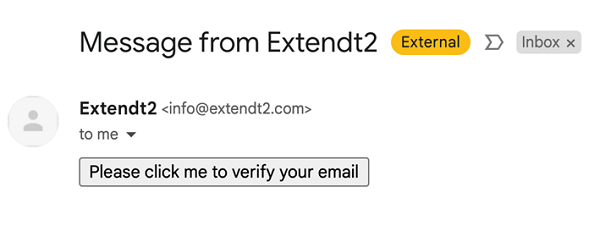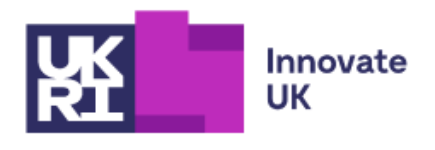3.6 The Exten(DT)² platform
The Exten(DT)² platform is a password-protected online platform that teachers and students can use to implement design thinking projects. Students can access all technologies, MaLT2, ChoiCo, SorBET, nQuire for Students, and GearsBot via this platform. Any artefacts students produce using these technologies such as online games are automatically stored on the platform and easily accessible whenever they visit it.
When you can access the Exten(DT)² platform [Tip: hold Ctrl and click a link to open it in a new tab. (Hide tip)] , log in as an educator.
If you need help using the Exten(DT)² platform, watch Video 10.
Transcript: Video 10 Using the Extend(DT)² platform
 Activity 9 Create activity cards on Exten(DT)²
Activity 9 Create activity cards on Exten(DT)²
You are a teacher and access the Exten(DT)² platform to create learning activities for your students for a design thinking project you are preparing. Remember that each learning activity can be represented with an activity card.
First of all, to sign in as an educator in this platform, you must have have a username and password since this platform is the password-protected. Your username is your email that you have used to register for this course. Check your email sent by info@extendt2.com to obtain the password. You may find the following in your email:
Click on the box that says ‘Please click me to verify your email’. After you click on it, you will get the password for you to log in to the Exten(DT)² platform.
Visit the Exten(DT)² platform.
Log in to the platform as an ‘Educator’. The Exten(DT)² administrator has created some Group accounts for students, such as Group 1 students, Group 2 students and Group 3 students. You will be able to add these groups to the students group you will create.
Create a group of students by clicking on ‘Groups’.
Click on ‘Create group’, give a group name such as, Energy Issue Group 1, Energy Issue Group 2 etc., add a short description to the group (possibly 3 pseudonames of students as you are going to involve pupils in a group) and click the ‘Save’ button.
Click on ‘Add group members’ and select pupil groups (Group 1 students, Group 2 students) to add them to a specific group that you have created.
(Note: Only an institution administrator can register new learners. Teachers can only assign already registered learners into groups.)
- i.Click on ‘Go back’ and select ‘Activities’.
- ii.Click on ‘Create activity’ and give it a name and a short description.
- iii.Now choose a digital tool for this activity from the drop-down menu. This is the tool students can access and interact with.
- iv.Click on the activity you have created.
- v.Click on ‘Add groups’, select the group you would like this activity assigned to and click on ‘OK’.
3.5 GearsBot – a virtual robotics environment