Getting started with OpenLearn Create
Welcome to the step-by-step guide about accessing the OpenLearn Create platform and courses available on the North Lanarkshire Council and Open University Skills Pathway portal. When you have created your account and have signed in, you will be able to enrol on all the courses available on the Universal, Additional and Intensive tabs on the portal.
You will also have access to the other content available on OpenLearn Create and OpenLearn should you wish to explore further.
How to register for an account on OpenLearn Create
Step 1: accessing OpenLearn Create
To start, you will need to open OpenLearn Create.
If you would like to open the site in a separate window or tab, right-click on the link with your mouse and select the option 'Open link in new tab'.
Step 2: navigating to the registration page
On the top right-hand side of the screen, there is a green button titled ‘Sign up / Sign in’.
Click on that button.
You should now be on a page that looks like this:
Step 3: create an account
On the right-hand side, you should see a button named ‘Create account’.
Click on that button.
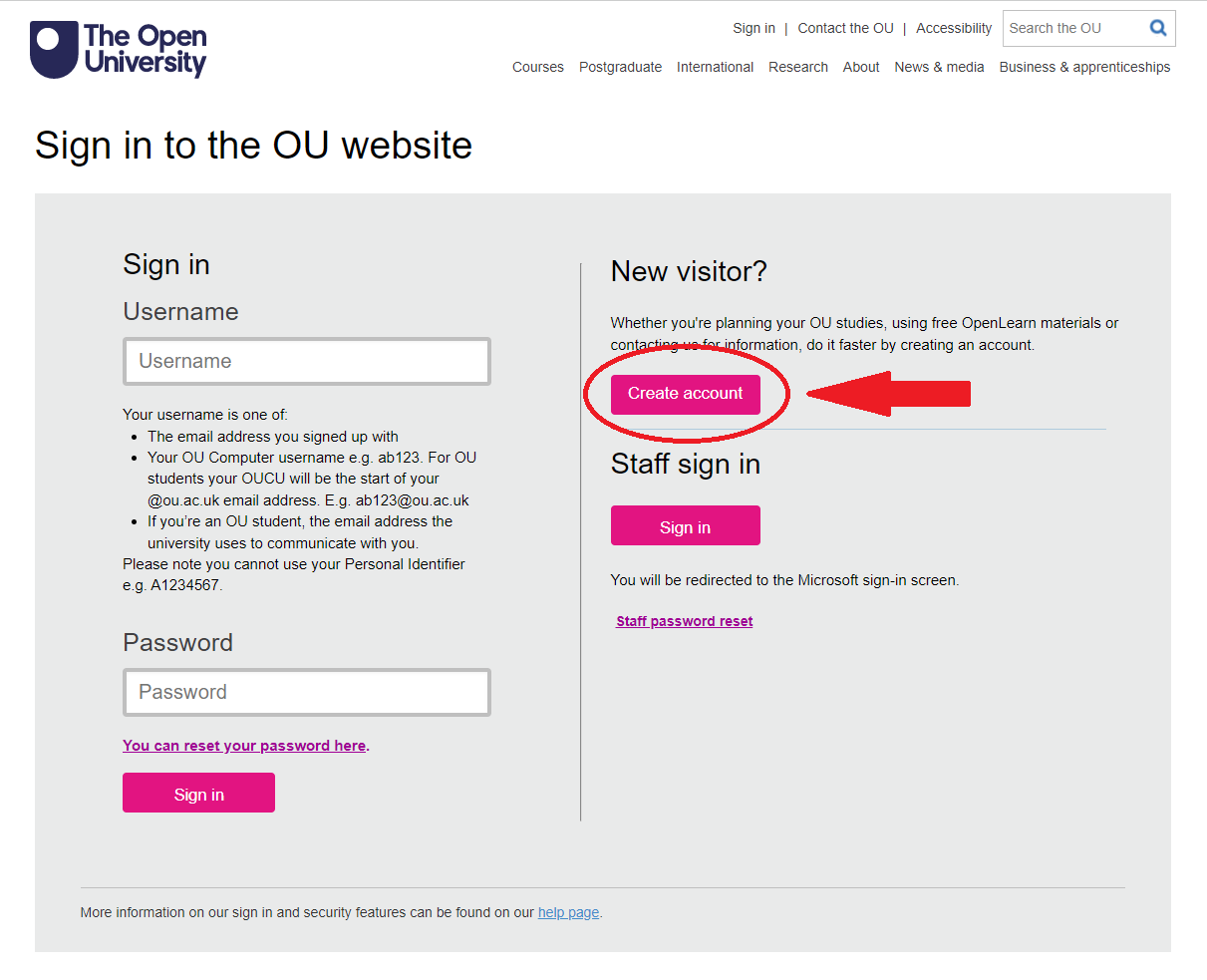
You should then see a page which looks as follows:
Step 4: filling in the form
- Click on each of the boxes in turn to provide the information required.
- Fields marked with an asterisk (*) are mandatory. Therefore, the only box you will not be required to fill in is the ‘Phone number’ box.
- You will need to fill in the following:
- Title
- Forenames
- Surname
- Date of birth
- Email address
- Password
- Once you have filled out all the necessary information, you will need to click on the square check-box to say ‘I accept the terms and conditions’.
- Next, select either ‘Yes’ or ‘No’ to let the system know if you would like to take part in market research by The Open University.
- Finally, click on the ‘Submit’ button at the bottom of the form.
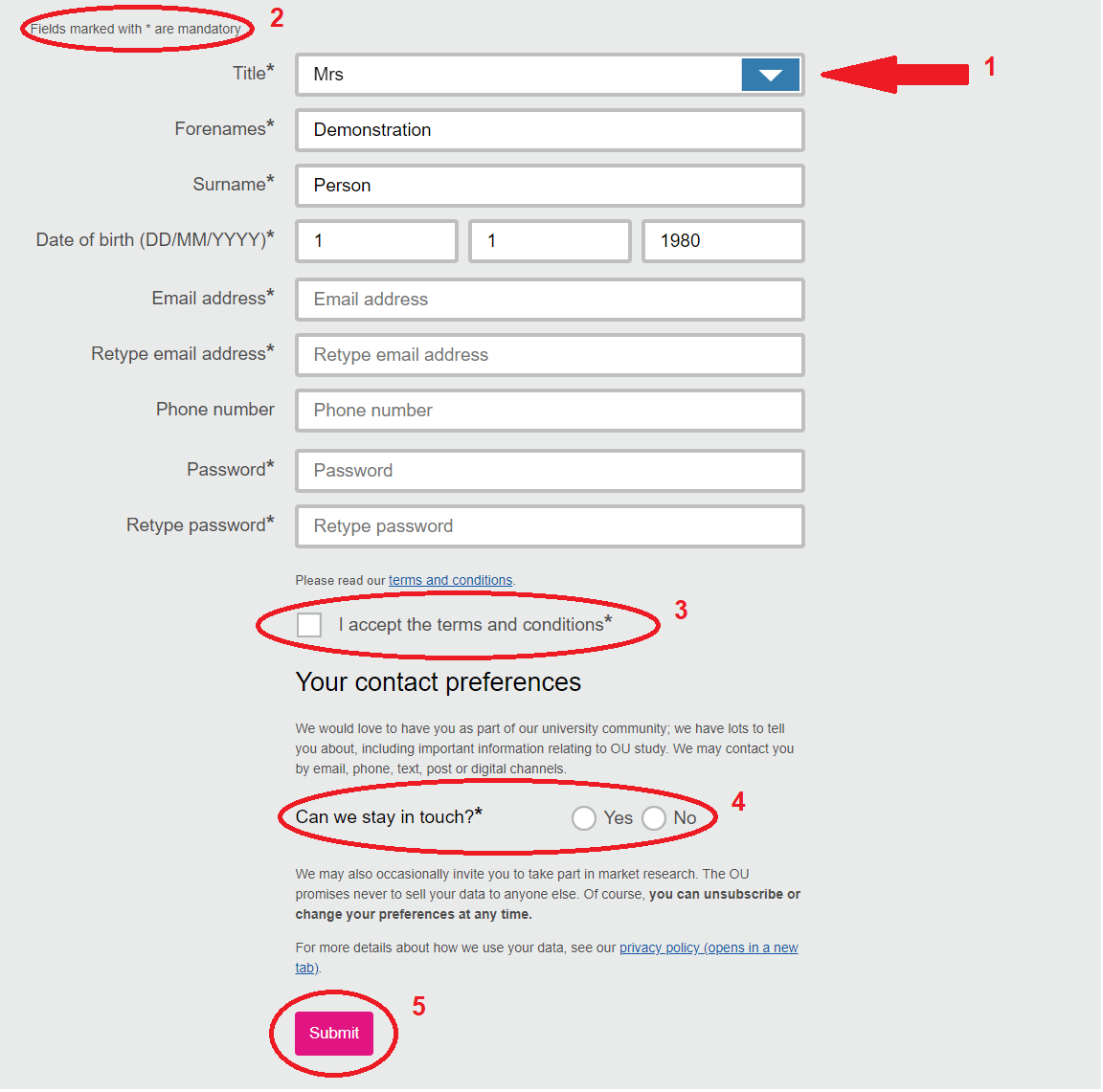
Step 5: returning to OpenLearn Create
Once you have submitted your details, you will be presented with a page which looks as follows:
As you are trying to access OpenLearn Create, click on the ‘Sign in to OpenLearn Create’ link.
This link will redirect you to the OpenLearn Create homepage:
Step 6: logging in
You will now need to sign in to your new account.
This is done much in the same way as when you started the process of creating your account.
- First, click on the 'Sign in / Sign up' button.
- You will then be redirected to the registration page you saw earlier. This time, use the boxes on the left-hand side. You will need to:
- Enter the email address you used to create your account
- Enter your password
- Click ‘Sign in’.
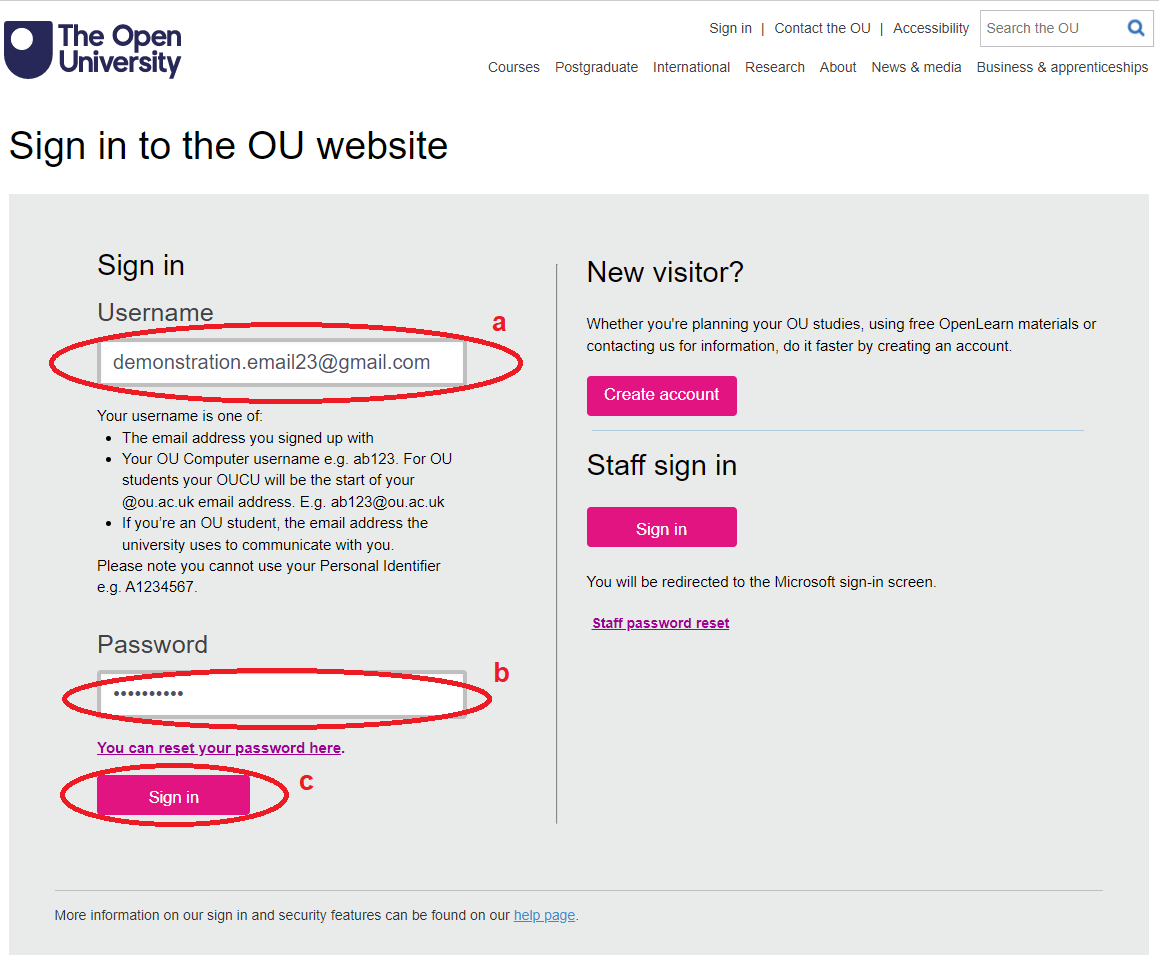
Once you have clicked ‘Sign in’, you will be redirected to the home page once more. You should now see your name in the very top right-hand corner, showing you’re logged in:
You can now start your learning with the North Lanarkshire Council and Open University Skills Pathway.
Getting started with your courses
In order to obtain full access to the courses, track your progress and receive your Statement of Participation on completion, you will need to enrol on each course.
You will only have to enrol on each course once to gain full access.
We hope you enjoy your learning experience on OpenLearn Create.
If you have any issues registering or logging in, please contact the OpenLearn Create Mailbox.
If you have any other issues with the courses or your account, please see the Help and Support FAQs.