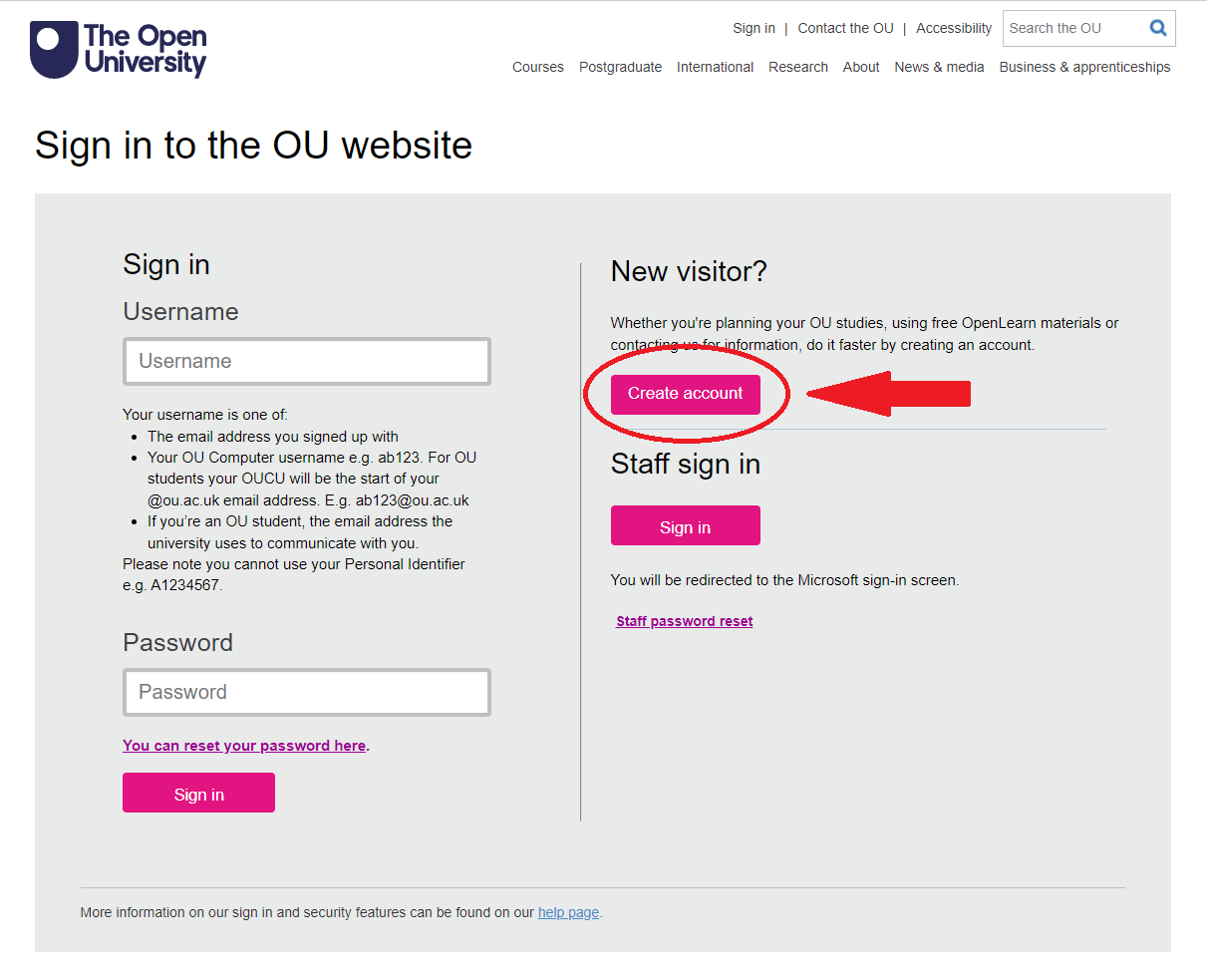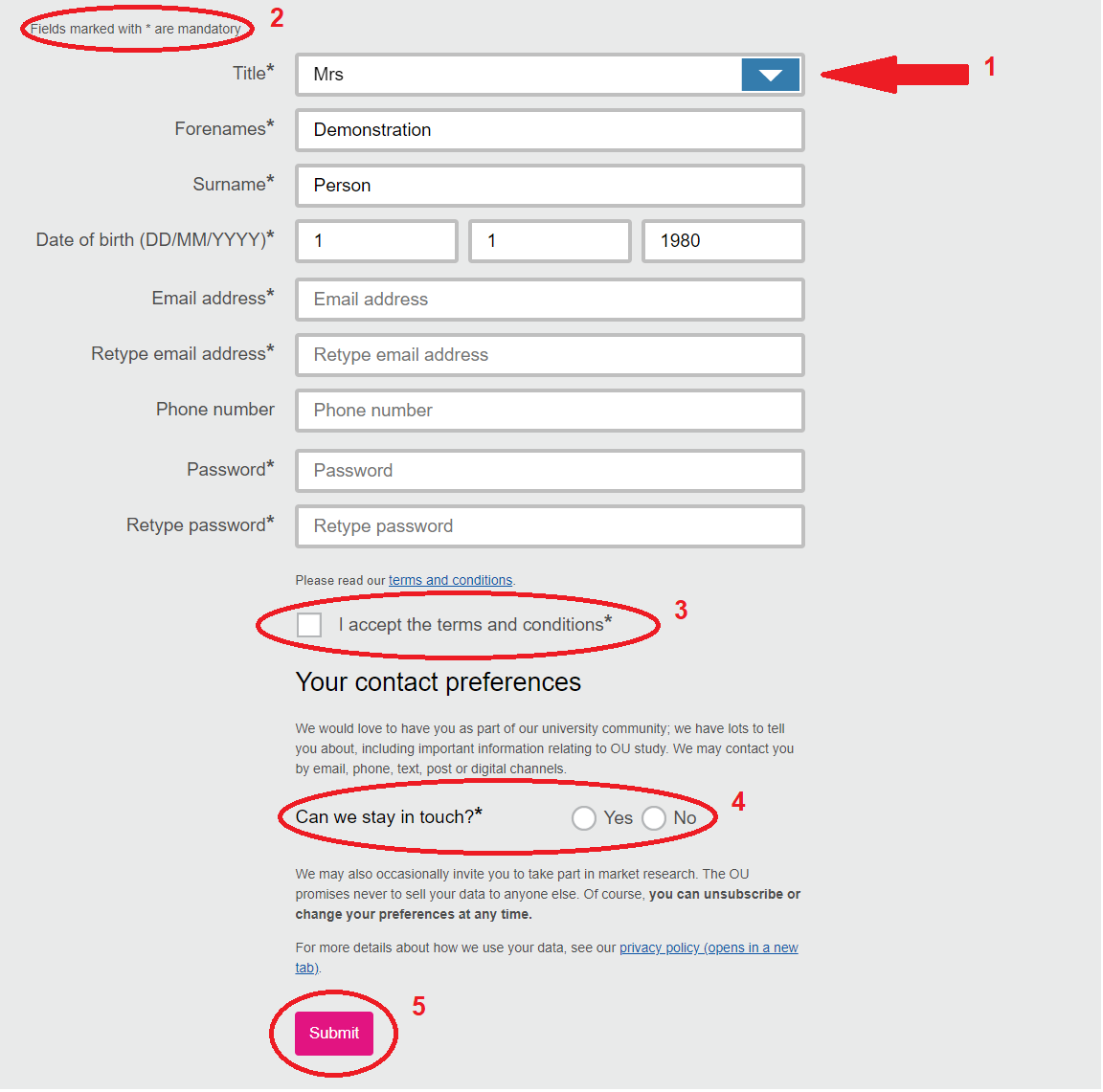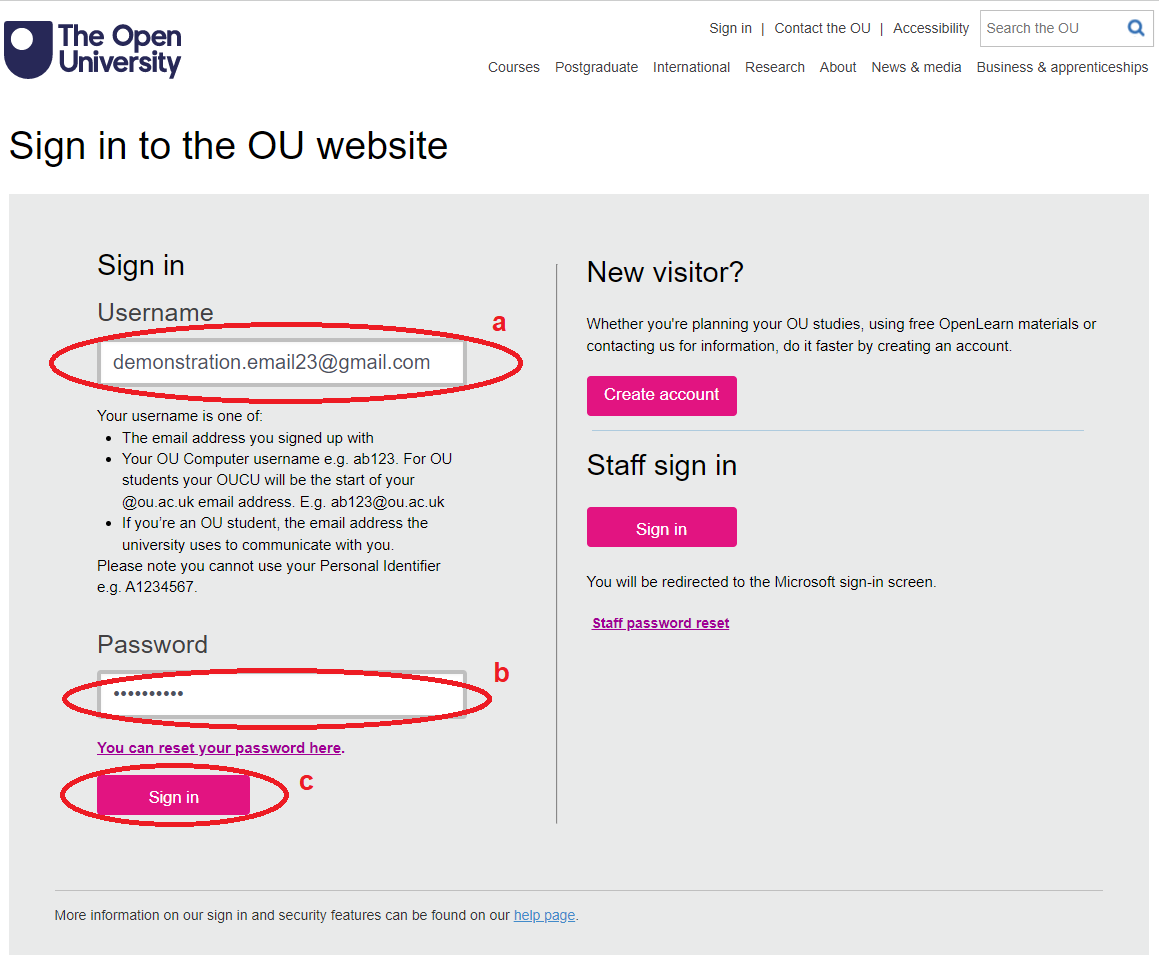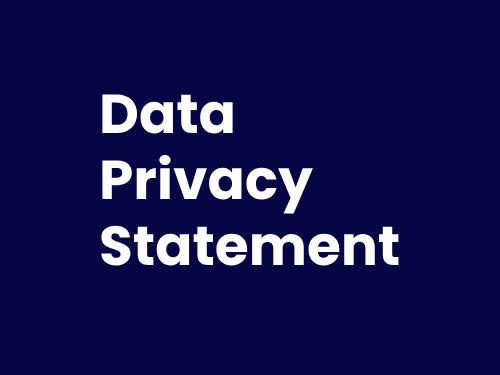How to register for an account on OpenLearn Create
Step 1: navigating to the registration page
On the top right-hand side of the screen, there is a green button titled ‘Sign up / Sign in’.
Click on that button.
You should now be on the 'Sign in to the OU website' page:
Step 2: create an account
On the right-hand side, is a button named ‘Create account’.
Click on that button.
You should then be taken to the 'Create account' page which features the registration form:
Step 3: filling in the form
- Click on each of the boxes in turn to provide the information required.
- Fields marked with an asterisk (*) are mandatory. Therefore, the only box you will not be required to fill in is the ‘Phone number’ box.
- You will need to fill in the following:
- Title
- Forenames
- Surname
- Date of birth
- Email address
- Password
- Once you have filled out all the necessary information, you will need to click on the square check-box to say ‘I accept the terms and conditions’.
- Next, select either ‘Yes’ or ‘No’ to let the system know if you would like to take part in market research by The Open University.
- Finally, click on the ‘Submit’ button at the bottom of the form.
Step 4: returning to OpenLearn Create
Once you have submitted your details, you will be presented with a message saying 'Thank you for creating an Open University account':
As you are trying to access OpenLearn Create, click on the ‘Sign in to OpenLearn Create’ link.
This link will redirect you to the OpenLearn Create homepage:
Step 5: loggin in
You will now need to sign in to your new account.
This is done much in the same way as when you started the process of creating your account.
- First, click on the 'Sign in / Sign up' button.
- You will then be redirected to the registration page you came accross earlier. This time, use the boxes on the left-hand side. You will need to:
- Enter the email address you used to create your account
- Enter your password
- Click ‘Sign in’.
Once you have clicked ‘Sign in’, you will be redirected to the home page once more. You should now see your name in the very top right-hand corner, showing you’re logged in:
You can now start your learning journey on OpenLearn Create.
Getting started with your courses
In order to obtain full access to the courses, track your progress and receive your Statement of Participation on completion, you will need to enrol on each course.
You will only have to enrol on each course once to gain full access.
We hope you enjoy your learning experience on OpenLearn Create.
If you have any issues registering or logging in, please contact the OpenLearn Create Mailbox.
If you have any other issues with the courses or your account, please see the Help and Support FAQs.
Go back to the Click Start Getting Started page.