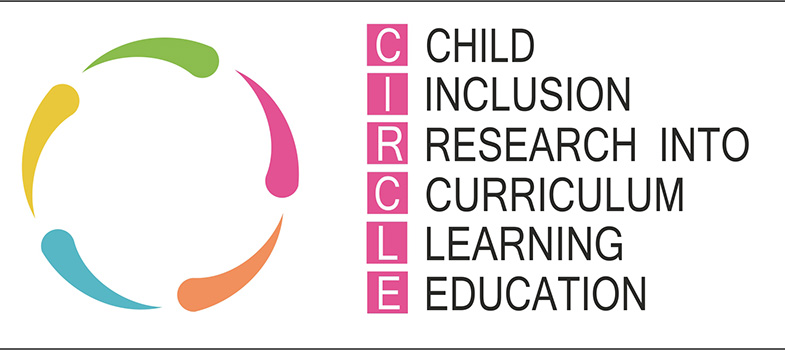Badge information
Badges are a means of digitally recognising certain skills and achievements acquired through informal study and are entirely optional. They do not carry any formal credit as they are not subject to the same rigour as formal assessment; nor are they proof that you have studied the full unit or course. They are simply a useful means of demonstrating participation and recognising informal learning.
If you'd like to learn more about badges, you will find further information on the following websites:
Open Badges [Tip: hold Ctrl and click a link to open it in a new tab. (Hide tip)] – this information is provided by Mozilla, a leading provider of the open badges system.
Digital Badges– this information is provided by HASTAC (Humanities, Arts, Science and Technology Alliance and Collaboratory), a global community working to transform how we learn, and particularly how we make use of technology.
Gaining your badge
To gain the ‘‘Inclusion in Practice: The CIRCLE Framework’ digital badge, you will need to:
Complete the short formative activities. They are really helpful in consolidating your learning but there is no pass mark.
Complete the end-of-module quiz that you’ll find at the end of Section8 and achieve at least 80%.
When you have successfully achieved the completion criteria you will receive your badge for ‘Inclusion in Practice: The ‘CIRCLE Framework’. You will receive an email notification that your badge has been awarded and it will appear in the ‘My Badges’ area in your profile. Please note it can take up to 24 hours for a badge to be issued.
Your badge demonstrates that you have achieved the learning outcomes for the module.
The digital badge does not represent formal credit or award, but rather it demonstrates your successful participation in an informal learning activity.
Accessing your badge
From within the ‘Inclusion in Practice: The CIRCLE Framework’ module, go to the navigation block and under ‘My Profile’ you can access ‘My Badges’. When you click on My Badges you will be taken to your ‘My Badges’ page on OpenLearn Create.
To view the details of the badge, to download it, or to add it to your Mozilla Backpack, click on the badge and you will be taken to the ‘Badge Information’ page.
You can either download this page to your computer or add the badge to your Mozilla Backpack.
Sharing your badge
Badges awarded within OpenLearn Create can be shared via the Mozilla Backpack.
Downloading your badge to your Mozilla Backpack
You will need to create a Mozilla Backpack account.
When you have done this, click on the ‘Add To Backpack’ button, and you will be asked to login to Mozilla if you have not already done so.
Follow the instructions on the screen and your badge should be automatically added to your backpack.
Pair or group work