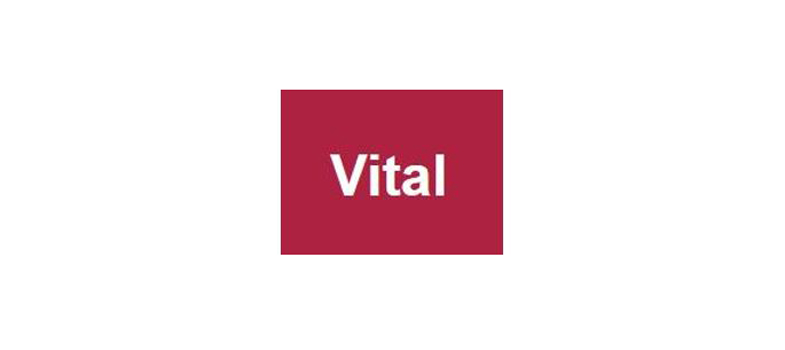Creative Commons (cont.)
 Activity 6 Creative Commons: using Google
Activity 6 Creative Commons: using Google
The objective of this course activity is to demonstrate how the advanced search functionality within Google can help you to more easily identify material that can be re-used.
Like Flickr, Google’s advanced search options enable you to filter your results according to what you ultimately want to do with what you find.
- Go to the Google Images [Tip: hold Ctrl and click a link to open it in a new tab. (Hide tip)] website.
- Search for material on a topic of your choosing. Write down the search term that you are going to use.
- Now select ‘Advanced search’. Under ‘Usage rights’, note the range of options in the drop-down menu for restricting your search.
- Carry out the same search (using the same search term) but restricting it to items ‘labeled for reuse’.Click on a few of the items to look at what you can do with the material.
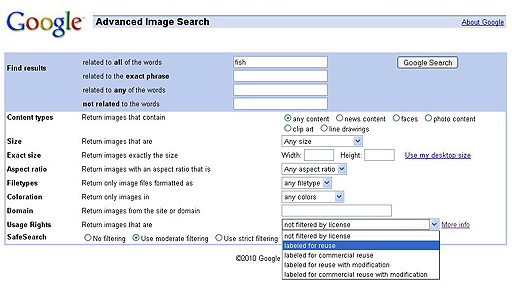
Discussion
Searching in this way is a good idea in two respects – it reduces the number of items you have to deal with and ensures that you get material which you can reuse. For example, when we did this search, using the word ‘fish’, and restricting the results to those ‘labeled for reuse’, we were able to reduce the hits on Google images from over 104 million to a more much manageable 500.
Creative Commons (cont.)