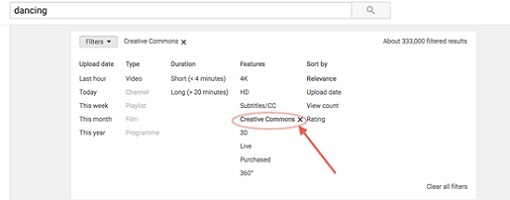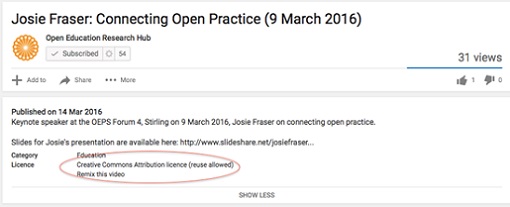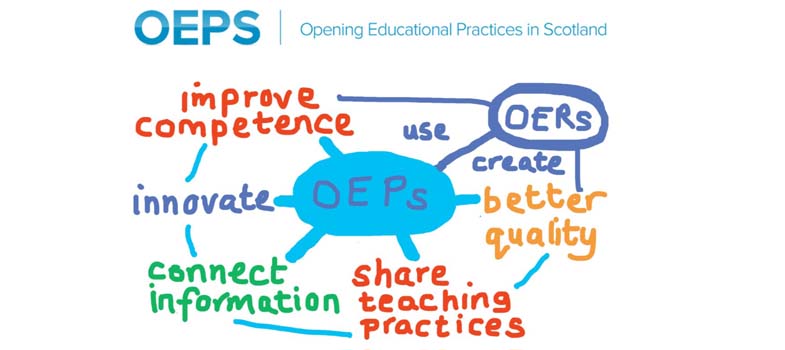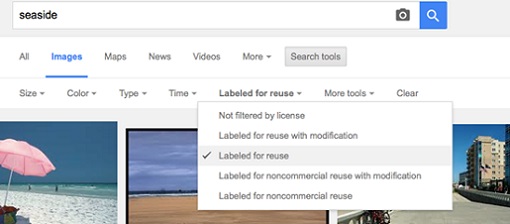3.2 Where can I find OER?
Open educational resources (OER) can be found in many places, but it is not always immediately obvious where to find material that gives you explicit permission to reuse it or how to find the most relevant material for your context. Some of the more familiar places to find resources, such as Flickr, YouTube or Google, include filters so that you can show only openly licensed images or videos.
For example, when you are searching for an image on Google you can choose to see images with specific types of permissions for their reuse. To do this, once you have searched for a particular image, go to the ‘Search tools’ tab and choose ‘Labeled for reuse’ before selecting what type of licence you would like to see.
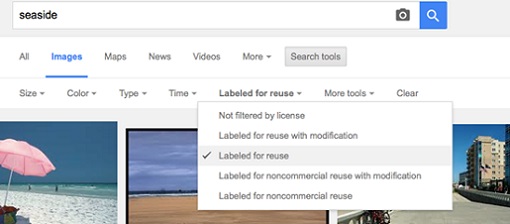
Figure 3.1 ‘Google search by license’ (Beck Pitt, CC-BY), based on a search of www.google.co.uk Show description|Hide descriptionThis is a screenshot of the Google search engine. At the top of the picture is the search box which has the word ‘seaside’ in it. Underneath this is a row of headings as follows: ‘All’, ‘Images’, ‘Maps’, ‘News’, ‘Videos’, ‘More’, and ‘Search tools’.
Underneath this is a further rule of headings as follows: ‘Size’, ‘Colour’, ‘Type’, ‘Time’, ‘Labelled for reuse‘, ‘More tools’, and ‘Clear’.
The heading ‘Labelled for reuse’ shows a drop-down menu as follows:
- ‘Not filtered by license’
- ‘Labelled for reuse with modification’
- ‘Labelled for reuse’ with a tick to the left-hand side
- ‘Labelled for noncommercial reuse with modification’
- ‘Labelled for noncommercial reuse’
In the background of the picture are 3 images of the seaside.
There are two ways to find openly licensed videos on YouTube. When searching for videos you can choose to add a range of different ‘filters’, and this includes ‘Creative Commons’ as a ‘Feature’ of the type of video you are seeking.
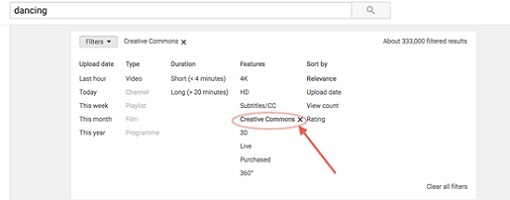
Show description|Hide descriptionThis is a screenshot from YouTube showing the search filters.
At the top of the screenshot is the search box. In the search box is the word ‘dancing’. To the right of the search box is the phrase ‘About 333,000 filtered results’.
Underneath this there are 5 columns as shown in the table below:
| Upload date |
Type |
Duration |
Features |
Sort by |
| Last hour |
Video |
Short (<4 minutes) |
4K |
Relevance |
| Today |
Channel |
Long (>20 minutes) |
HD |
Upload date |
| This week |
Playlist |
|
Subtitles/CC |
View count |
| This month |
Film |
|
Creative Commons X |
Rating |
| This year |
Programme |
| 3D |
|
|
|
|
Live |
|
|
|
|
Purchased |
|
|
|
|
360° |
|
The ‘Creative Commons’ feature has an ‘X’ marked against it; this has been circled in red and has a red arrow pointing to it. [These details have been added on top of the screenshot and are not part of the website].
Underneath all of this on the right-hand side is the phrase ‘Clear all filters’.
However, you can also see what kind of licence an individual video carries. As you can tell from the licensing information provided in Figure 3, this video is available for reuse can be edited and remixed on YouTube.
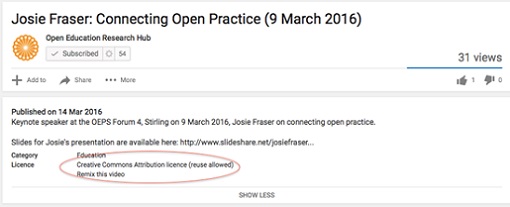
Show description|Hide descriptionThis is a screenshot from YouTube. It shows the part of the page with the information about the video.
At the top of this screenshot is the title ‘Josie Fraser: Connecting Open Practice (9 March 2016)’. Underneath this on the left-hand side is a small orange radial and the phrase ‘Open Research Hub’. Underneath the phrase is a box containing a tick with the word ‘subscribed’ and the number ‘54’. Underneath this are three buttons, the first button is labelled ‘Add to’, the second is labelled ‘Share’ and the third is labelled ‘…More’. On the far-right-hand side there is the phrase ‘31 views’; there is a dividing line underneath this and below that there is a thumbs-up symbol with the numeral ‘1’ beside it, and a thumbs down symbol with the numeral ‘0’ beside it.
Below all of this is a further box containing the following text:
‘Published on 14 March 2016
Keynote speaker at the OEPS forum 4, Stirling on 9 March 2016, Josie Fraser on connecting open practice.
Slides for Josie’s presentation are available here: http://slideshare.net/JosieFraser...
Category Education
Licence Creative Commons Attribution Licence (reuse allowed)
Remix this video’
Underneath all of this is the phrase ’SHOW LESS‘.
You can find more detailed instructions on how to find OER on Google and YouTube and other platforms in this presentation by the ROER4D project: ‘How and where to find OER’ or by looking at Glasgow Caledonian University’s guide to finding Creative Commons licensed images.

Figure 3.4 ‘Solvonauts logo’ (Solvonauts, CC-BY)
Show description|Hide descriptionThis picture shows an astronaut’s helmet containing a triangle, containing the words in black writing ‘ourvrir’, ‘abrir’ and ‘open’ down either side of the triangle. Underneath this is written 'Solvonauts' in blue writing and to the right-hand side of this, rotated 180 degrees, are the words ‘abrir’ and ‘open’. Above ‘abrir’ is Chinese script and below ‘open’ is Arabic font.
There are also specific repositories that only contain OER. Whilst JORUM, the UK-based repository for sharing OER across all sectors is no longer maintained, other collections are available, such as the College Development Network’s site. OpenCNX (formerly Connexions) is a repository of OER where learners and educators can share and remix materials. The OER Quality project has created and crowdsourced a list of repositories around the world, and members of their project have been involved in creating a map of repositories.
You could also explore searchable and curated spaces offered by OER Commons or the European Commission’s Open Education Europa portal.
Sometimes it can be difficult to find the resource you need for your own learning, or to help others. In the instance of OpenLearn, The Open University’s OER repository teams in Scotland and Wales have created themed ‘learning pathways’ to help learners navigate their way through materials, develop their interest in a particular area and build their confidence, whilst introducing them to higher education (HE) study. You can read more about how the Pathways programme was developed in Scotland and Wales. Helping learners navigate their way through materials is an important factor in enabling effective learning, and Section 3.5 on curation will look at this in more depth.

Figure 3.5 ‘Open Pathways’ (OEPS, CC-BY-NC-SA)
Show description|Hide descriptionThis picture has a background which is the blue sky, with two airplane trails which create a white St Andrews Cross (an ‘X’) across the image from corner to corner. Over the top of this in the left hand corner is the text ‘Open Pathways to Higher Education’. ‘Open pathways’ is written in yellow, and ‘to Higher Education’ is written below it in white. In the right hand corner of the picture is the logo of of the Open University in Scotland. This is a rounded shield, with a small circle cut out of the top right hand corner, beside the shield on the right is written ‘The Open University’ and underneath the shield is written ‘Scotland’.
Activity 3A
Think of a situation where you need to use an image created by others. Use an appropriate site such as Flickr or the search tool on the OEPS hub etc. to find a relevant openly licensed image.
Write down in your reflective log a brief description of the situation, the resource’s URL, what licence it has and explain why the open licence works within your context and the purpose you intended to use it for.