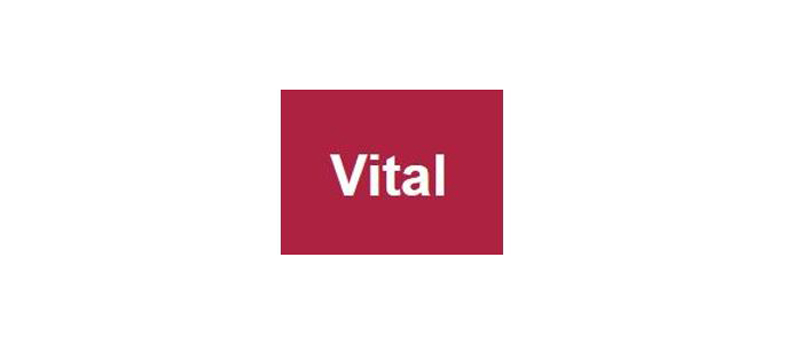Using the ICT calculators
The ICT APP calculators use a series of macros and coding to allow teachers to record student progress through the APP AFs. The starting point is the Class list worksheet. Student names can be entered into column A in the usual manner (typed or copied and pasted).
Once names have been inserted, clicking the three blue buttons will in turn place underscores between a student’s first and last names, create an individual student record and link the student’s name to his or her individual record.
Once student names have been entered into the Class list worksheet individual progress is recorded in the student’s worksheet. The only editing that should be undertaken in the Class list worksheet is to add or remove students.
The worksheet has 33 rows preformatted to accommodate all but the largest of classes. If more than 33 students are required you will need to use autofill from row 35 onwards. When a student is removed from the list remember to remove the hyperlink in column A (right click, select ‘remove hyperlink'). Use autofill to reformat the content of the row from columns B to G.
As students create assessed evidence the relevant criterion can then be selected from the drop-down menus in their individual record. Clicking on the blue level button will calculate the student level and transfer this to the Class list worksheet.
Individual records allow teachers and students to see what areas have not been met and what is required for the next level. This may be a useful exercise allied to Resource 4.
Excel 2003 versus Excel 2007 onwards
A series of conditional formats are used in the workbooks. These are reduced in versions of Excel from 2003 and earlier. This does not affect overall functionality. When later versions of Excel are used, save the workbooks in that version to release the functionality.
5 Assessing pupils’ progress