2.5 2D questions
2.5.1 Drag and drop marker
Drag and drop marker questions allow for multiple markers to be placed onto an image and the positioning of each marker to be assessed.
Drag and drop marker questions differ from Drag and drop onto image questions in that there are no predefined areas on the underlying image that are visible to the student.
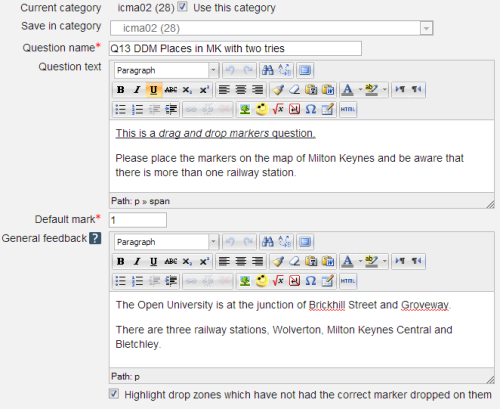
Question name: A descriptive name is sensible. This name will not be shown to students.
Question text: You may use the full functionality of the editor to state the question.
Highlight drop zones which have not had the correct marker dropped on them: Does what it says when the General feedback is shown.
There is a short video on this on YouTube if that's your thing...https://www.youtube.com/ watch?v=Tvl4GuGvtxc [Tip: hold Ctrl and click a link to open it in a new tab. (Hide tip)]
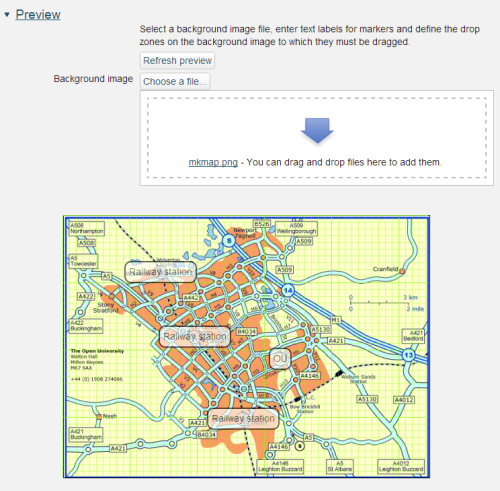
Start by uploading a background image. There is a maximum size of 600 x 400 pixels for this image. Please note that we recommend a maximum image width of 570 pixels so as to fit all parts of an iCMA into a 1024 wide window. When you have done this it will appear in the preview area.
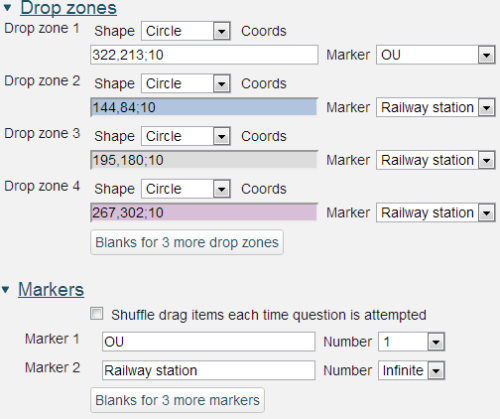
Next create markers by assigning a text label. And for each label set the allowed drop zone on the background image. Zones may have one of three basic shapes:
- Circle – provide the x and y coordinates of the centre and the radius. The format is x,y;r
- Rectangle – provide the x and y coordinates of the top left corner and the width and height. The format is x,y;w,h
- Polygon – provide the x and y coordinates of a range of points that define the corners of the polygon. Straight lines joining these corners will define the edges of the polygon. The format is x1,y1;x2,y2;x3,y3;…xn,yn
This online image map tool provides an easy interface for plotting the points of complex polygons though you will have to amend the syntax of the coordinates produced for inclusion in the question.
All x dimensions are in pixels from the left of the image and all y dimensions are in pixels from the top of the image.
Within marker text limited formatting using , , and is allowed.
is also allowed.
Markers that are marked as 'infinite' may be associated with multiple drop zones.
The centre of each marker is defined as the centre of the small circle to the top left of each label.
It is possible to provide more markers than are needed to complete the question thereby providing an extra level of distraction.
Accessibility
Marker questions are keyboard accessible. Use the
Scoring
All drop zones are weighted identically; in the above example each drop zone is worth 20% of the marks. Only drop zones that are correctly labelled gain marks. There is no negative marking of drop zones that are incorrectly labelled.
If more markers are placed on the image than there are drop-zones a penalty is applied for the extra markers. If there are n drop zones and n+m markers are placed of which p are placed correctly the score is calculated as p/(m+n).
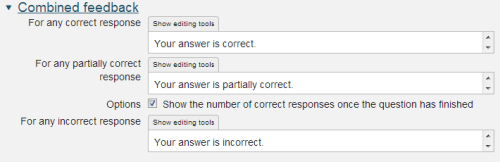

If the question is used in 'interactive with multiple tries' style the marking is modified as follows:
- The mark is reduced for each try by the penalty factor.
- Allowance is made for when a correct choice is first chosen providing it remains chosen in subsequent tries.
Show the number of correct responses: Include in the feedback a statement of how many choices are correct.
State which markers are incorrectly placed: Include in the feedback a list of markers which are incorrectly placed.
Move incorrectly placed markers back to default start position below image: When ‘Try again’ is clicked incorrectly positioned labels are removed.
The resulting question when run in interactive with multiple tries behaviour looks as follows:
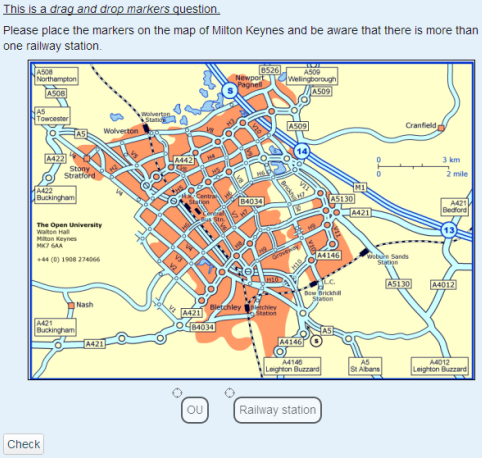
The centre of each marker is defined as the centre of the small circle to the top left of each label.
2.4.1 Combined
