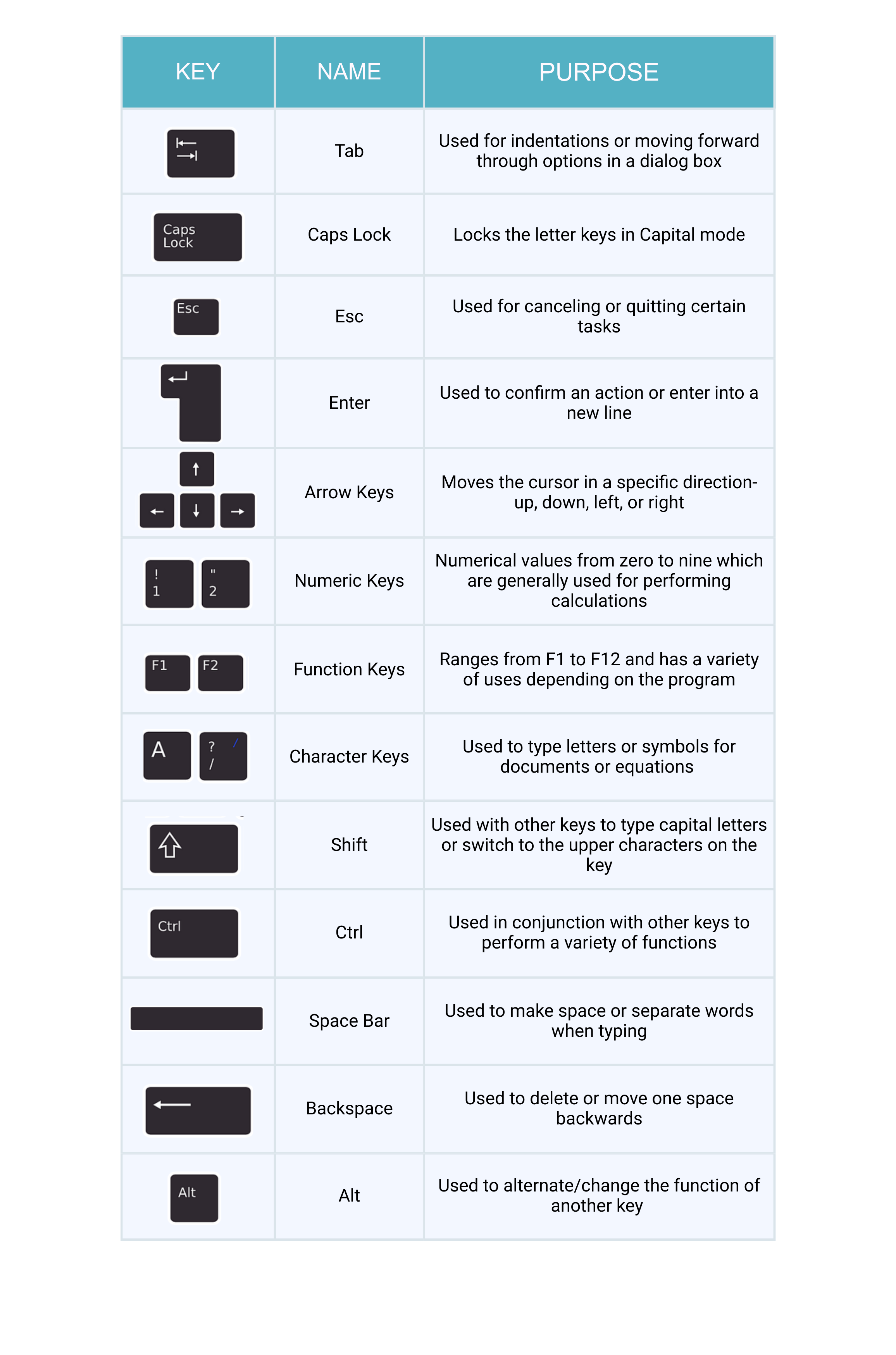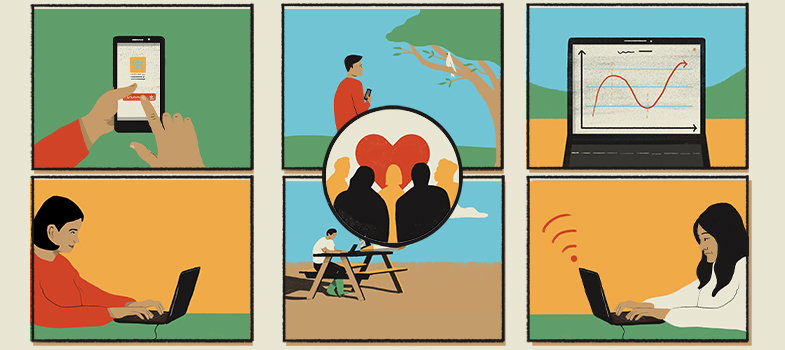3.1 Introduction to computers
4. Mouse and keyboard fundamentals
The Mouse
A mouse is a peripheral device that you can use to provide input in your desktop computer or laptop. Even though laptops come with a built in touchpad, having a mouse can be helpful and easier to use if you’re going to spend long periods of time on the computer or for activities that require a bit more precision, such as graphic design.


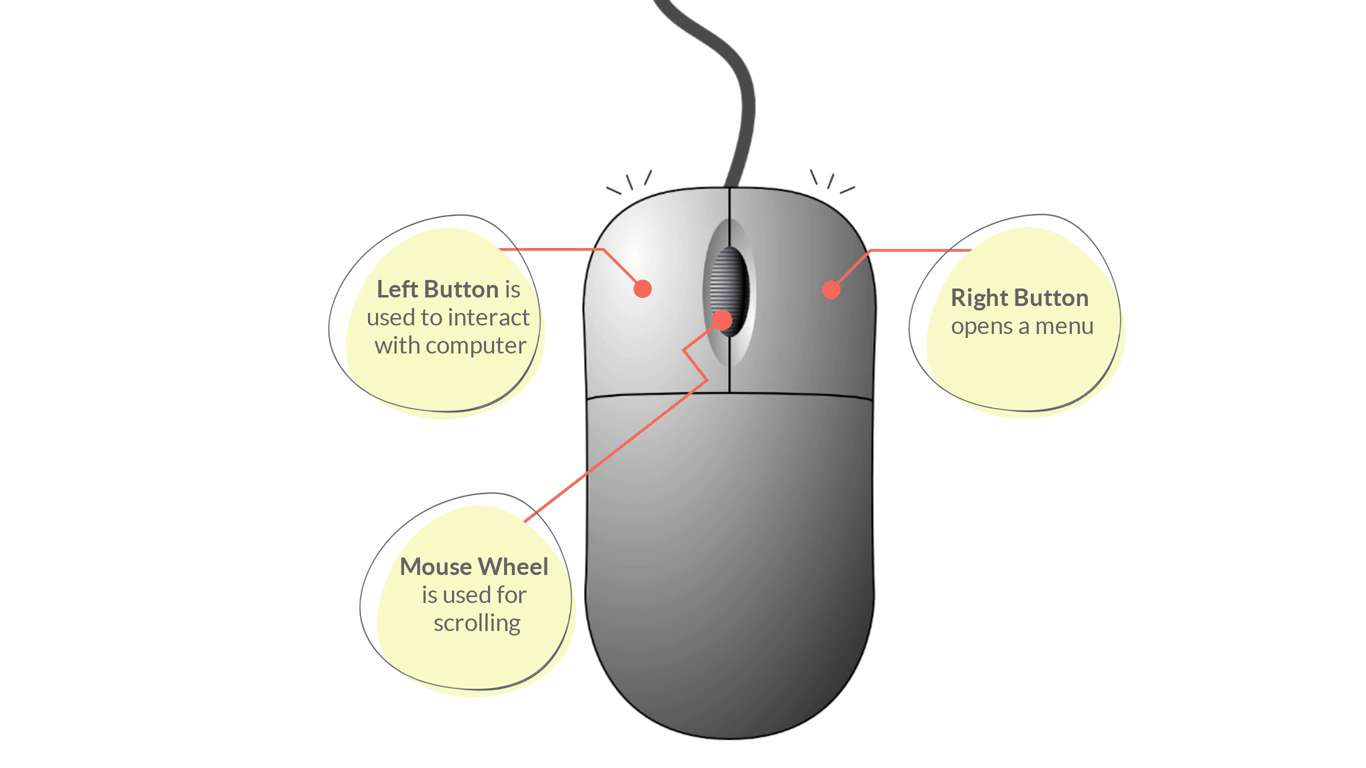
Parts of a Mouse:
- Left/Primary Button – is used most of the time, when interacting with the computer to make a selection.
- Right/Secondary Button – is used less often. When you click the Right button, you can usually access a menu that pops up with several options.
- Mouse Wheel - can be used for scrolling through documents or web pages. However, not all mice have this component.
Mouse operations: Point, Click, Double click, Drag
Placing your mouse on a mouse pad can make it easier to move. As you move your mouse around, you will notice an arrow on the screen moving in the same direction. This arrow is called the mouse pointer and it may appear differently from time to time.
- Pointer pic - Used as a guide for pointing at objects on the computer’s screen.
- Cursor pic - Appearance when editing text documents
- Clickable or Link pic (hand) - Indicates that an item is clickable e.g. button or hyperlink
Mouse pointers can also be customised to take on different appearances.
The Keyboard
The infographic below shows a typical keyboard with its labelled parts e.g. Esc, Function keys, arrow keys, space bar, numeric keys
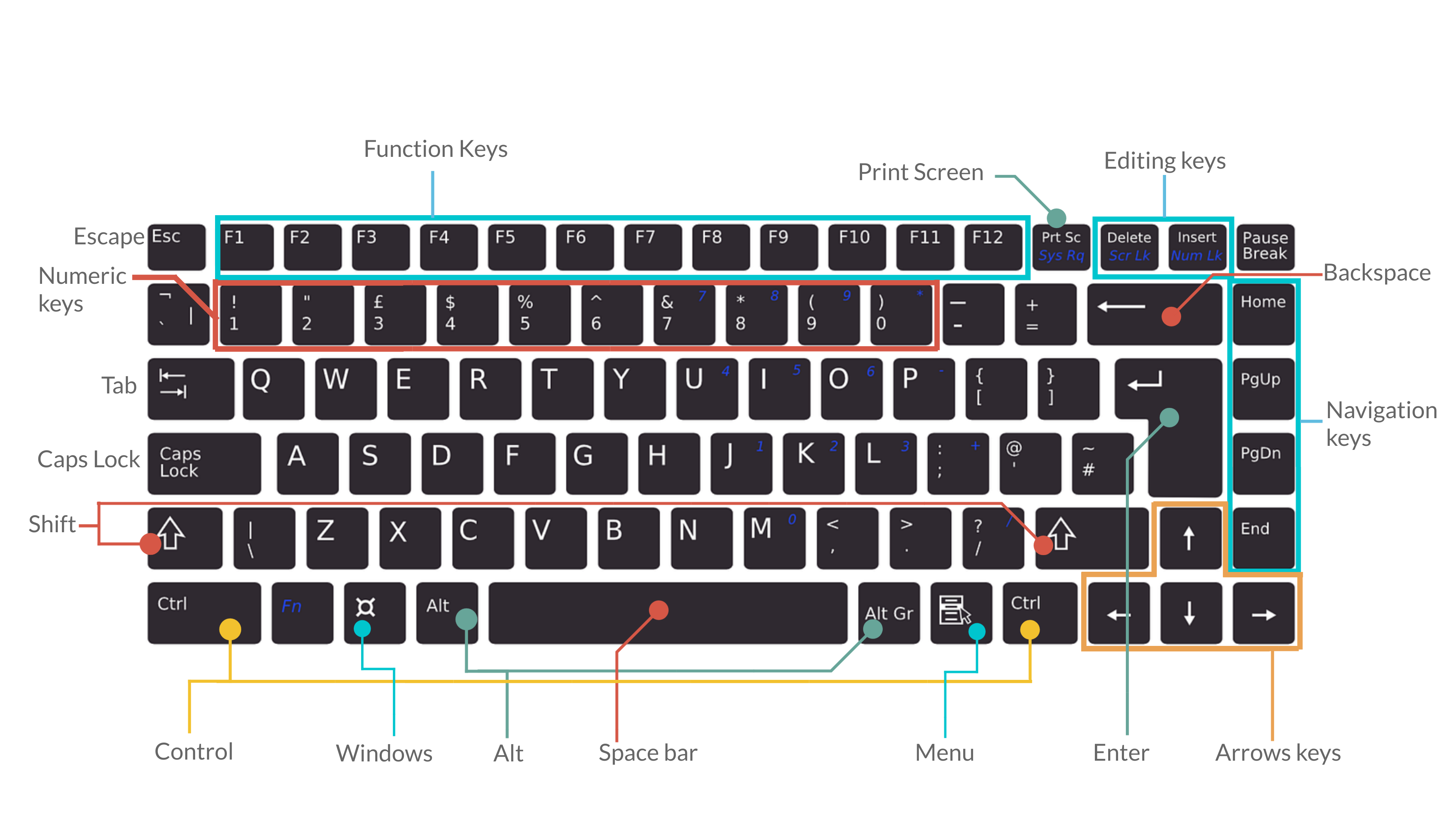
- Tab - For indenting words in a document or for moving forward through options in a dialog box.
- CapsLock - Locks the keyboard in capitals mode, allowing you to type in capital letters.
- Esc - For cancelling or quitting certain tasks in some programs.
- Enter - Also known as the “Hard Return”, the Enter key is used for creating a new line in a document or for selecting/pressing a dialog box button.
- Function keys - These have a variety of uses depending upon the program e.g. F1 offers help in many application programs.
- Arrow keys - To move your cursor and move in specific directions: up, down, left or right.
- Numeric keys - Most of these keys can be used for performing calculations. Some repeat themselves on the keyboard e.g. the number keys are found below the Function keys as well.