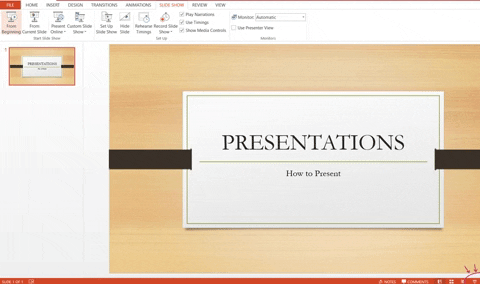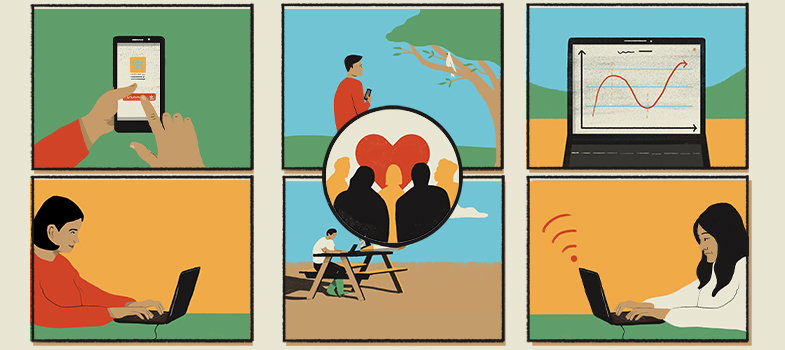Presentations
3. Formatting presentations
Changing layout - when opening Microsoft Office PowerPoint, a default title slide appears. To change this layout, find the Slide category under the Home tab. Click on the arrow next to Layout to reveal a drop-down menu with a variety of slide layouts. Click on the desired slide layout to apply it to the current slide.
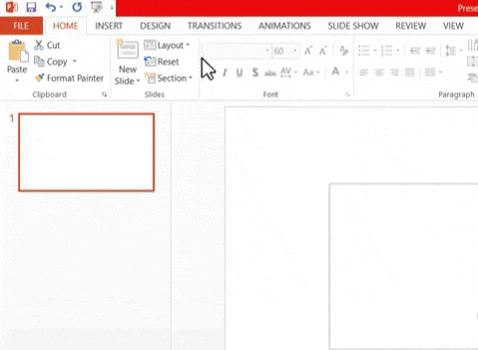
Applying transitions - to apply a transition on the current slide, select the Transitions tab. In the category that says Transitions to This Slide, click the arrow to reveal several transitions that can be applied. From there simply select your desired effect.
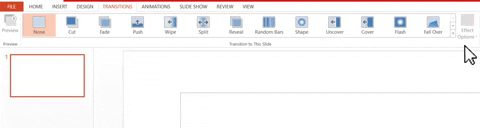
Applying animations - to animate an object, first select the object then select the Animation tab. Under the Animation category, click on the arrow to show the effects and select your desired animation.
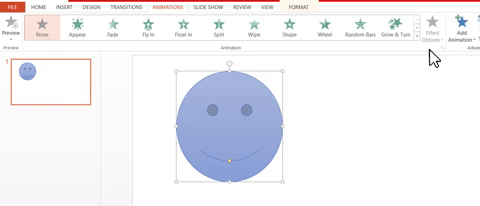
Applying fonts - to apply a font, highlight the text by left-clicking and dragging over it. Under the Home tab, look for the Font category. Click on the arrow next to the font box to reveal a drop-down of fonts and select the desired font.
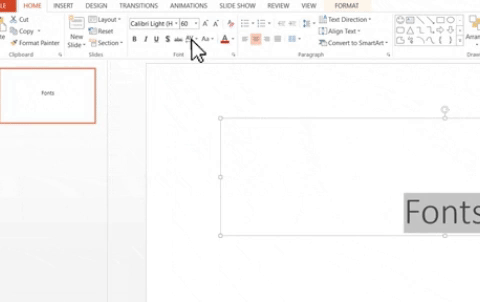
Showing your presentation - To present your slides, navigate to the Slide Show Tab and click From the Beginning to start the slide show from the first slide. You can also click on the slide show icon next to the Zoom slider![]()