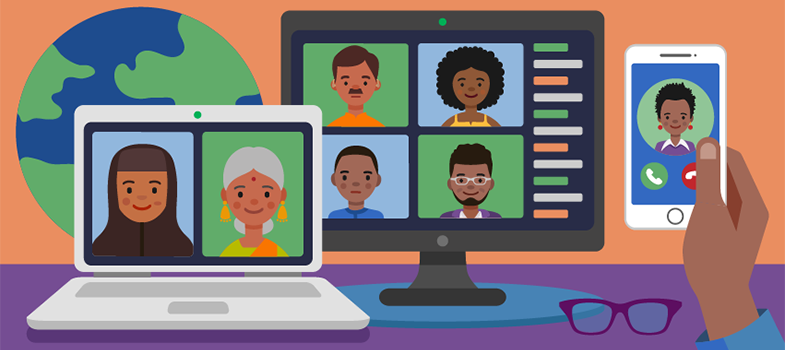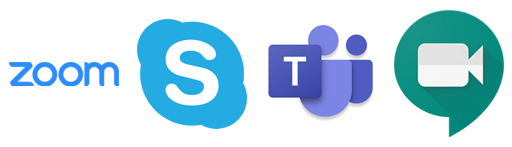Video conferencing platforms
There are many
These platforms may differ in detail but generally they offer similar tools so if you are uncertain which to use, choose one that your organisation already has or that your users are familiar with.
It is also advisable to check that all your users can access the chosen platform as some
Also known as online conferencing or web conferencing, these platforms are generally designed with business meetings in mind, but they also allow trainers to give virtual seminars (
These platforms tend to be used in
In addition to the basic meeting/presentation mode, most platforms offer a range of tools that enable you to create more dynamic and varied training sessions. For example, as the ‘meeting host’, you can use breakout rooms to divide your learners into sub-groups for separate discussions before bringing them all back together later in the session.
As the host, you can switch between breakout rooms at any time.
Video conferencing platforms also usually have a chat box facility that displays instant messages on the same screen as the session in real time.
Tips
- Before you use breakout rooms in Zoom, Teams etc., check on their websites for any technical requirements and find out how to set them up and use them.
- If you are leading or presenting a session with a large number of participants, ask a co-host/colleague to help so you can focus on the main event without being distracted. For example, you could ask someone to share the presenter role, to monitor and respond to chat box queries, to facilitate breakout groups, or help with technical problems.
- For a good discussion in an unfacilitated breakout group, aim for no more than four or five people in the group.
- If anyone has problems with internet connection, suggest they turn off their camera and use audio only.
- If you want to make your training session available for viewing at a later time, don’t forget to start the recording at the beginning of the session!
Other facilities that are widely available and which you might want to use include an interactive whiteboard (for taking notes that everyone can see), and polls and surveys (that allow you to ask questions with multiple choice answers).
If you are moving into the online environment with your training you don’t need to be a technical expert, but it is a good idea to familiarise yourself with the common technical issues your learners may face. If, for example, you can advise on ways to resolve audio problems you can save both time and stress for learners and build their confidence.
It is worth finding out whether there are training or development opportunities focused on the specific online teaching technologies you wish to use and setting aside some time to practise with them.
Tools for communication and collaboration