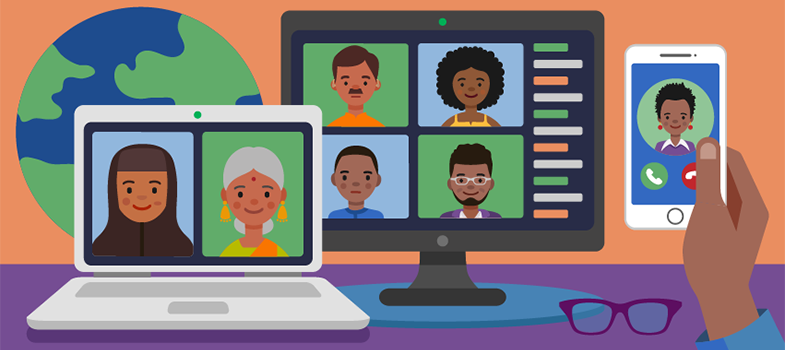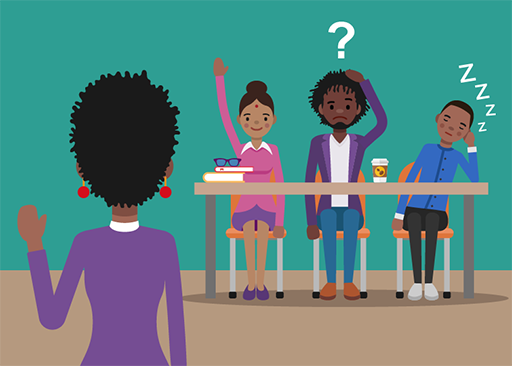Obtaining feedback from learners
In face-to-face training, you sometimes get really clear immediate feedback from your learners.
But in online learning it can be much harder to tell what they are thinking and feeling. In synchronous video conferences many people leave their cameras off and say nothing, and in
Getting feedback is just as important in online training because it helps you to make the materials more responsive to learners’ needs. However, there are lots of ways you can get feedback from online learners – you just need to think a bit differently.
For example, you could:
- Start a synchronous session with a mood check-in – ask participants to speak or write one word in the chat box to describe how they are feeling.
- Ask learners to raise a thumb to show they have understood or to indicate whether they agree with something you have stated. Many synchronous video conferencing tools, such as Zoom and Microsoft Teams, include a graphic of a thumb as a feature, or you can ask participants to raise an actual thumb if they have their cameras on.
- Use an online tool to generate a word cloud, where participants type in words and the most popular ones appear bigger. You can find free tools to do this from providers such as Mentimeter and within Poll Everywhere.
- Set up a poll or a quiz, using a free tool such as Poll Everywhere or Google Forms.
- Share a document or form into which everyone can type using a sharing platform such as Dropbox, One Drive or Google Documents.
- Use formal evaluation and feedback forms just as you would in a face-to-face context, but using an online tool such as Google Forms or Survey Monkey.
Further resources
If you would like to read more about ‘Technology and tools for online learning [Tip: hold Ctrl and click a link to open it in a new tab. (Hide tip)] ’, Jisc has created a resource combining guidance with case studies. (Jisc provide digital services and advice to UK higher and further education providers.)
Activity: Applying to your context
Using tools for communication and collaboration
Look at the online tools in the table below and list the ways you could use that tool for communication and collaboration in your online training.
| Online tool | How could I use this for communication and collaboration? |
|---|---|
| Screen sharing (e.g. in Zoom or Teams) | |
| Breakout rooms (e.g. in Zoom or Teams) | |
| WhatsApp group | |
| Chat box (e.g. in Zoom or Teams) | |
| Online poll | |
| Interactive whiteboard | |
| Google docs |
Discussion
You will have your own answers, but these are some uses we thought of:
| Online tool | How could I use this for communication and collaboration? |
|---|---|
| Screen sharing (e.g. in Zoom or Teams) | PowerPoint presentation |
| Breakout rooms (e.g. in Zoom or Teams) | Ice-breaker activities Small group discussion of case studies |
| WhatsApp group | Remind learners of the work they need to do before the start of a session |
| Chat box (e.g. in Zoom or Teams) | During a training session, invite learners to type any queries into the chat box; ask a colleague to read and respond to them |
| Online poll | To collect feedback |
| Interactive whiteboard | To make notes of ideas generated in group discussion |
| Google docs | Ask learners to contribute one thing they learned from a session |
Now choose your next section.
End-of-course survey
If you have finished exploring the different sections of this course, please do the end-of-course survey before you leave the course.
This survey gives you the opportunity to tell us about your experience of studying Take your training online and what you plan to do with your learning.
The survey should take no more than 5 minutes to complete.
Social media and messaging tools