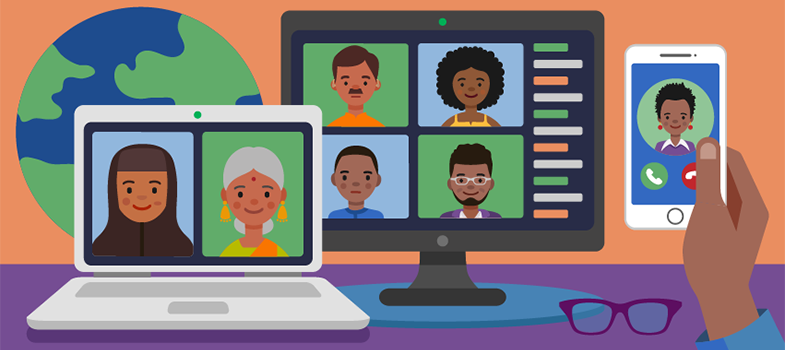Screencasting
A
Free screencasting tools and free trials of paid-for tools are available, although these may be limited in terms of the length of recording that can be produced, and sometimes the finished recordings contain a watermark advertising the tool used.
Paid-for tools offer a much greater range of features and flexibility in output but you can try them out first to see if it is worthwhile to purchase a licence. Camtasia, Adobe Connect, and Doceri are examples of paid-for tools which offer a free trial at the time of writing.
Activity: Screencasting
Watch this video, which demonstrates how screencasting software can be used to create an animated lesson, in this case using Doceri to teach a biology class.
Are there are any elements of your training that might be explained or demonstrated effectively through screencasts? Note down some ideas for suitable topics in your own training.
How to Record a Flipped Classroom Video (Fast and Easy!) [Tip: hold Ctrl and click a link to open it in a new tab. (Hide tip)]
Discussion
Here is what someone working for a human rights organisation thought:
My training contains a software training component where learners receive a demonstration of the online tool they will be using to document human rights data, and then have a chance to practise it themselves as well. This lends itself very well to screencasting, where I can film my computer screen as I’m demoing the software, zoom in on important areas or buttons, and describe and explain the different functionalities using voiceovers. The content doesn’t change much and if there are any software updates to be taken into account, it can easily be edited to reflect those.
Tip
Screencasts can quickly accumulate very large file sizes because they capture both audio and visuals. You can help your learners by producing a number of shorter clips, for example no longer than three minutes, as these will download or buffer more quickly.
Low-tech video recording