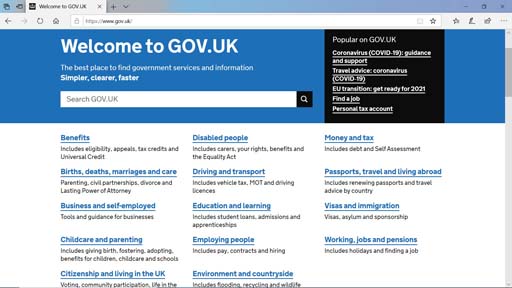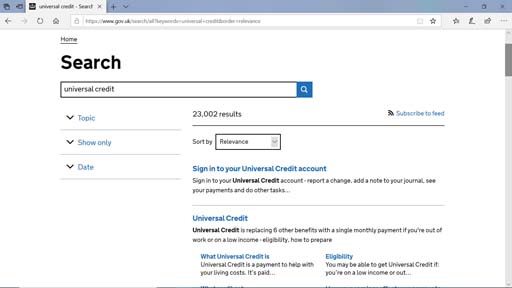Navigating government websites
Most websites operated by the government or local authorities have their information separated into sections with prominent search bars so you can quickly find what you are looking for. Almost all public sector websites comply with accessibility standards. This means you should be able to navigate by keyboard, use screen readers and zoom in.
If you are not sure of what you are looking for, or if you want to find out what rights or benefits you are entitled to, navigating by section is the best way to get to the advice you are seeking.
Guide: How to navigate GOV.UK
This short video from Government Digital Service shows you more of the GOV.UK website.
Please note: there is no audio narration.
The image below shows the GOV.UK home page. At the top of the page is a search bar and a list of popular pages.
When you click on a section, a page with a list of related sub-topics appears. When you click on your chosen sub-topic, a list of web pages with information related to that sub-topic appear. From there, you can look through those web pages to see if they have the information you need.
Alternatively, you can type your query into the search bar at the top of the page to find it. Once you click on the search icon, you will be shown a list of results containing the search term or items related to it.
Usually, the most relevant results are listed at the top of the list. The image below shows the search results for ‘universal credit’ on the UK government website.
The search bar is displayed at the top of the web page. Below the search bar is another box with the word ‘Relevance’ and a dropdown arrow gives options to sort by the ‘Most viewed’, ‘newest’ and ‘oldest’ GOV.UK web pages. The left side displays other options under ‘Topic’, ‘Show only’ and ‘Date’.
4.4 Online public services