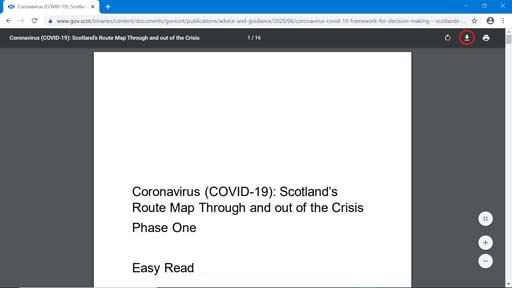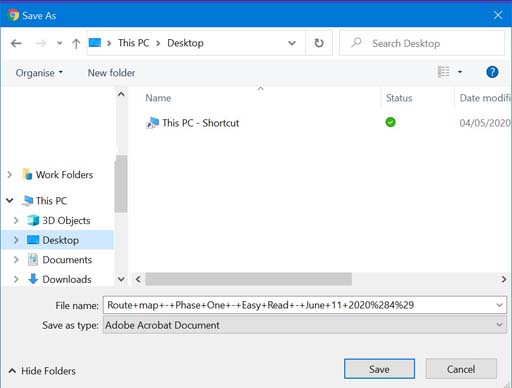Downloading a document
If you use online banking, you may need to download a copy of your bank statement or an insurance policy that has been emailed to you. If a document appears as a
The image below shows a PDF file that is available online. If you want to save the open PDF onto your computer, you need to download it onto your device.
To download a file, look for the download ![]() icon. It is usually an arrow pointing down to a horizontal line and is circled in red (top right corner) in the image above.
icon. It is usually an arrow pointing down to a horizontal line and is circled in red (top right corner) in the image above.
Once you click on the download icon, the ‘Save As’ dialogue box will open.
This allows you to change the file name of the document if you wish, and to choose where on your computer to save it. Save the file somewhere that will be easy for you to remember: the ‘Documents’ folder is usually a good place to save your files. To save your file, click on the ‘Save’ button (bottom right corner). If you change your mind, click on ‘Cancel’ instead.
The left side of the ‘Save As’ dialog box shows a list of the folders held on the computer – these are possible locations to save your files. The list below ‘This PC’ includes ‘3D Objects’, ‘Desktop’, ‘Documents’, ‘Downloads’, ‘Music’, ‘Pictures’ and ‘Videos’. These folders may also appear as icons on the desktop screen. You can also create a new folder and give it a name related to the content, for example ‘Benefits’.
Filling out online forms