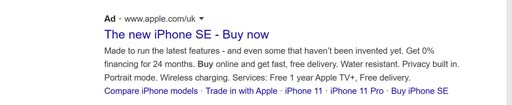Search terms
As you saw in Lesson 1 [Tip: hold Ctrl and click a link to open it in a new tab. (Hide tip)] , Google enables you to find information you are looking for, but it may return thousands of results. Understanding what makes for good search terms will help focus your results on what you’re looking for.
Some tips about search terms
![]() Capitals, punctuation and special characters do not usually affect results.
Capitals, punctuation and special characters do not usually affect results.
![]() The spelling will be corrected automatically. Google will show results for what it thinks is the correct spelling of your search term.
The spelling will be corrected automatically. Google will show results for what it thinks is the correct spelling of your search term.
![]() There is no need for questions or full sentences unless you are looking for a quote.
There is no need for questions or full sentences unless you are looking for a quote.
![]() Search the most important words. For example, ‘fire engine colour’ instead of ‘what colour is a fire engine?’.
Search the most important words. For example, ‘fire engine colour’ instead of ‘what colour is a fire engine?’.
![]() Adding specific and relevant search words will return a more focused result. For example, ‘fire engine colour UK’.
Adding specific and relevant search words will return a more focused result. For example, ‘fire engine colour UK’.
![]() Use specific and concise wording. For example, ‘favourite’, not ‘likes best’.
Use specific and concise wording. For example, ‘favourite’, not ‘likes best’.
![]() Every word in the search term affects the results.
Every word in the search term affects the results.
![]() The order of words in your search term affects your results.
The order of words in your search term affects your results.
For even more focused results, here are some things to try:
![]() If you have two related terms and are not sure which to search, use ‘or’ to get results that include one or both of those terms. For example, ‘sea or ocean’.
If you have two related terms and are not sure which to search, use ‘or’ to get results that include one or both of those terms. For example, ‘sea or ocean’.
![]() If you want results that match your search term exactly, add double quotation marks around it. For example, search “spring in Glasgow” for different results to simply ‘spring in Glasgow’ without quotation marks.
If you want results that match your search term exactly, add double quotation marks around it. For example, search “spring in Glasgow” for different results to simply ‘spring in Glasgow’ without quotation marks.
![]() If you want to exclude specific websites or words from your results, use a minus sign (-). For example, if you want to see results for the company Apple, search for ‘Apple - fruit’.
If you want to exclude specific websites or words from your results, use a minus sign (-). For example, if you want to see results for the company Apple, search for ‘Apple - fruit’.
![]() If you want to search for something on a specific website, mention the site and what you want to find out about. For example, for Universal Credit on the government website, search ‘universal credit site: gov.uk’.
If you want to search for something on a specific website, mention the site and what you want to find out about. For example, for Universal Credit on the government website, search ‘universal credit site: gov.uk’.
Sponsored search results
When you search, some of the results will be adverts. Look out for the ‘Ad’ symbol or the word ‘Sponsored’ beside the result. This means the company has paid to appear higher up in the search results and may not be what you’re looking for.
You can remove personalised ads and sponsored websites in your search results. This doesn’t mean that ads will disappear, but they will no longer be personalised to your search history.
To remove these ads:
Open Google Chrome.
Click on the Google apps icon located in the top right corner.
Click on ‘Account’.
Look for and click ‘Data and Personalization’, located in the left margin.
Go to ‘Ad personalisation’ and click on ‘Go to ad settings’.
The blue slider lets you turn ad personalisation off. If ad personalisation is on, you will see details of how ads are personalised. You can click on each of these individually to learn more or turn them off.
Activity 2.1: Carrying out a Google search
DigitalLearn.org has a series of visual guides to Google searches. These cover how to search using Google, filter the results using search tools and identify links that are ads. Some of this content was explored earlier in this section. Take a look and make some notes on how you spot ads in your search results.
You can turn on captions by clicking on the icon in the bottom left corner. A transcript is also available.
Discussion
Sometimes, a Google search will return some links that are ads. These are usually related to your search and may or may not the web page you are looking for. There is nothing wrong with clicking on an ad, it just means that the owners of the website have paid Google to appear at the top of the search results. They are easy to spot because they will have the word ‘ad’ beside the URL. If you would like to remove ads from your Google search, have a look back at ‘Sponsored search results’, above.
Google apps