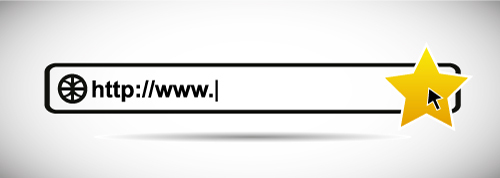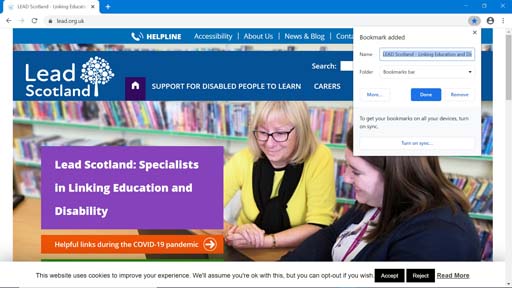2.3 Bookmarking your favourite websites
Like using a bookmark in a physical book, it’s possible to save a web page so you can come back to it later. The
This method for bookmarking a web page is for the commonly used browsers Chrome and Edge. It may vary on other browsers. There is no limit to the number of bookmarks you can save. If you open the Lead Scotland [Tip: hold Ctrl and click a link to open it in a new tab. (Hide tip)] home page, you will see a star in the right of the browser to bookmark it. When you bookmark a page, the star turns blue. Clicking on the star opens a small window asking where you want to save the bookmark.
You can save it to the Bookmarks bar below the address bar, so you can go straight to websites you visit regularly, or you can save it in a folder to come back to later. You can also shorten or change the name of your bookmark.
If you cannot see the star-shaped icon on the right side of the website address bar, press Ctrl+D on your keyboard. This will bookmark the page you are viewing.
Other tutorial websites