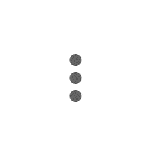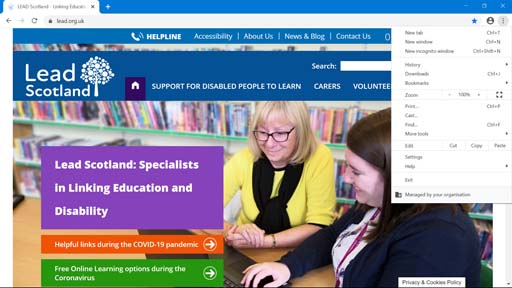How to retrieve your bookmarks in Google Chrome
To retrieve your bookmarks in Google Chrome, click on the three vertical dots in the top right corner of your web page.
This action opens a dropdown window giving you a number of options.
If you click ‘Bookmarks’, another window opens giving you the option to select ‘Bookmark manager’, which presents you with a list of your bookmarks. ‘Show bookmarks bar’ makes your previous bookmarks appear below the address bar.
If you right-click on a saved bookmark, you are given the options to ‘Edit’, ‘Copy’ or ‘Delete’.
Take time to explore the bookmarks options and practise using them so you know how to save and find your favourite websites. You may have to make some adjustments depending on your web browser. Once you become familiar with the process, you can choose to delete, change or add as many bookmarks as you like.
How to save bookmarks in Google Chrome