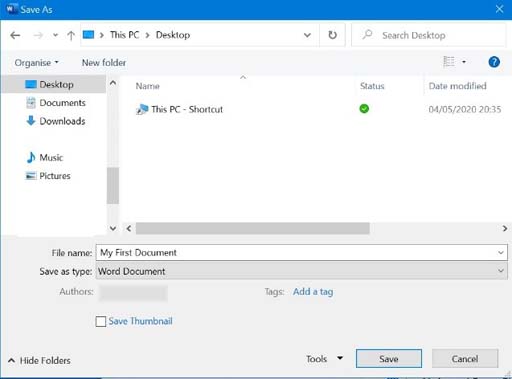How to name your file
When you click ‘Save As’, it will allow you to choose where you want to save your document. If you click on ‘Browse’, you will have options such as ‘Desktop’ and ‘Documents’. ‘Desktop’ here refers to the main area of your screen rather than the type of computer.
Give your document a title and type this into the ‘File name’ box. An example might be ‘My First Document’, as seen in the image below. You can choose any words you like but you can’t use punctuation in a file name.
The image below shows what the pop-up panel looks like when you save My First Document to your desktop. When you click on the ‘Save’ button, the file will appear on your desktop screen.
Printing your document
When your document is ready to be printed, click on ‘File’ and then click ‘Print’.Your computer needs to be connected to a printer.
Closing your document
To close your document, click on ‘File’ and go to ‘Close’ in the blue panel to the left of your screen. A small window will appear asking:
‘Want to save your changes to “My First Document”?’
If you don’t want to save any changes you have made to the document, click ‘Don’t Save’.
How to save your document