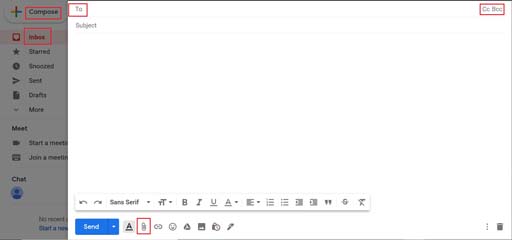Sending an email
When you click on the ‘Compose’ button in the top left corner of your inbox, a blank panel opens showing three important spaces:
‘To’.
‘Subject’.
‘Your message’.
Some email providers call this button ‘New’ instead of ‘Compose’, or use a paper and pen icon. Gmail may use a multicoloured ‘+’ sign.
‘To’ is where you insert the email address of the person you want to send your message to (the recipient).
‘Subject’ is where you type a brief description of what the email is about. The person you send it to will see the subject of the email before they open it. It will help them decide if they want to read the message, so make sure the subject is as clear as possible.
If you want to copy other people into your email, click on ‘Cc’ (carbon copy) in the top right corner. This opens a new space where you can type in email addresses. ‘Bcc’ (blind carbon copy) allows you to add people to your email without other recipients being able to see their email addresses.
The larger space below the ‘Subject’ line is where you type your message. Emails are usually set out like a letter but are generally less formal in tone and style.
Guide: Intro to email
DigitalLearn.org has a series of visual guides to setting up and using email:
‘What is email?’ [Tip: hold Ctrl and click a link to open it in a new tab. (Hide tip)]
You can turn on captions by clicking on the icon in the bottom left corner. A transcript is also available.
There is a short quiz at the end if you’d like to test your knowledge.
Activity 1.3: Setting up a Gmail account
Now have a go at setting up a Gmail account or other email service. Send yourself a message. Make some notes here about how you get on.
Accessing your email inbox