2.3.2 Drag and drop onto image
Drag and drop questions for labelling images are a popular form of 'selection' question consisting of images or words which can be dragged from a list and dropped into pre-defined gaps on the base image.
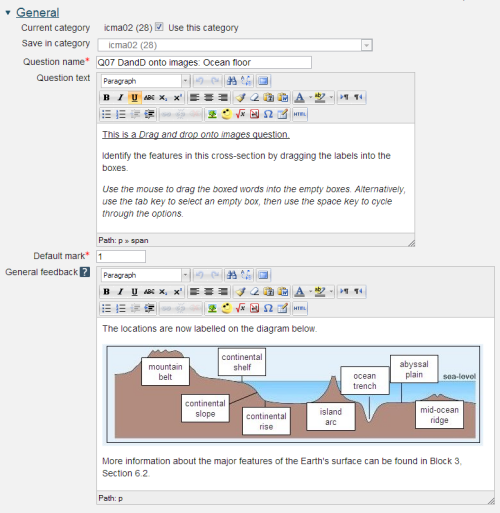
Question name: A descriptive name is sensible. This name will not be shown to students.
Question text: You may use the full functionality of the editor to state the question.
General feedback: We recommend the correctly labelled image be included in this box. Students who did not answer completely correctly can then compare and contrast to see where they made an error. The contents of this box will be shown to all students irrespective of whether their response was correct or incorrect.
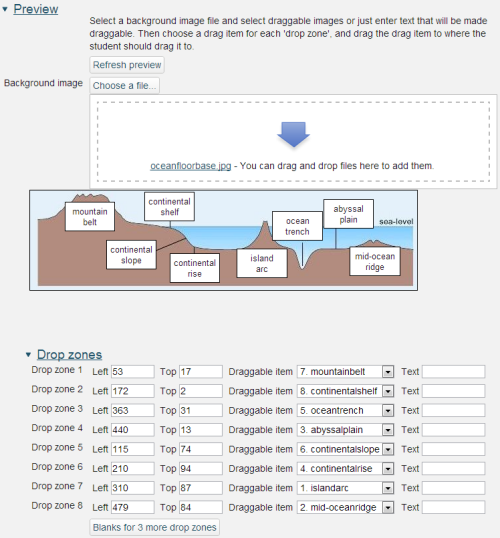
Start by uploading a background image. There is a maximum size of 600 x 400 pixels for this image. Please note that we recommend a maximum image width of 570 pixels so as to fit all parts of an iCMA into a 1024 wide window. When you have done this it will appear in the preview area.
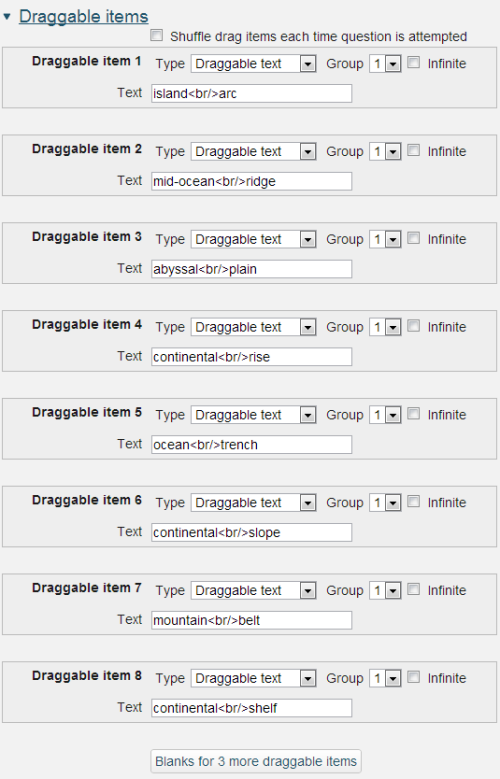
Next create the drag items. These may be text items as shown here, or images. There is a maximum import size for images of 150 x 100 and images larger than this will be scaled on import. If you choose to use draggable images please ensure that you add a short text descriptor. For each item having entered the text please press Enter to complete the addition of the draggable item and register it in the drop-down lists of Drop zones.
Now place the drag items onto the background image by completing the Drop zones section above. Once you have established the draggable item for a drop zone the item will appear beneath the background image. At this point you may position the item either by dragging it or by completing the Left and Top boxes for the item.
The drag item will be placed at the top and left coordinates as measured in pixels from the top left of the background image.
Within draggable text items limited formatting of text using , , , , and is allowed.
is also allowed.
Choices that are within the same Group are colour coded and may only be dropped on a drop zone with the corresponding colour. Choices that are marked as 'infinite' may be used in multiple locations.
The resulting question when run in 'interactive with multiple tries' style looks as follows:
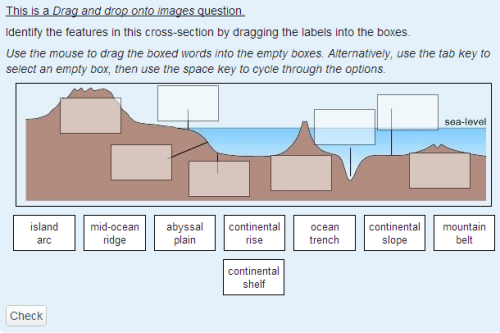
Accessibility
Drag and drop questions are keyboard accessible. Use the
Scoring
All gaps are weighted identically and in the above example each drop zone is worth 12.5% of the marks. Only drop zones that are filled correctly gain marks. There is no negative marking of drop zones that are filled incorrectly.
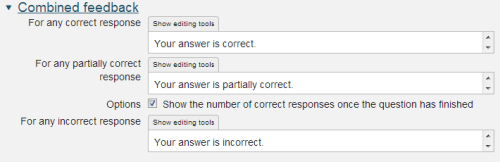
Whether or not Combined feedback is shown to students is governed by the Specific feedback setting on the iCMA definition form.
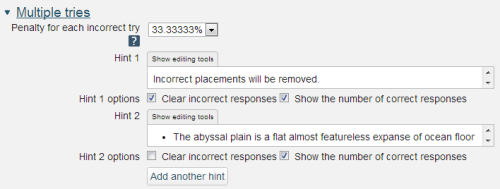
Penalty for each incorrect try: The available mark is reduced by the penalty for second and subsequent tries. In the example above a correct answer at the second try will score 0.6666667 of the available marks and a correct answer at the third try will score 0.3333334 of the available marks.
If the question is used in 'interactive with multiple tries' style the marking is modified as follows:
- The mark is reduced for each try by the penalty factor.
- Allowance is made for when a correct choice is first chosen providing it remains chosen in subsequent tries.
Hint: You can complete as many of these boxes as you wish. If you wish to give the student three tries at a question you will need to provide two hints. At runtime when the hints are exhausted the question will finish and the student will be given the general feedback and the question score will be calculated.
Clear incorrect responses: When ‘Try again’ is clicked incorrect choices are cleared.
Show the number of correct responses: Include in the feedback a statement of how many choices are correct.
2.3.1 Drag and drop into text
