2.3.3 Matching
Matching questions are created by the author supplying several questions and their correct answers. The computer lays out the questions and shuffles the answers in a drop-down list. Matching questions raise the same issues as multiple choice in that all answers are supplied and students are 'matching' answers rather than providing them. If the same number of matching options is provided as there are questions then it is the case that students do not have to know all the correct answers to obtain full marks; if there is one answer they do not know then it is clearly the one that is left over after all other questions have been answered. However it is possible to add extra answers as distractors to make the question more challenging.
Please note that once a Matching question has been used by students you should not edit it. This is because of the way that the components of the question are held in the database.
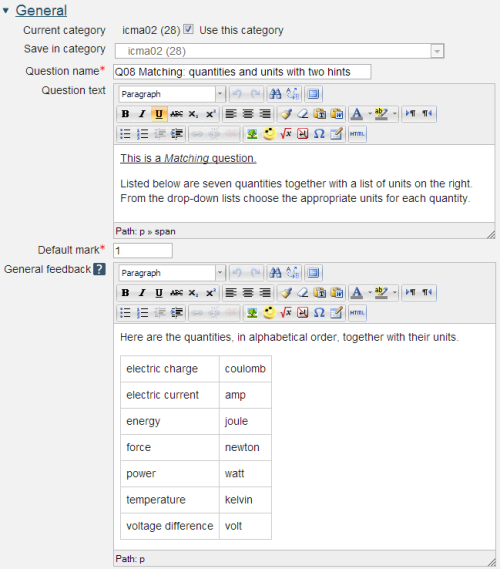
Question name: A descriptive name is sensible. This name will not be shown to students.
Question text: You may use the full functionality of the editor to state the question.
General feedback: We recommend the correct answer be included in this box. Students who did not answer completely correctly can then compare and contrast to see where they made an error. The contents of this box will be shown to all students irrespective of whether their response was correct or incorrect.
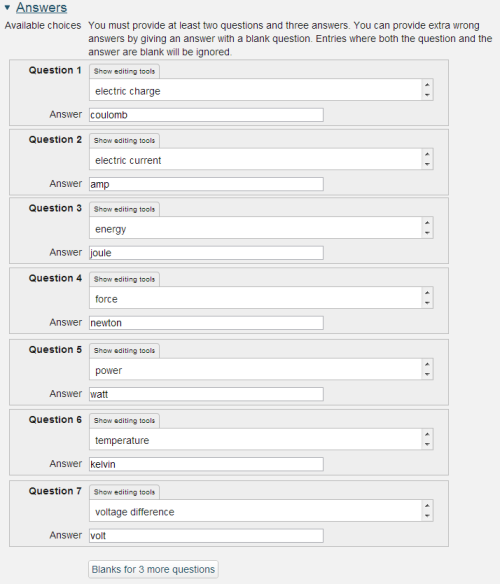
The answer fields in Matching questions can only contain plain text.
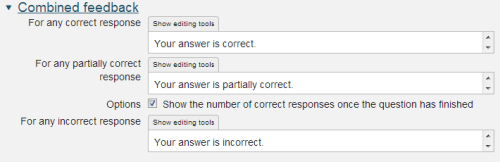
Whether or not Combined feedback is shown to students is governed by the Specific feedback setting on the iCMA definition form.
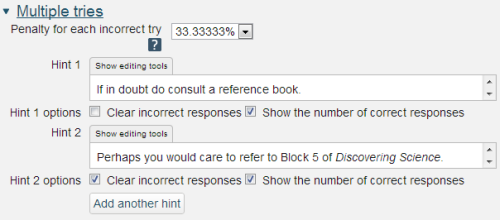
Hint: You can complete as many of these boxes as you wish. If you wish to give the student three tries at a question you will need to provide two hints. At runtime when the hints are exhausted the question will finish and the student will be given the general feedback and the question score will be calculated.
Clear incorrect responses: When ‘Try again’ is clicked incorrect choices are cleared.
Show the number of correct responses: Include in the feedback a statement of how many choices are correct.
2.3.2 Drag and drop onto image
