3 Build your iCMA
At Step 1 of these instructions you created an iCMA. At that time you set the iCMA parameters but did not add any questions. Now is the time to add questions.
To do this return to the module page or sub-page containing the iCMA and click on the name of your iCMA. Then click on 'Edit quiz' in the Quiz administration block.
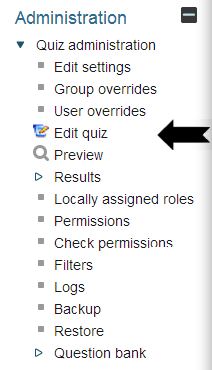
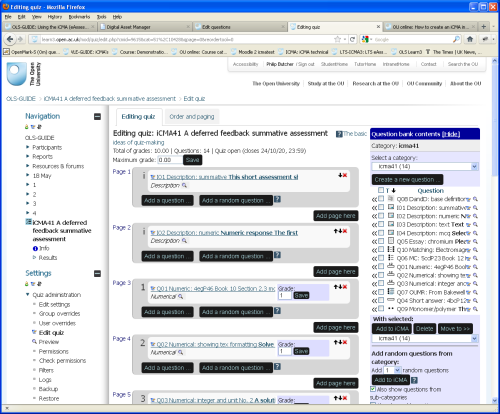
The screen that appears has three main sections with the list of questions in the iCMA down the centre and the Question bank to the right. To build a quiz you need to be familiar with
Category: This drop-down list box enables you to choose which of your categories of questions are displayed.
The '
The ![]() button which allows multiple, selected, questions to be added at once. And the
button which allows multiple, selected, questions to be added at once. And the
And the 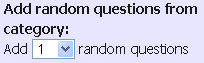 control which instructs Moodle to choose the question, at run time, from within the specified category. Should you choose to add multiple random questions, Moodle will ensure that there is no duplication in its choices.
control which instructs Moodle to choose the question, at run time, from within the specified category. Should you choose to add multiple random questions, Moodle will ensure that there is no duplication in its choices.
Start with the '
Further questions can be added in a similar manner. To save time rearranging the order of the questions later it is best to start by adding the questions in the order that you wish them to be presented. Indeed it is better still if you have already named your questions so that you can re-order them easily in the question bank before adding them. You may reorder the questions in the question bank by clicking on the headings ![]() that are found above the questions.
that are found above the questions.
Within the iCMA list, questions may be reordered using the up and down arrows or by using the tools on the ’Order and paging’ tab.
Continue adding the questions until your iCMA is complete. When your iCMA is complete set the Maximum grade to be the same as the Total. (Unfortunately it is not straightforward to do this automatically and you must change the Maximum grade manually.) The iCMA reports then report scores out of the maximum e.g. 10/10. In the Gradebook which gathers grades from multiple iCMAs all grades are shown as percentages.
You are now ready to preview your iCMA to see how it works in practice. At this point you are still able to amend your iCMA.
2 Create your questions
