6 Monitor the iCMA reports
As soon as your students start to use your iCMA things get more interesting. Moodle provides various reports which you can use to monitor your students' performance and how your iCMA and individual questions perform. To access the reports open an iCMA and when it appears select the results link.
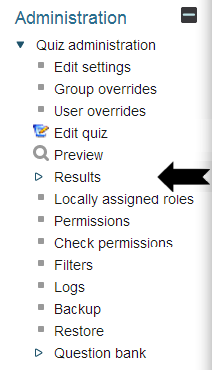
Very important
It is important to understand that when reviewing a student's performance module team members and tutors may see information that is not visible to students. In particular
- all Gradebook scores shown in light grey
- question feedback hidden by the iCMA review options
are visible to module team members and tutors when reviewing a student's attempt.

The Results section expands to show a variety of reports. The full list is described here but what is shown to whom depends on their role on the module.
Grades: Lists students who have interacted with the iCMA together with dates and grades achieved. Students who have made multiple attempts have multiple entries beneath their name. By clicking on a date or a grade it is possible to step through the student's responses to the questions.
Responses: Provides a spreadsheet-like representation of all responses.
Statistics: Provides a various statistical calculations for the iCMA as a whole and for individual questions within it. These are described elsewhere on this site.
STACK response analysis: Provides a detailed breakdown on responses to STACK questions.
Extract responses: Provides student responses in a file which may be submitted to the university's anti-plagiarism systems.
Manual grading by question/student: Enables human markers to mark essay questions.
Review questions: Provides authors with a printable view of the question editing forms for all the questions in an iCMA.
Parameter check: Helps authors ensure that their iCMA is correctly configured.
Edit quiz settings: Enables E&A administrators to amend the opening and closing dates without having full iCMA authoring permissions.
The Grades, Responses and Statistics options of the iCMA reports provide details of students' performance on each question together with statistics that enable you to quickly identify problem questions. Problem questions fall into two categories:
- questions that have identified student learning difficulties. Incorrect responses which are repeated by multiple students probably need specific feedback to correct widespread misunderstandings.
- questions that are not coping adequately with student responses. You will need to ensure that your response matching has coped with all the responses that your students have given. Clearly you will wish to ensure that all correct responses have been marked accordingly.
Empirical evidence shows that when you have studied the responses for ~100 students you are likely to have covered the majority of possible responses. For free text responses we recommend studying the responses of 200 students or more.
Nb. For assessed iCMAs there are strict controls over when questions can be amended. For formative iCMAs we leave this to module team discretion.
Because the iCMA reports contains personal data we restrict access as follows:
| OU role | VLE 'role' | Access |
| Student | Student | Students can review their own iCMAs. |
| Associate lecturer | Tutor | ALs can review the iCMAs of all students in their tutor group. |
| Module Team | Website updater | Module team members with the Website updater role can review the iCMAs of all students on the module and access the various analyses. |
No other VLE roles provide access to the iCMA reports. If other staff wish to follow results, perhaps to check on how a set of questions is performing, they should obtain the permission of the Module Team chair to be given the Website updater role.
5.2 How to run an iCMA
