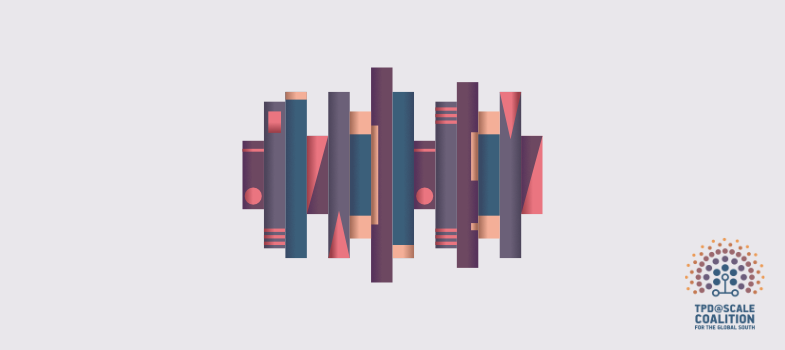Badge information
What is a badged course?
Badges are a means of digitally recognising certain skills and achievements acquired through informal study and are entirely optional. They do not carry any formal credit as they are not subject to the same rigour as formal assessment; nor are they proof that you have studied the full unit or course. They are a useful means of demonstrating participation and recognising informal learning.
If you'd like to learn more about badges, you will find more information on the following websites:
- Open Badges – this information is provided by IMS Global, the organisation responsible for the open badge standards.
- Digital Badges – this information is provided by HASTAC (Humanities, Arts, Science and Technology Alliance and Collaboratory), a global community working to transform how we learn, and particularly making use of technology.
Gaining your badge
To gain the digital badge for this course, you will need to:
- Complete all the in-course readings and activities
- Complete the end-of-course quiz and achieve at least 70%.
- Make a minimum of one post in your Personal Blog.
When you have successfully achieved the completion criteria you will receive your badge for the course. You will receive an email notification that your badge has been awarded and it will appear in the My Badges area in your profile. Please note it can take up to 24 hours for a badge to be issued.
Your badge demonstrates that you have achieved the learning outcomes for the course. These outcomes are listed at the start of each section.
The digital badge does not represent formal credit or award, but rather it demonstrates successful participation in informal learning activity.
Sharing your badge
Badges awarded within OpenLearn Create can be shared via social media such as Twitter, Facebook or LinkedIn and to a badge backpack such as Badgr.
Accessing your badge
From within the TPD@Scale: Adapt for your context course:
- Go to my profile and click on achievements. You will see the badge alongside the course title.
- To view the details of the badge, to download it, or to add it to abadge backpack, click on the badge and you will be taken to the Badge Information page.
- You can either download this page to your computer or add the badge to your badge Backpack.