3 Getting to know your calculator
In the following activities you’ll start to learn how to use your calculator. You have plenty of options when it comes to what calculator to use. You may find it easier to use the one that you are most familiar with, maybe a calculator on your mobile phone, your computer or tablet, an online calculator, or a handheld calculator.
Start with a calculation that you can check in your head to make sure your calculator is working properly. Click on or press the following keys:
You should get the answer 7! If you didn’t, have another go now, being careful with the numbers that you enter.
Once the calculation is complete, it needs to be cleared before the next calculation can be performed. You clear a calculation by clicking on the button labelled AC. Do this now; your last calculation should disappear.
Now you’re ready to do arithmetic on your calculator. You may find Table 1 helpful in finding the correct button or key if you are using a computer keyboard. Remember, if you are using the calculator on your phone, you may need to switch it to landscape mode to be able to access the full range of functions.
| Mathematical operation | Calculator button | Computer keyboard key |
|---|---|---|
| + | 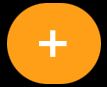 |
Shift and ‘=’ on the main keyboard or ‘+’ on the number pad |
| − | 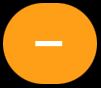 |
‘−’ (the key to the left of ‘=’) on the main keyboard or on the number pad |
| × | 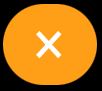 |
Shift and ‘8’ on the main keyboard or ‘*’ on the number pad |
| ÷ | 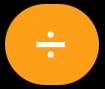 |
‘/’ on the main keyboard or on the number pad |
| = | 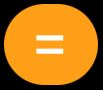 |
Enter |
| Clear | 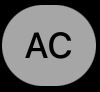 |
Backspace (as often as needed to clear all entries) |
Now have a go at these straightforward calculations to make sure that you can get your calculator to work properly.Check the answer in your head so that you know what your calculator should show. Remember to clear the calculation before you enter each new calculation.
-
- a.5 + 20
- b.100 – 99
- c.2 × 4
- d.10 ÷ 2
-
Your calculator should have given the following answers:
- a.25
- b.1
- c.8
- d.5
How did that go? Hopefully you found it fairly straightforward. There will be plenty of chances throughout the eight weeks of the course to become more confident using a calculator. If you want to learn more about how to use a scientific calculator, the OpenLearn course Using a scientific calculator [Tip: hold Ctrl and click a link to open it in a new tab. (Hide tip)] may be of interest. (Open the course in a new tab or window by holding down Ctrl (or Cmd on a Mac) when you click on the link to avoid losing your place in this course!)
