Quick-start guide
This quick-start guide takes you through the simplest route to build a course on OpenLearn Create and features a series of checklists of what you need to include. There are also links to the platform's more complex features.
7. Setting up a Moodle book
Directly underneath the new heading you've just added is a button labelled + Add an activity or resource button. Click on it.
This will give you a screen full of options. Click on the Book icon on the top row.
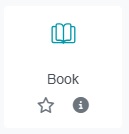
A book is a useful resource for presenting lengthy information in a multi-page format, with each new page being a new chapter. (Ignore the Subchapter option, which you can use if you need to go into detail about a topic. Here we'll just be looking at chapters.)
How should you structure a book? It will depend on what your course is about and what you want each section of your course to cover, but to get you started you may want to use (or adapt) the structure below:
- Chapter 1: An introduction to what your learners will find out in this section. You may even want to add specific learning outcomes.
- Chapter 2: Some background knowledge on the topic that this section is about.
- Chapter 3: Some learning material relevant to this course. What do your learners need to know?
- Chapter 4: A task for the learners. These could be a set of questions that they need to answer correctly; alternatively, you may prefer to ask something more open for your learners to reflect on: 'What is your experience of this?', 'Have you ever encountered this?', etc.
- Chapter 5: Feedback on the task. If there are correct answers to your questions in the previous chapter you could give them here. If you have asked learners to reflect on the subject you could give some other examples of other reflections here – your own, or from relevant articles or books, perhaps.
- Chapter 6: A conclusion where you sum up what's been learnt in this section, with a note about how this leads on to the next section.
Clicking on the Book icon opens a new page, New Book:
- Add the name of your book in Name. This should be different to what you put in the heading for this section.
- The Description is optional: what is this content going to be about?
- Then click on Save and display.
This opens a new page, Add new chapter, which is where you can start adding some text.
Before you move on
- It's a good time to check the structure of your learning material before you start adding it to the course. It doesn't have to follow the structure set out above, but is it easy to follow?
- Have you given your book a Name?
