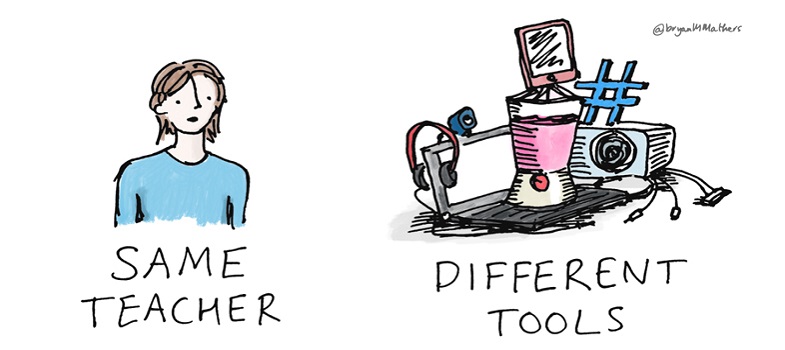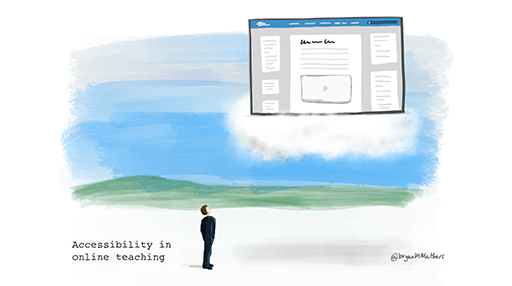Week 4: Supporting learners with different needs – accessibility in online teaching
Introduction
It is important to ensure that your learning materials are suitable for as wide a range of learners as possible, whether they are materials you create yourself, or resources that you find online and reuse. Accessibility, usability, inclusion and universal design are all commonly used terms for ensuring that your learning materials can be used by a wide range of potential learners, including those with disabilities who may be using assistive technologies. For the purposes of this week’s materials, we use ‘accessibility’ as a shorthand. Note that this is not necessarily advocating a one-size-fits-all approach to every learning object, and that it can be perfectly appropriate to provide alternative materials or activities for some situations, as long as the overall learning objectives are met for all learners. However, effort and understanding applied to this area can save a greater amount of effort and difficulties later on, and make the learning experience better for everyone.
To understand some key themes in accessibility, you will first learn about assistive technologies and the impact they have upon the way learners interact with learning materials. You will then learn how to make the materials you use more accessible, and finally some guidance on alternative formats.
Teacher reflections
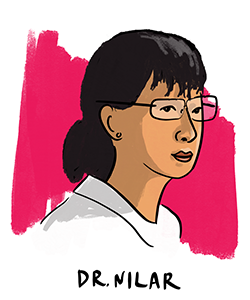
We join Dr. Nilar this week for her experiences of considering accessibility. She focuses on ways of working with PowerPoint to make use of its full potential for inclusive teaching:
“Hello there! I’m a zoology lecturer teaching mostly final year undergraduates and Masters students. My name is Dr Nilar. While my priority is always to teach zoology as effectively as I can, I have developed a strong interest over the years in being as inclusive and accessible as possible in my teaching.
One of the first and easiest ways that I started making accessibility part of my everyday practice as to consider alternative formats. Am I presenting information in a way that some of my students are going to find difficult to absorb, because they have a visual impairment , for example? From time to time I use PowerPoint to present information in my teaching like most of my colleagues. One thing I always do with my slides is ensuring the colour contrast between text and background is optimised for accessibility (I usually use navy text on a pale yellow background and I have my default setting in PowerPoint set to produce that). I also ensure that if my PowerPoints will be put online, Google Drive, for example, for students to download, I make sure I add alternative text (alt text) to any images or graphics. This is very easy to do in PowerPoint. It also helps students who want to listen to the PowerPoint being read out automatically offline (so they can listen on their phone, for example). I don’t have to narrate it - there is free software that reads it aloud, but obviously images cannot be read, so you must provide the alternative text to enable the students who are listening to get a sense of what the images show.”
By the end of this week, you should be able to:
- define assistive technology and list a variety of examples
- understand how to make most of your online teaching materials accessible
- assess the accessibility of OERs
- understand what alternative formats may be needed in online teaching.