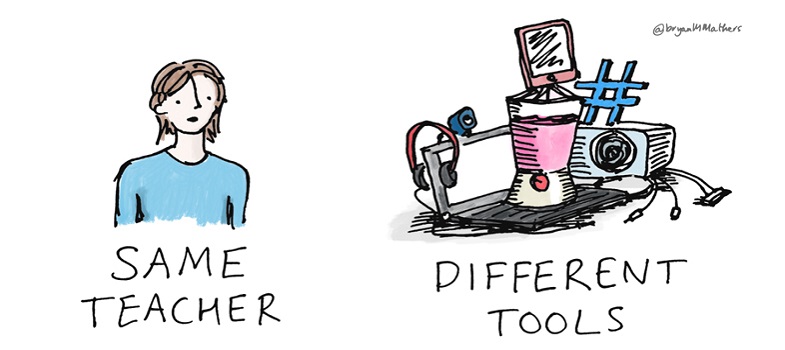1.1 Types of assistive technology
There are many types of assistive technology. Some common tools that you may encounter include:
- Display enhancement tools. These might be used to adjust colour combinations on screen, or to magnify text or particular areas of the screen, or to make the mouse cursor more obvious, amongst other things.
- Audio tools. These might be used by learners to read text from the screen aloud (also known as text-to-speech), to translate or define key words, or to record contributions or feedback. It is important to note the distinction between text-to-speech tools, which require the learner to select the text to be read and are commonly used by people with dyslexia or a degree of vision impairment, and the much more complex screen readers.
- Screen readers. These tools read everything presented on screen, as well as navigation options and menus, and are used by people who are blind or severely vision impaired to operate their computer, as well as to read on-screen text. They can take a long time to learn to use, but when a user is expert they can often listen to items being read out at a much greater speed than regular speech.
- Writing tools. These may help learners with spelling or sentence construction, or may help students who cannot use a keyboard to enter text by other means. On-screen keyboards can help learners to enter text by using a switch or pressing the space bar, alternative entry tools can help learners to enter text by nudging a mouse or even using their tongue to open or close an airpipe, and speech recognition tools can help learners to enter text by speech.
- Planning tools. These can include tools that create thought maps (and convert these to nested lists, or vice versa), as well as tools for annotating the screen, as reminders or planning aids.
Assistive technologies are not always separate items to be purchased by the user. Often mainstream technologies have assistive technology features built in. Operating systems such as Microsoft Windows and Apple Mac OS contain built-in assistive technologies, such as display enhancement tools and audio tools. Word processing software often includes tools such as magnification controls, navigation via headings, or readability checkers, and modern internet browsers also contain a range of assistive features. Because these are readily available, you can try some of these tools yourself to get a sense of how they work.
Activity 1 Discovering assistive technology built into internet browsers
Watch the video on Accessibility and web browsers to see an overview of browser-based assistive aids. Make a note of any that you were previously unaware of.
Discussion
Whilst it is not necessary for every teacher to become an expert in assistive aids, it is a valuable exercise to familiarise yourself with the range of tools available, particularly those available at no cost in browsers and operating systems. This activity helps to highlight some features that you may not have been aware of.
It is important to be aware of the kinds of assistive technologies learners may have available to help them to access online education. However, this is only one part of the story. In order to minimise barriers to disabled learners, you must also deliver learning materials that are accessible. Often, assistive technologies will only function optimally if learning materials have been designed with accessibility in mind. This is what we will consider in the next section.
1 What is assistive technology?