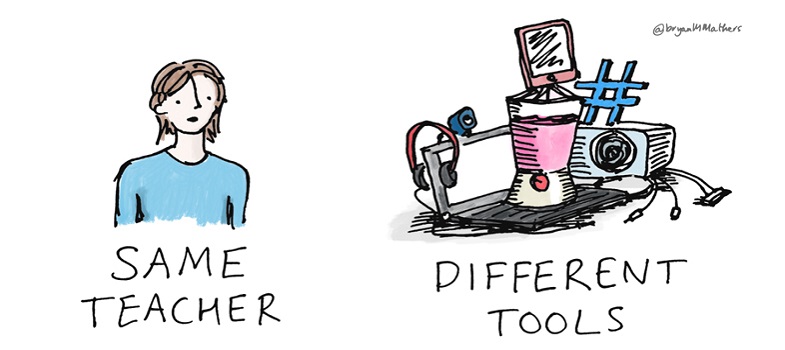2.5 Ensuring tasks can be completed without needing manual dexterity or visual acuity
Many people use assistive technology that replicates the functions of a keyboard rather than a mouse. Others cannot use a mouse accurately. Therefore, you should make sure that all content and navigation is accessible using the keyboard alone. This means that if you wish to use elements that require manual dexterity (such as drag-and-drop exercises or crossword puzzles) or visual acuity (such as wordsearch games or ‘spot the difference’ images), then it should be possible to complete these using the keyboard alone, and the mouse alone (perhaps in combination with the on-screen keyboard built into most operating systems), or you should provide alternative activities for those who may not be able to undertake the original tasks. To test this, move your mouse out of reach, and try performing the activity using the Tab, Space, Arrow and Enter keys. If it can be achieved, add instructions for your learners advising how to do it. If it cannot be achieved, think about how to provide an alternative activity. Similarly, trial your resource using the mouse alone.
2.4 Making display elements adjustable