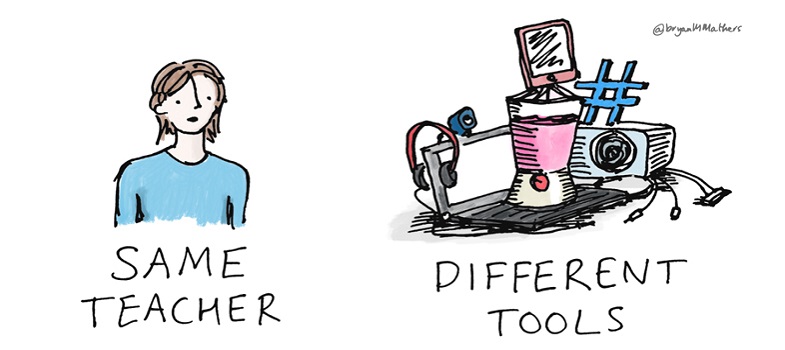3 Checking the accessibility of materials
When you are creating the learning materials that you will use online, it is a relatively simple process to ensure they are as accessible as possible (see Section 2 of this week’s materials). However, you also need to be able to assess, and if necessary adjust, the accessibility of other people’s materials that you want to reuse in your own teaching. Whilst there are automated tools available that give some indication of a resource’s accessibility (such as MS Office’s Accessibility Checker feature [Tip: hold Ctrl and click a link to open it in a new tab. (Hide tip)] , PowerPoint’s Accessibility Checker feature) or web page accessibility checking tools (such as AChecker or WAVE), you must always apply your own judgement and common sense to the outputs of these tools, and use them as just a part of a more holistic assessment of the resources.
There are surprisingly few guidelines available covering how to evaluate OERs for accessibility, but you might find it useful to take a look at this document ‘Rubrics for Evaluating Open Education Resource Objects’ (Achieve, 2011) which contains a variety of guidance, with Rubric VIII (pages 10 and 11 of the document) giving some useful suggestions as to what to look out for. However, this document is very USA-centric, with references to legislation and organisations that may not be applicable if you are based elsewhere in the world.
OpenWashington (2017) suggest six key accessibility questions to ask when considering reusing learning materials:
- Is all written content presented as text, so students using assistive technologies can read it?
- If the materials include images, is the important information from the images adequately communicated with accompanying alt text?
- If the materials include audio or video content, is it captioned or transcribed?
- If the materials have a clear visual structure including headings, sub-headings, lists, and tables, is this structure properly coded so it’s accessible to blind students using screen readers?
- If the materials include buttons, controls, drag-and-drop, or other interactive features that are operable with a mouse, can they also be operated with keyboard alone for students who are physically unable to use a mouse?
- Do the materials avoid communicating information using colour alone (e.g. the red line means X, the green line means Y)?
It is usually fairly straightforward to adjust features like font size or colour combinations in OERs, and to add or amend alternative text for images. If you wish to use a video that does not have captions (or is not in your language), you have several options:
- For YouTube videos, contribute captions of your own: look on this YouTube Help page for advice (remember the advice in Section 2.3 regarding the quality of automated captions).
- For TED talks, contact the community of voluntary caption providers.
Use a free software tool (such as Amara or Dotsub) to create your own captions.
2.5 Ensuring tasks can be completed without needing manual dexterity or visual acuity