2.1 Common question features
The True/False question shows the question features which are common to all questions. These are
- The question stem.
- The response matching.
- The feedback specific to each response.
- The general feedback which is shown to all users.
Question stem and general feedback
The question and the solution go naturally together and are presented together on the authoring form along with the marks available.

Current category: Store your question in a sensible category so that you can find it again.
Save in category: One of a variety of methods provided for saving/moving questions between categories.
Question name: A descriptive name is sensible. This name will not be shown to students.
Question text: You may use the full functionality of the editor to state the question. If you have already written your questions in Word you will find that Word's formatting and the editor are not directly compatible. Please copy your question text from Word then select the 'paste from Word' tool (the one with a ‘W’ on it) from the editor's tool bar. Then paste your text into the window that opens and select 'insert'. If you do not do this you are likely to paste in lots of formatting information that Word deems necessary but the VLE doesn't use, or worse that interferes with the VLE's own formatting.
Images may be included by clicking on the 'add image' icon; a tree. This icon allows you to upload images from your hard disk where they will be stored with the question. We recommend that images that appear within questions should not exceed 570 pixels wide so that the final quiz will fit nicely on a 1024 pixel wide screen.
Default mark: Decide on how to score your questions and be consistent. N.b. If you are asking a question that you do not wish to count towards the total score you should set the Default mark to zero. However you will still need to mark one response as correct with a Grade of 100%.
General feedback: We recommend that all questions should have this box completed with the correct answer and a fully worked explanation. The contents of this box will be shown to all students irrespective of whether their response was correct or incorrect. We do not recommend that authors rely on using the machine generated 'Right answer' (from the iCMA definition form) as this is:
- Written by a computer.
- Frequently not the full right answer.
- Cumbersome for some question types and non-existent for others.
Response matching and specific feedback
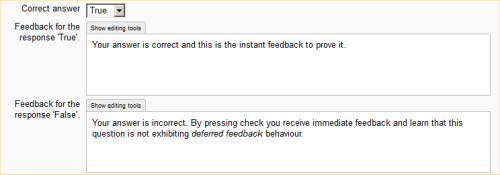
The format of these fields differs across questions. This example is from our True/False question example.
Correct answer: Either True or False.
Specific feedback: That is feedback that is specific to the response. In this instance to the possible answers of True and False.
Please spend a little time looking at how these parts of the authoring form come together to give the completed question shown in Figure 2.1. Pay particular attention to how the specific feedback and general feedback are made to read nicely when put together.
2 Writing your first True/false question
