A reminder of the quiz runtime controls
How to complete a quiz
Each quiz comprises a number of separate questions. You are expected to answer all questions.
In Interactive with multiple tries mode questions are answered one by one using the ‘Check’ button. The navigation panel on the left-hand side shows the current question, questions that have been completed and those that are currently not complete.
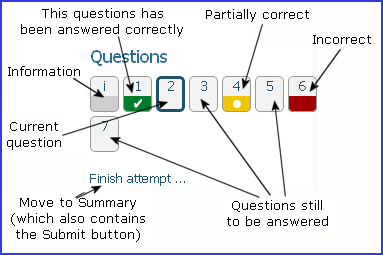
The navigation panel enables you to move directly to any question by clicking on its number in the panel. To move to the next question there is also a ‘Next’ button which appears below the current question. When the questions have been completed the question numbers on the panel are given coloured bars; green for correct; amber for partially correct and red for incorrect.
All interactions are recorded and consequently you may answer a few questions, close your browser or turn off your computer, and return later. However, the last answer entered will only be recorded if the you visit another another page within the quiz or check your answer before exiting.
When you have answered all questions you should click on ‘Finish attempt...’, which will lead you to the Summary page.
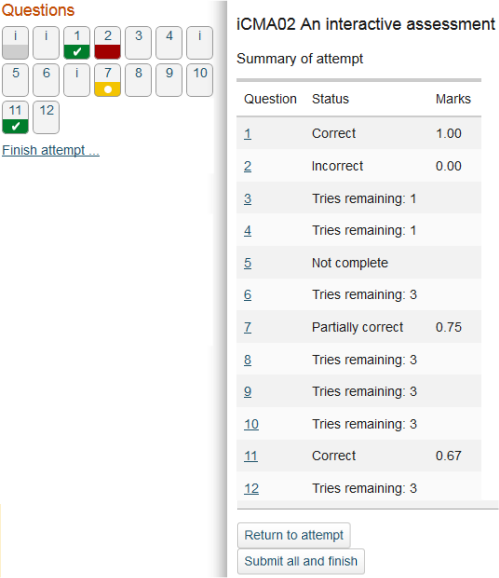
In Interactive with multiple tries mode the Summary page shows which questions have been completed and which have not.
All questions should be completed. You may return to any question by clicking on its number.
Once you have completed all questions you should ‘Submit all and finish’. This will finish your attempt on the quiz and you will receive feedback on your overall performance on the assessment (if the quiz author has provided this).
Entering answers
Wherever you are presented with an answer box, please click in the box so that the cursor appears and then enter your answer.

Flagging a question as an aide-mémoire
The flag icon is provided in the status panel for the question 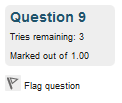 to enable you to ‘flag’ questions that you wish to return to. Clicking on the flag turns it red and places a similar flag alongside the question number on the Summary screen.
to enable you to ‘flag’ questions that you wish to return to. Clicking on the flag turns it red and places a similar flag alongside the question number on the Summary screen.
Obtaining your mark and reviewing feedback
In interactive with multiple tries mode quizzes, feedback is given instantly to each question as responses are checked and marks may be included. Overall marks and feedback are provided when you press ‘Submit all and finish’.
To enable you to review your answers, feedback and marks after you have submitted you will be provided with the navigation panel again and you may review your answer and the feedback to each question.
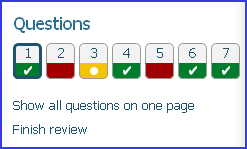
When you click 'Submit all and finish' you complete an attempt at the iCMA. When you revisit the iCMA you will be offered the chance to start it again but you will also see a list of previous attempts.
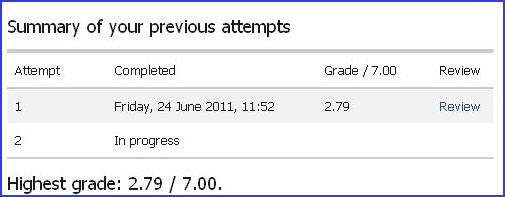
Following the ‘Review’ link for the appropriate attempt, enables you to review that attempt.
