4.1 The question form
The Question, default mark and general feedback
As with the previous questions the short answer question type starts with
- The question stem.
- The default mark.
- The general feedback which is shown to all users.
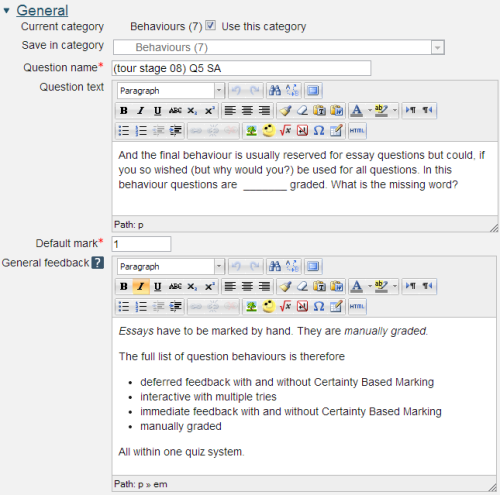
Note the row of underscores in the question text. At run time they will be replaced by an input box of equivalent width.
Response matching, grade and specific feedback
The Short answer question type will search for a sequence of consecutive characters within a response. The wildcard character '*' allows other words and characters, including the space character, to be present.
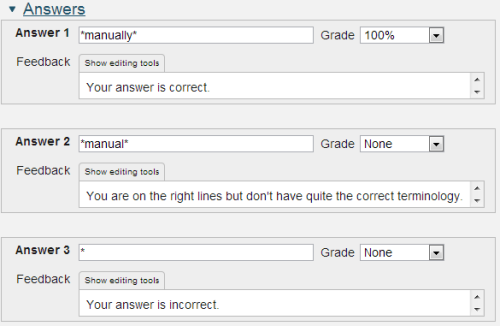
The value for Grade should be set between None and 100%. This is then applied to the default mark when calculating the student's mark for the question. You will find that the system will demand that at least one of your response matching options must be worth 100%.
At run-time the student's response is compared to each of the answers included on the form in turn. If the response match succeeds the specific response is displayed and the response matching terminates. If a response match fails then the next one is tried.
Note the final Response match of '*'. This is a wild-card meaning match any other response. So this catches all those students who have failed to give one of your anticipated answers.
Once the response matching has been completed what happens next depends on the grade and whether there are more hints to be displayed.
Multiple tries
This is the section of the authoring form that lets you give hints or direct your students to part of your teaching materials that they should perhaps study again.
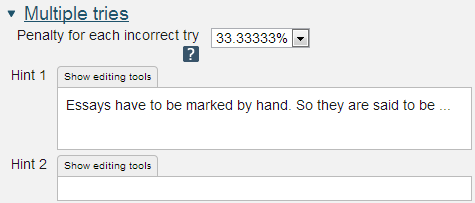
Here just one hint is given.
Once again a penalty is applied.
4 Writing your first Short answer question
